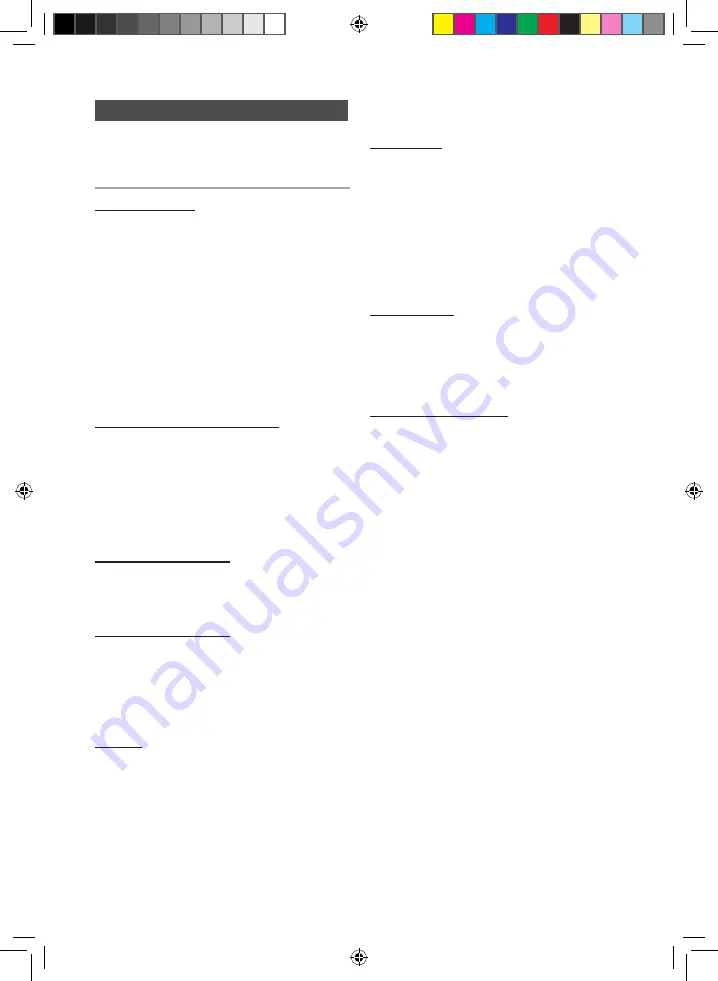
10
English
English
10
English
11
Connect an external storage device such as a USB
flash memory or external HDD (Hard Disk Drive)
to the product. You can play files in MP3/WMA
format.
Before you begin!
•
Connect the external USB storage device to your product.
•
Select the USB mode by pressing the
USB/BLUETOOTH
button on the main unit or select
USB
by pressing the
FUNCTION
button on the remote control.
•
The first track of the first directory plays automatically
.
➣
To stop playing
Press the
STOP
(
@
) button to stop playing.
➣
To remove the USB device
If you press the
STOP
(
@
) button once
again, you can remove the USB device safely.
☛
Do not connect a USB recharger to the USB port
of this product. You can damage the product.
Playing a USB Device
To Select a Track from a USB Device
You can select an MP3 file during play.
➣
If you want to move to the next/previous track, press
the
[
,
]
buttons briefly.
•
The unit moves to the next/previous file within the
directory.
•
If you press the
[
,
]
buttons more times than the
number of the files in the directory, the unit moves to
the next directory.
To Search a Folder Quickly
1.
Press the
TUNING/ALBUM
button on the remote
control to move to the previous/next folder.
2.
When the search is done, you will see the previous/
next folder name. The track will start playing.
To Use High Speed Search
You can search the desired section quickly during
the play.
➣
Press the
(
,
)
button.
•
Each time you press the button, you will move
forward/backward fast.
☛
The sound will not output in fast playback mode.
To repeat
1.
Press the
REPEAT
button.
Each time you press the
REPEAT
button, the repeat
mode will change as follows:
OFF
➝
TRACK
➝
DIR
➝
ALL
➝
RANDOM
2.
When you want to stop the Repeat function, press the
REPEAT
button until "
OFF"
is displayed.
• OFF
: Cancels Repeat Playback.
• TRACK
: Repeatedly plays the selected track.
• DIR
: Repeatedly plays all tracks in the selected folder.
• ALL
: Repeatedly plays all tracks.
• RANDOM
: Plays tracks in random order.
To delete a file
You can delete a file on your USB device.
1.
Play a file you want to delete.
2.
Press the
DELETE
button.
3.
Press
[
,
]
to select YES.
4.
Press the
ENTER
button on the remote control or the
DELETE
button.
The selected file will be deleted.
☛
The NTFS file system is not supported.
To skip 10 tracks
Press the
+10
or
-10
button while in playback mode.
The unit will skip as many as 10 tracks forward or
10 tracks back from the current track.
Read through the instructions below before using
a USB device with this unit.
•
Some USB devices may not work properly with this
product.
•
This product only supports external HDD's that are
formatted in the FAT file system.
•
USB 2.0 HDD's should be connected to a separate
power source. Otherwise, the USB 2.0 HDD's will not
work at all.
•
If a USB external storage device is connected to multiple
devices, only the MP3 files in the first HDD will be played.
•
DRM-applied files are not supported. Digital Right
Management restricts unauthorized access to a DRM file
so that the copyright of the file is protected from piracy.
•
Even if the extension of the file is .mp3, the file cannot be
played if it is formatted in MPEG layer1 or 2.
•
Do not use an unrecognized USB hub.
•
Only the first 15 characters of a MP3/WMA file are
displayed.
•
Only removable HDDs with less than 160GB are
supported. Depending on the device, a 160GB or more
removable HDD may not be supported.
•
It will take several minutes to recognize the files in the
selected USB device.
•
The USB device (USB HDD, in particular) may cause a
delay when moving to the next track.
•
With USB devices supporting only USB VER. 1.1, the
unit may access files slowly or may not recognize file
properties.
MX-E630CB-E650CB-ENG-XAA-0710.indd 11
2012-7-10 10:49:15



















