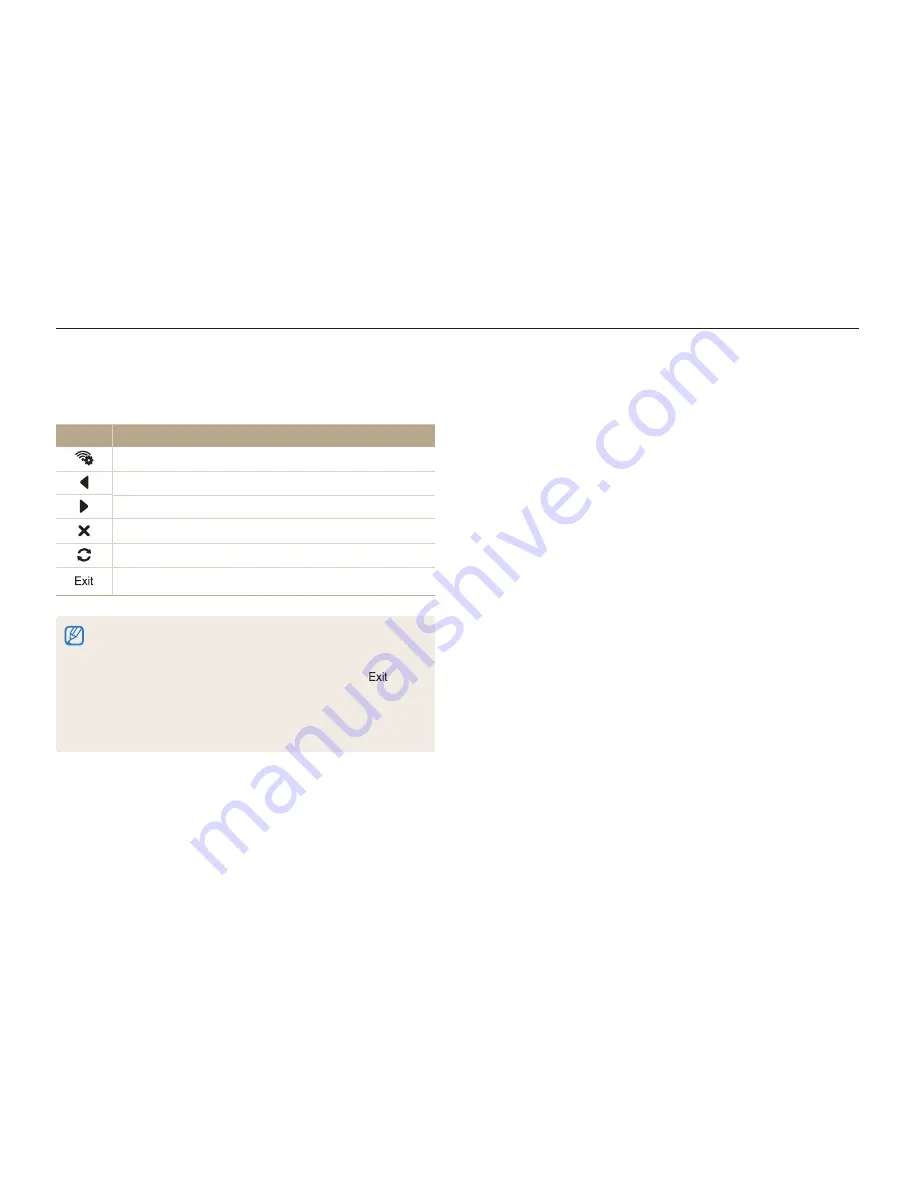
Wireless network
117
Connecting to a WLAN and configuring network settings
Network connection tips
•
The quality of the network connection will be determined by
the AP.
•
The further the distance between your camera and the AP,
the longer it will take to connect to the network.
•
If a nearby device is using the same radio frequency signal as
your camera, it may interrupt your connection.
•
If your AP name is not in English, the camera may not be able
to locate the device or the name may appear incorrectly.
•
For network settings or a password, contact your network
administrator or network service provider.
•
If a WLAN requires authentication from the service provider,
you may not be able to connect to it. To connect the WLAN,
contact your network service provider.
•
Depending on the encryption type, the number of digits in the
password may differ.
•
A WLAN connection may not be possible in all surroundings.
•
The camera may display a WLAN enabled printer on the AP
List. You cannot connect to a network via a printer.
•
You cannot connect your camera to a network and a TV
simultaneously. Also, you cannot view photos or videos on a TV
while connected to a network.
•
Connecting to a network may incur additional charges.
Costs will vary based on the conditions of your contract.
•
If you cannot connect to a WLAN, try another AP from the
available AP list.
Using the login browser
You can enter your login information via the login browser when
connecting to some APs, sharing sites, or cloud servers.
Icon
Description
Set the AP.
Move to the previous page.
Move to the next page.
Stop loading the page.
Reload the page.
Close the login browser.
•
You cannot select some items depending on the page you connected
to. This does not indicate a malfunction.
•
The login browser may not close automatically after you log into some
pages. If this occurs, close the login browser by touching
,
and then proceed with a desired operation.
•
It may take longer to load the login page due to the page size or
network speed. If this occurs, wait until the login information input
window appears.
















































