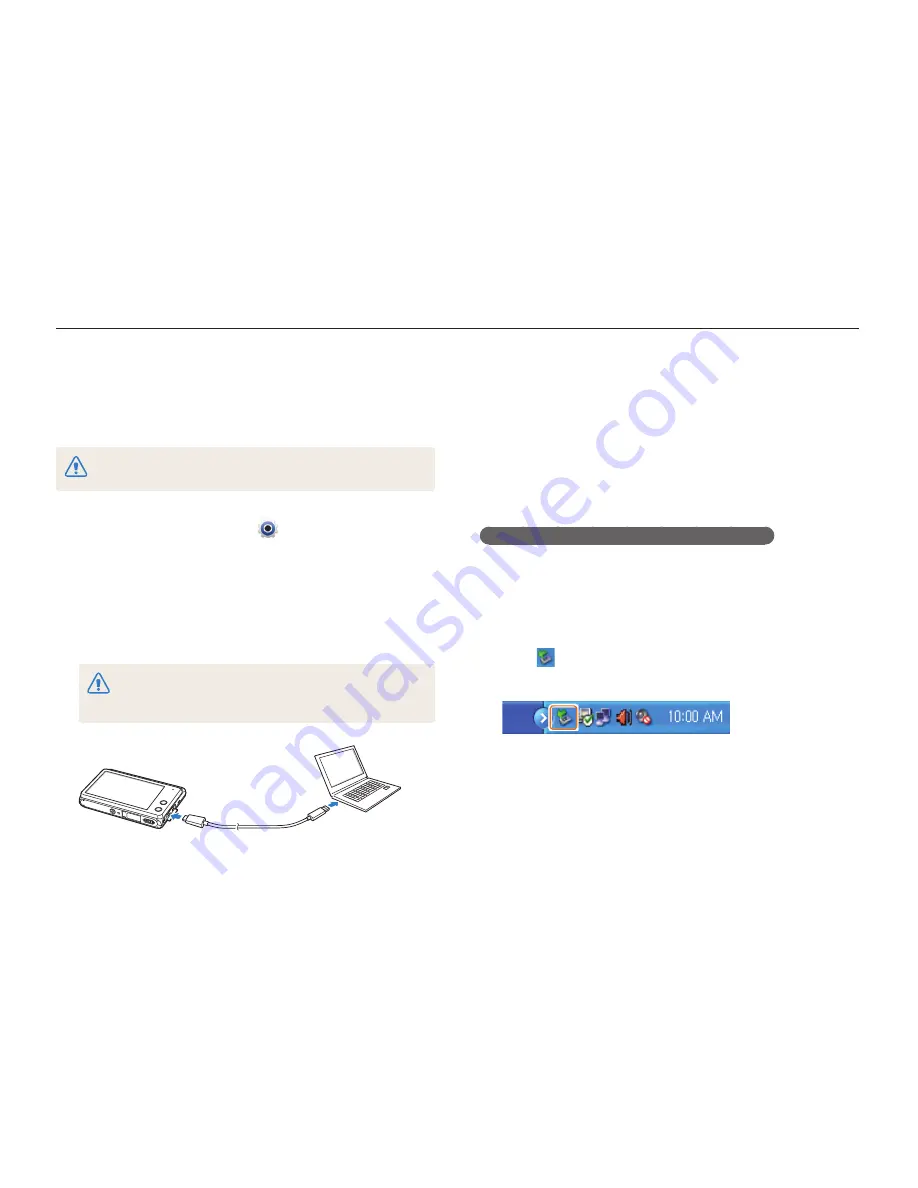
Playback/Editing
107
Transferring files to your Windows OS
computer
Connect the camera to your computer as a removable disk.
Your computer must be running Windows XP, Windows Vista, or Windows 7
for you to connect the camera as a removable disk.
1
On the Home screen, touch
.
2
Touch
Connectivity
PC Software
Off
.
3
Turn off the camera.
4
Connect the camera to your computer with the USB
cable.
You must plug the small end of the USB cable into your camera. If the
cable is reversed, it may damage your files. The manufacturer is not
responsible for any loss of data.
5
Turn on the camera.
•
The computer recognizes the camera automatically.
6
On your computer, select
My Computer
Removable Disk
DCIM
101PHOTO
.
7
Drag or save files to your computer.
Disconnecting the camera (for Windows XP)
With Windows Vista and Windows 7, the methods for
disconnecting the camera are similar.
1
If the status lamp on your camera is blinking, wait until
it stops.
2
Click
on the tool bar at the bottom right of your
computer screen.
3
Click the pop-up message.
4
Click the message box that indicates the camera can be
removed safely.
5
Remove the USB cable.
Transferring files to the computer
Connect the camera to the computer, to transfer files from the camera's memory card to the computer.
















































