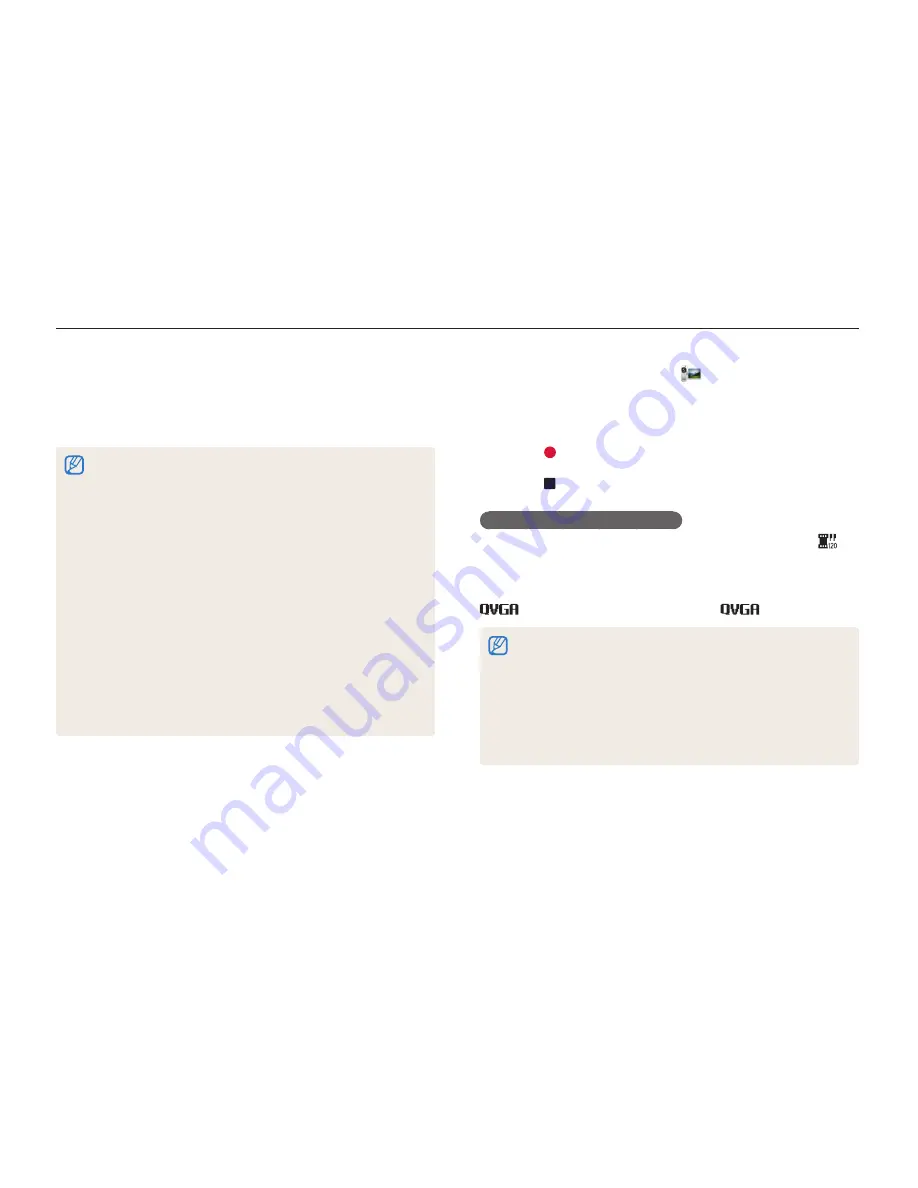
Extended functions
41
Using shooting modes
1
On the Home screen, touch
.
2
Touch
m
, and then set desired options.
•
For a list of options, refer to "Shooting options". (p. 61)
3
Touch to start recording.
4
Touch to stop recording.
Recording high-speed videos
You can record high-speed videos by setting frame rate at
(10 seconds maximum). High-speed videos will be played in
slow motion at 30 FPS, regardless of the frame rate of the video.
To record a high-speed video, you need to set the movie size to
by touching
m
Movie Size
.
•
Memory cards with slow write speeds do not support high-speed
videos.
•
The camera does not record audio when recording high-speed
videos.
•
The image quality of high-speed video may be lower than normal
speed video.
•
You cannot use White Balance options, capture still images, or use
zoom functions when recording high-speed videos.
Using the Movie mode
In Movie mode, you can customize settings to record Full HD
videos (1920 X 1080) of up to 20 minutes in length. The camera
saves recorded videos as MP4 (H.264) files.
•
H.264 (MPEG-4 part10/AVC) is a high-compression video format
established by the international standards organizations ISO-IEC and
ITU-T.
•
If you use memory cards with slow write speeds, the camera may not
save videos properly. Video recordings may be corrupted or fail to play
back correctly.
•
Memory cards with slow writing speeds will not support high-resolution
videos and high-speed videos. To record high-resolution or high-speed
videos, use memory cards with faster write speeds.
•
If you activate the OIS function while recording a video, the camera
may record the operating sound of the OIS function.
•
If you use the zoom function when recording a video, the camera may
record the noise of the zoom operating. To decrease zoom noise, use
the Sound Alive function. (p. 82)
•
While recording a video, if you perform no operations for 5 minutes,
the camera automatically switches to Power save mode. In Power
save mode, move the camera, touch the screen, or press a button to
continue using the camera. (p. 83)















































