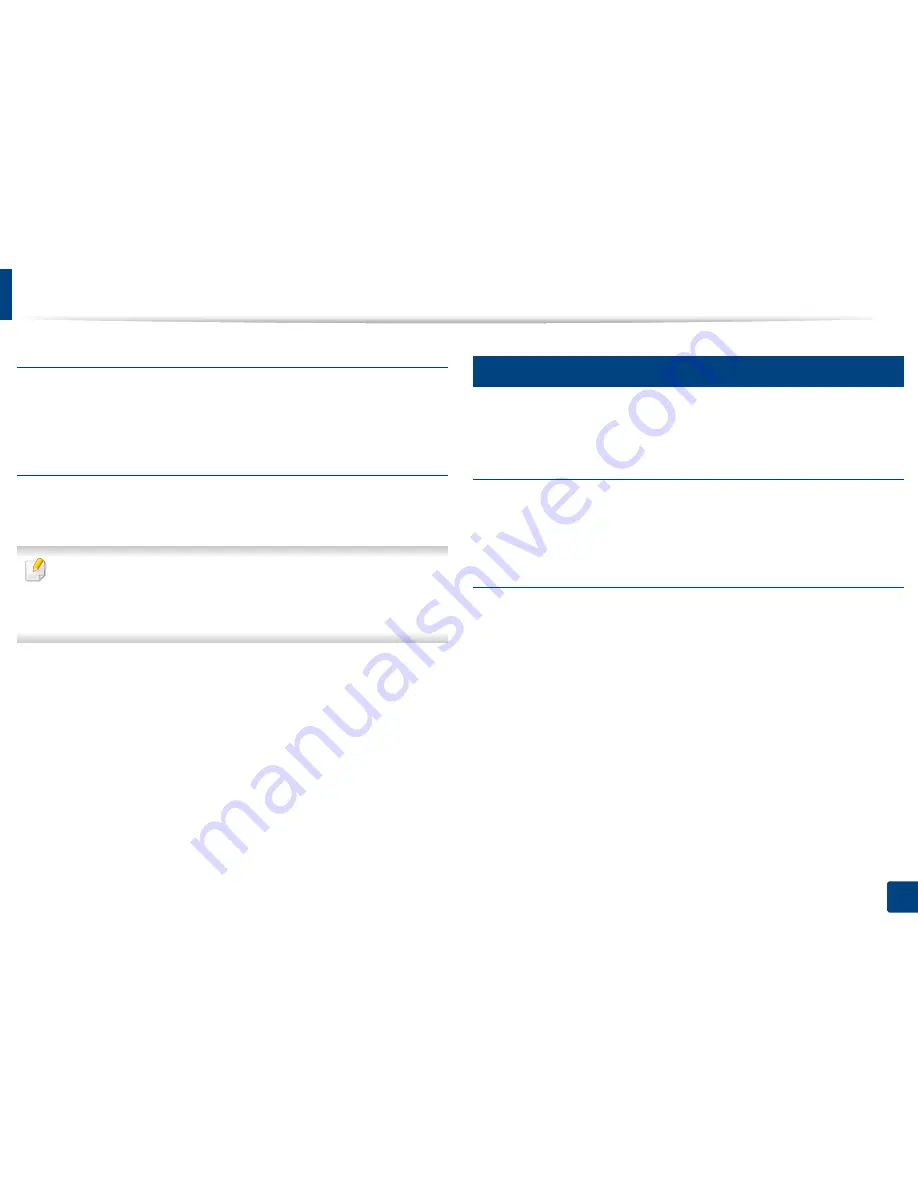
Opening printing preferences
75
3. Printing
Double-Sided Printing
This option allows you to print on both sides of paper (see "Printing on both
sides of the paper" on page 85).
Finishing Options
These options allow you to specify the number of staples and holes to apply to
the document.
•
These options are available only when the inner finisher, 2k booklet
finisher, or 3k finisher is installed.
•
The
Hole Punch
option is available only when the optional punch kit is
installed in the optional standard finisher or booklet finisher.
•
Staple
: Specify the number of staples to use when binding the document
(either 1 or 2 staples).
•
Hole Punch
: Specify the number of holes to punch in the document (either
two or three holes). Some punch kits may offer a
4 Hole
option instead of
the
3 Hole
option.
4
Paper tab
Use the
Paper
tab options to set the basic paper handling specifications
.
Copies
This option allows you to choose the number of copies to be printed. You can
select 1 to 9999 copies.
Paper Options
•
Original Size:
This option allows you to set the actual paper size of the
originals.
•
Output Size:
This option allows you to scale your print job to any selected
paper size regardless of the originals size (see "Fitting your document to a
selected paper size" on page 86).
-
Percentage:
This option allows you to change the size of a page’s
contents to appear larger or smaller on the printed page by typing in a
percentage you want (see "Change the size by percentage of your
document" on page 86).
•
Source:
Make sure that
Source
is set to the corresponding paper tray. Use
MP Tray
when printing on special materials, such as envelopes and
transparencies.






























