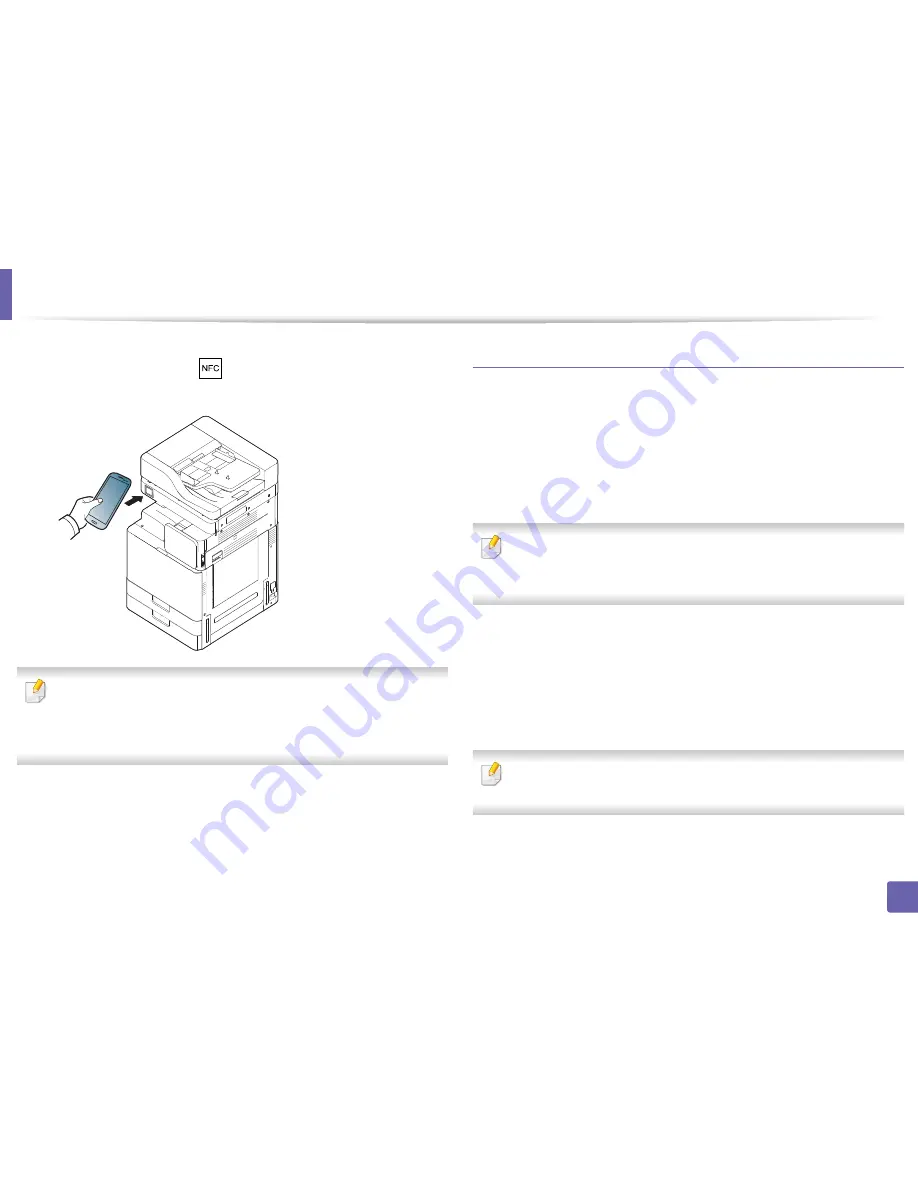
Using the NFC feature (Optional)
366
3. Network Setup
7
Tag your mobile device (usually located on the back of the mobile
device) over the NFC tag (
) on your printer.
Wait few seconds for the mobile device to connect to the printer.
•
For some mobile devices, NFC tag might not be located at the back of the
mobile device. Check the location of the NFC antenna on your mobile
device before tagging.
•
While cloning, the machine is locked.
Wireless Setup
You can copy wireless setting from your phone to your printer by touching your
mobile device on the NFC tag on your printer.
1
Check that NFC and Wi-Fi Direct enabled features are on your mobile
device
and Wi-Fi Direct feature is enabled on your printer.
2
Open
Samsung Mobile Print Manager
from your mobile device.
If you do not have
Samsung Mobile Print Manager
installed on your
cellphone, go to the application store (Samsung Apps, Play Store) on your
mobile device, and just search for download the app and try again.
3
When the
Samsung Mobile Print Manager
screen appears on your
mobile device, tap
Wi-Fi Setup
.
4
Type in the
ID
and
Password
.
Use the same admin ID, Password as when logging in from the machine
(see "Log-in" on page 311).
If you want to create a new user or change the password, see "Security tab"
on page 186.






























