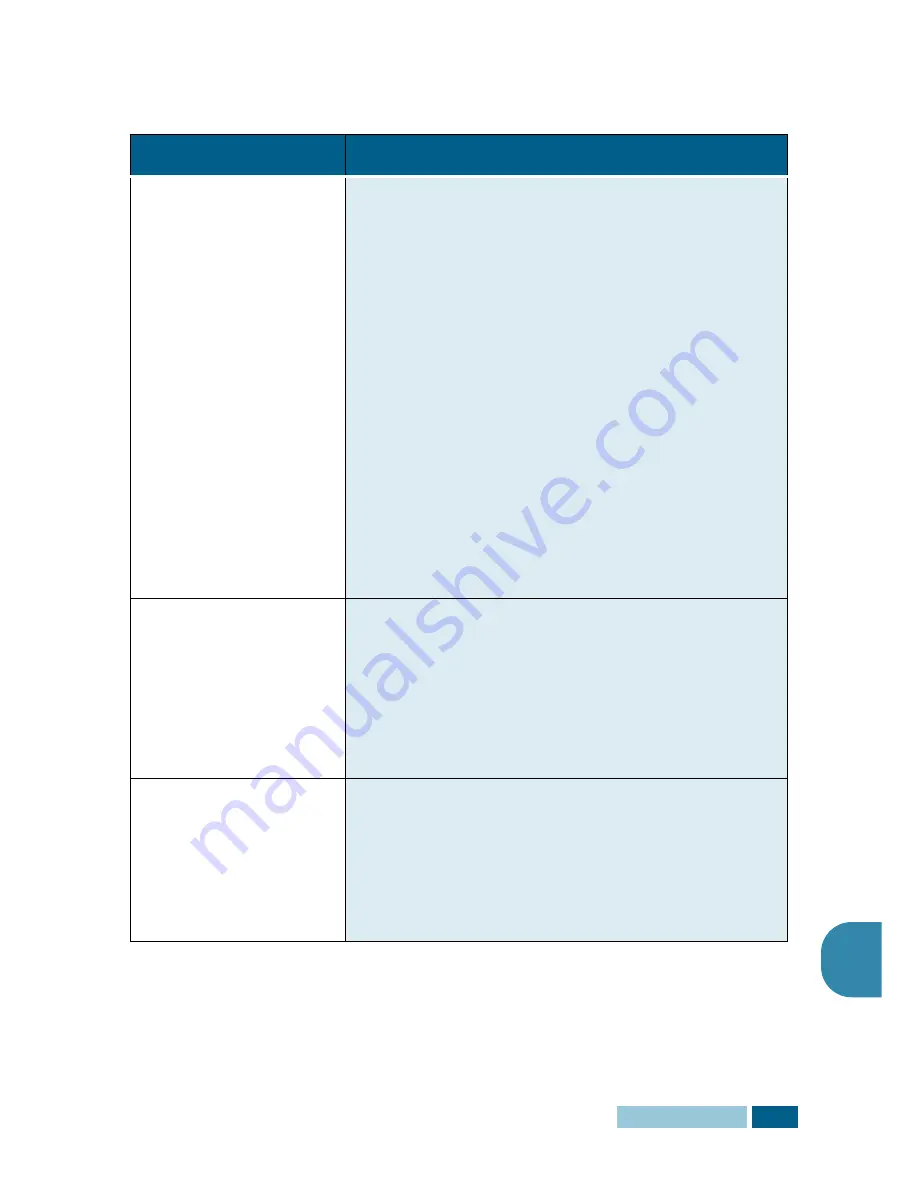
T
ROUBLESHOOTING
10
.
23
10
Scanning Problem Solution Chart
(Available in the Msys 835P/SF-835P only)
Condition
Suggested solutions
The scanner does not
scan.
•Make sure you place the document to be scanned face
down on the document glass.
•There may not be enough available memory to hold
the document you want to scan. Try the Pre-Scan
function to see if that works. Try lowering the scan
resolution rate.
•The USB or parallel cable is not connected properly.
•The USB or parallel cable is defective. Swap the cable
with a known good cable. If necessary, replace the
cable.
•If using a parallel cable, ensure that it is compliant
with the IEEE 1284 standard.
•The scanner is configured incorrectly. Check scan
setting in the SmarThru Configuration or the application
you want to use to make certain that the scanner job is
being sent to the correct port (for example, LPT1).
The unit scans very
slowly.
•Graphics are scanned more slowly than text.
•Communication speed becomes slow in scan mode
because of the large amount of memory required to
analyse and reproduce the scanned image. Set your
computer to ECP printer mode through BIOS setting. It
will help to increase the speed. For details on how to
set BIOS, refer to your PC documentation.
The following message
appears on the computer
screen: Scanner is busy
receiving or printing
data. When the current
job is completed, try
again.
There may be a copying or printing job in progress.
When the current job is completed, try the job again.
Содержание Msys 830
Страница 1: ...Msys 830 835P SF 830 835P Msys 830 835P SF 830 835P Facsimile User s Guide ...
Страница 15: ...xiv ...
Страница 35: ...INSTALLATION 1 20 NOTE ...
Страница 147: ...TROUBLESHOOTING 10 24 NOTE ...
Страница 148: ...11 APPENDIX This chapter includes General Specifications Facsimile Specifications Installing Option Tray ...
Страница 153: ...APPENDIX 11 6 NOTE ...
Страница 156: ...Home Visit us at www samsungelectronics com fax P N JC68 00902A Rev 1 00 ...











































