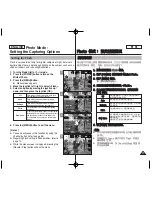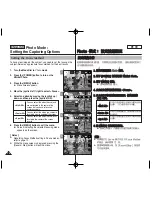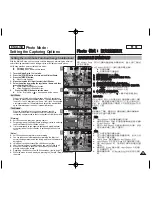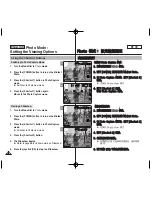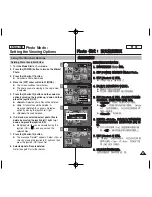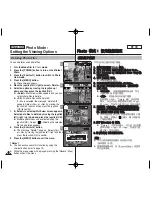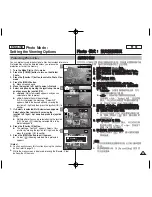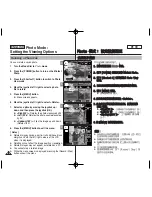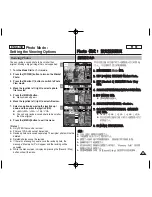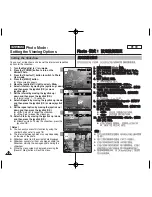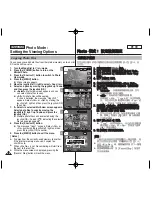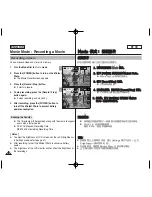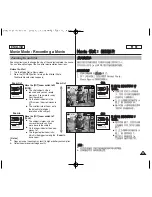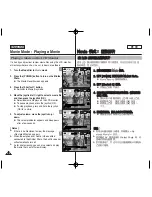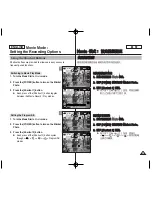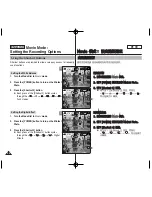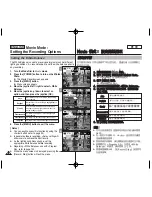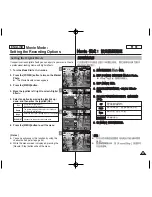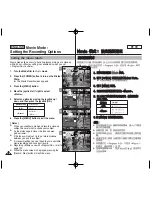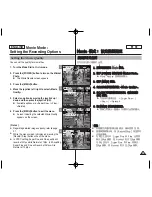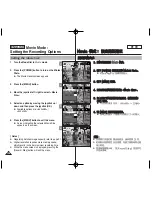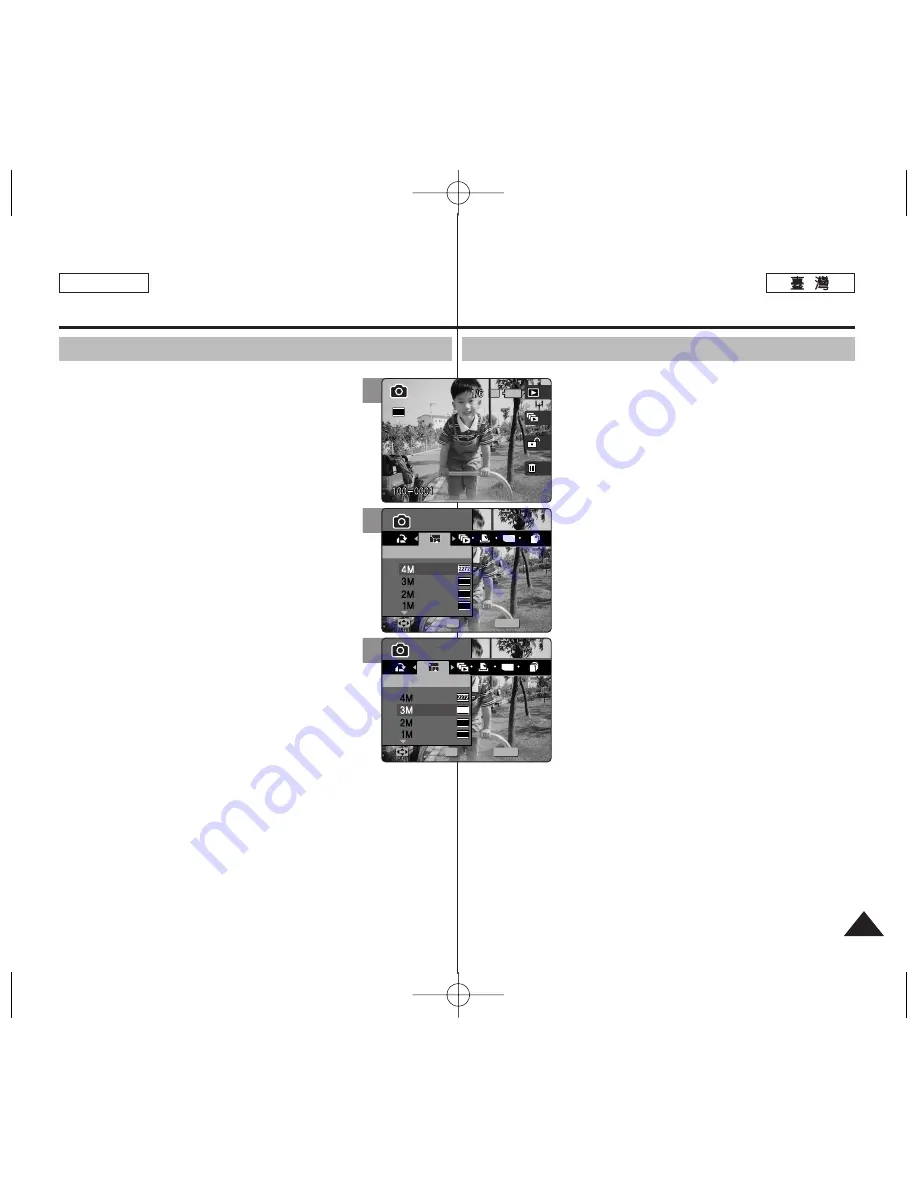
85
85
ENGLISH
P
Ph
ho
otto
o
模
模式
式:
: 設
設定
定檢
檢視
視選
選項
項
調
調整
整相
相片
片大
大小
小
舅
可以將已儲存之相片的大小調整爲小於
央
的原始
大小
0
不支援製作更大的影像
圭
案
0
1
1..
將
將模
模式
式轉
轉盤
盤轉
轉到
到
P
Ph
ho
otto
o
模
模式
式
0
0
2
2..
按
按下
下
[[P
PO
OW
WE
ER
R]]
按
按
瞿
瞿
以
以開
開啓
啓
M
Miin
niik
ke
ett
P
Ph
ho
otto
o
0
0
3
3..
按
按下
下
[[S
Sh
ho
orrttccu
utt
1
1]]
按
按
瞿
瞿
切
切換
換到
到
P
Ph
ho
otto
o
V
Viie
ew
w
模
模式
式
0
0
4
4..
向
向左
左或
或向
向右
右移
移動
動搖
搖桿
桿選
選取
取要
要調
調整
整大
大小
小的
的相
相片
片
圭
圭
案
案
0
0
5
5..
按
按下
下
[[M
ME
EN
NU
U]]
按
按
瞿
瞿
0
0
◆
選單螢幕將會顯示
0
6
6..
向
向左
左或
或向
向右
右移
移動
動搖
搖桿
桿以
以選
選取
取
<
<R
Re
essiizze
e>
>
0
0
7
7..
向
向上
上或
或向
向下
下移
移動
動搖
搖桿
桿以
以選
選取
取選
選項
項,
,然
然後
後按
按搖
搖桿
桿
((O
OK
K))
按
按
瞿
瞿
0
0
◆
<4M>/ <3M> / <2M> / <1M> / VGA
◆
舅
只可以將已儲存之相片的大小調整爲小於
央
的原始大小
0
8
8..
按
按
[[M
ME
EN
NU
U]]
按
按
瞿
瞿
以
以結
結束
束選
選單
單
0
0
[
附
附註
註
]
✤
只有
JPEG
圭
案可以調整大小
0
✤
不能調整
VGA
大小之相片的大小
0
✤
調整大小後的相片將會個別儲存
0
原始相片將不會被刪除
0
✤
旋轉的相片不能調整大小
0
✤
若沒有足
觀
空間儲存已調整大小的相片,“
Memory Full!
”訊息將
會顯示
橙
取消調整大小
0
✤
當選單螢幕顯示時,按
[Record/Stop]
按
瞿
將可以結束選單
0
Photo Mode :
Setting the Viewing Options
Resizing Photos
You can resize a saved photo to be smaller than
original. Making a bigger image file is not supported.
1. Turn the Mode Dial to
Photo
mode.
2. Press the [POWER] button to turn on the Miniket
Photo.
3. Press the [Shortcut 1] button to switch to Photo
View mode.
4. Move the joystick left / right to select a photo
file to resize.
5. Press the [MENU] button.
◆
Menu screen appears.
6. Move the joystick left / right to select <Resize>.
7. Select an option by moving the joystick up /
down and then press the joystick (OK).
◆
<4M>/ <3M> / <2M> / <1M> / VGA
◆
You can only resize a saved photo to be smaller
than the original.
8. Press the [MENU] button to exit the menu.
[ Notes ]
✤
Only JPEG files can be resized.
✤
Photos of VGA size cannot be resized.
✤
Resized photos are saved separately. The original photo will not be
deleted.
✤
Rotated photos cannot be resized.
✤
If there is not enough space to save the resized photo, the
message “Memory Full!” will appear and the resizing will be
canceled.
✤
While the menu screen is displayed, pressing the [Record / Stop]
button will exit the menu.
6
MENU
TYPE
2048
1600
1024
Photo
Photo
Resize
Resize
Move
Move
Select
Select
Exit
Exit
OK
Photo
Resize
Move
Select
Exit
3
IN
Photo
Resize
Move
Select
Exit
Photo
Resize
Move
Select
Exit
2592
7
Photo
Resize
Move
Select
Exit
MENU
TYPE
2048
1600
1024
Photo
Photo
Resize
Resize
Move
Move
Select
Select
Exit
Exit
OK