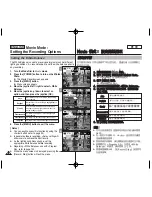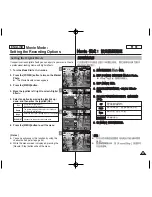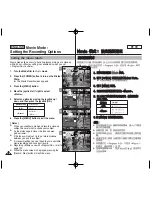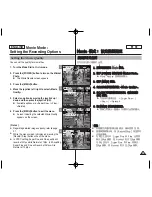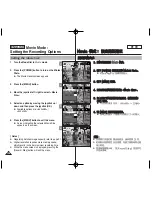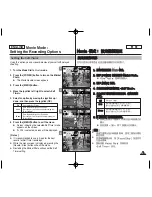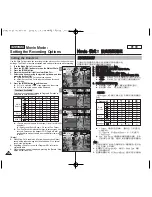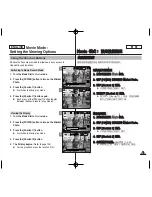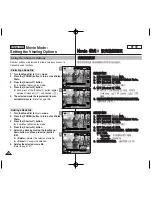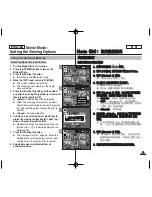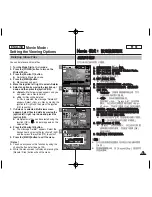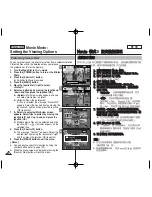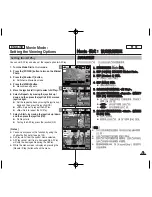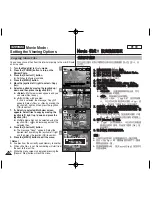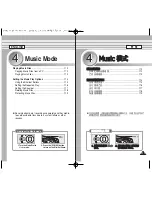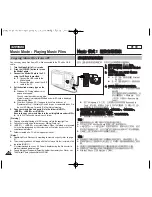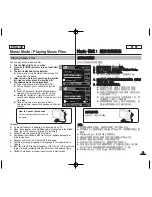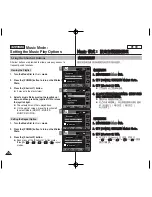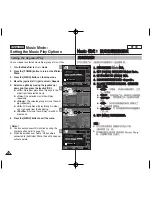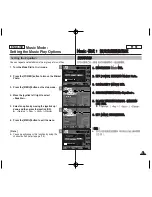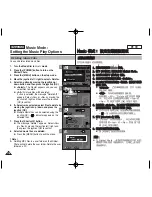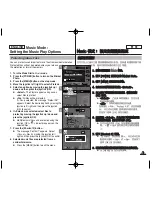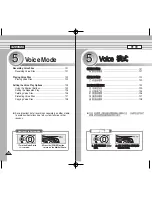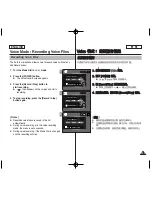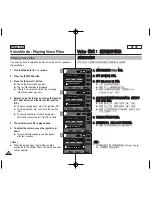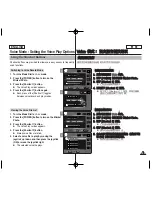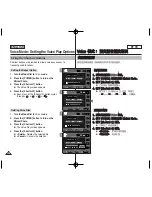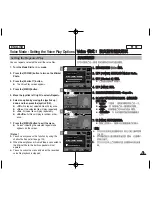ENGLISH
110
110
M
Mo
ov
viie
e
模
模式
式:
: 設
設定
定檢
檢視
視選
選項
項
複
複製
製影
影片
片
圭
圭
案
案
舅
可以將已儲存的影片
圭
案從內建內部記憶體複製到小型
SD
賓
,反
之亦然
0
1
1..
將
將模
模式
式轉
轉盤
盤轉
轉到
到
M
Mo
ov
viie
e
模
模式
式
0
0
2
2..
按
按下
下
[[P
PO
OW
WE
ER
R]]
按
按
瞿
瞿
以
以開
開啓
啓
M
Miin
niik
ke
ett
P
Ph
ho
otto
o
0
0
3
3..
按
按下
下
[[S
Sh
ho
orrttccu
utt
1
1]]
按
按
瞿
瞿
0
0
◆
切換到播放影片模式
0
4
4..
按
按下
下
[[M
ME
EN
NU
U]]
按
按
瞿
瞿
0
0
5
5..
向
向左
左或
或向
向右
右移
移動
動搖
搖桿
桿以
以選
選取
取
<
<C
Co
op
py
y
((tto
o))>
>
0
0
6
6..
向
向上
上或
或向
向下
下移
移動
動搖
搖桿
桿以
以選
選取
取選
選項
項,
,然
然後
後按
按搖
搖桿
桿
((O
OK
K))
按
按
瞿
瞿
0
0
◆
<
<S
Se
elle
ecctt>
>
: 多個視圖螢幕將會出現,
舅
可
以選取要複製的
圭
案
0
◆
<
<A
Allll>
>
: 將會複製所有的
圭
案
0
如果選取
<All>
,“
Copy All?
”訊息將會顯
示
0
向左或向右移動搖桿以選取
<Yes>
或
<No>
,然後按下搖桿
(OK)
按
瞿
以確認
0
7
7..
如
如果
果選
選取
取
<
<S
Se
elle
ecctt>
>
,
,多
多個
個視
視圖
圖螢
螢幕
幕將
將會
會出
出現
現
0
0
向
向左
左
//
右
右
//
上
上
//
下
下移
移動
動搖
搖桿
桿以
以選
選取
取要
要刪
刪除
除的
的
圭
圭
案
案,
,然
然
後
後按
按下
下搖
搖桿
桿
((O
OK
K))
按
按
瞿
瞿
0
0
◆
舅
可以使用搖桿
(OK)
按
瞿
選擇多個影片
圭
案
0
<
>
指示器將會出現在選取的
圭
案上
0
8
8..
按
按下
下
[[S
Sh
ho
orrttccu
utt
4
4]]
按
按
瞿
瞿
0
0
◆
“
Copy?
”訊息將會顯示
0
向左或向右移動搖
桿選取所要的選項,然後按下搖桿
(OK)
按
瞿
以確認
0
9
9..
按
按
[[M
ME
EN
NU
U]]
按
按
瞿
瞿
以
以結
結束
束選
選單
單
0
0
[
附
附註
註
]
✤
央
會從目前使用的記憶體複製到
癩
一個記憶體
0
✤
設定
<File No.>
時,
圭
案編號將會從下一個
圭
案開始到最後一個
0
✤
當選單螢幕顯示時,按
[Record/Stop]
按
瞿
將可
以結束選單
0
Movie Mode :
Setting the Viewing Options
Copying Movie Files
You can copy saved files from the internal memory to the mini SD card
and vice versa.
1. Turn the Mode Dial to
Movie
mode.
2. Press the [POWER] button to turn on the
Miniket Photo.
3. Press the [Shortcut 1] button.
◆
Switches to Movie play mode.
4. Press the [MENU] button.
5. Move the joystick left / right to select <Copy
(to)>.
6. Select an option by moving the joystick up /
down and then press the joystick (OK).
◆
<Select>
: Multi-view screen appears and you
can select files to copy.
◆
<All>
: All files will be copied.
If <All> is selected, the message “Copy All?”
appears. Select <Yes> or <No> by moving the
joystick left / right and then press the joystick
(OK) to confirm.
7. If <Select> is selected, Multi-view screen
appears. Select files to copy by moving the
joystick left / right / up / down and press the
joystick (OK).
◆
Multiple movie files can be selected using the
joystick (OK). <
> indicator appears on the
selected files.
8. Press the [Shortcut 4] button.
◆
The message “Copy?” appears. Select the
desired item by moving the joystick left / right
and then press the joystick (OK) to confirm.
9. Press the [MENU] button to exit the menu.
[ Notes ]
✤
It copies from the currently-used memory to another.
✤
When <File No.> is set, file numbering will start from
the next to the last file.
✤
While the menu screen is displayed, pressing the
[Record / Stop] button will exit the menu.
5
MENU
TYPE
Movie
Movie
Copy (to)
Copy (to)
Select
All
Move
Move
Select
Select
Exit
Exit
OK
Move
Select
00:01:36
100-0006
Move
Select
Exit
3
Movie
Copy (to)
Move
Select
Exit
Move
Select
00:01:36
00:01:36
100-0006
100-0006
Move
Select
Exit
640
8
Movie
Copy (to)
Move
Select
Exit
Copy?
(External -> Internal)
Yes
No
Move
Move
Select
Select
OK
00:01:36
100-0006
Move
Select
Exit
7
Movie
Copy (to)
Move
Select
Exit
Move
Select
00:01:36
100-0006
MENU
Move
Move
Select
Select
Exit
Exit
OK