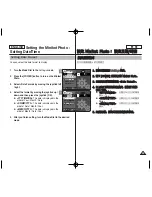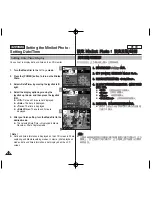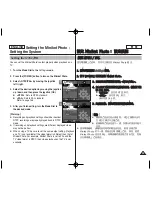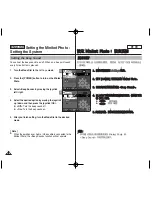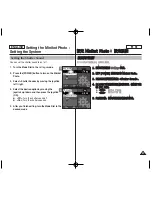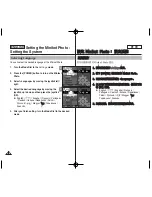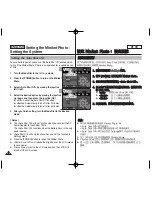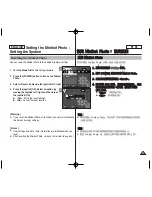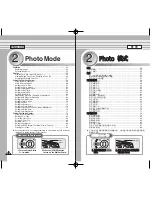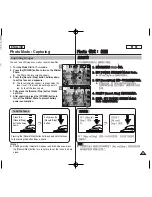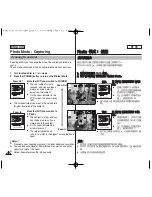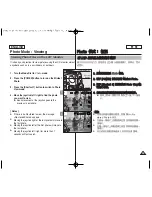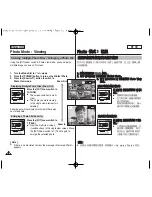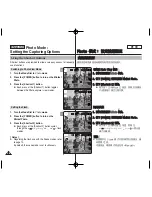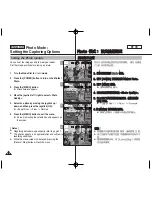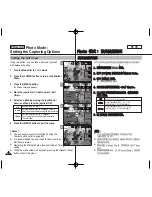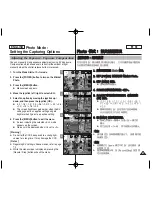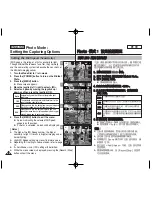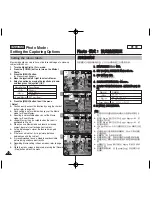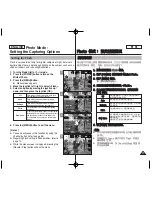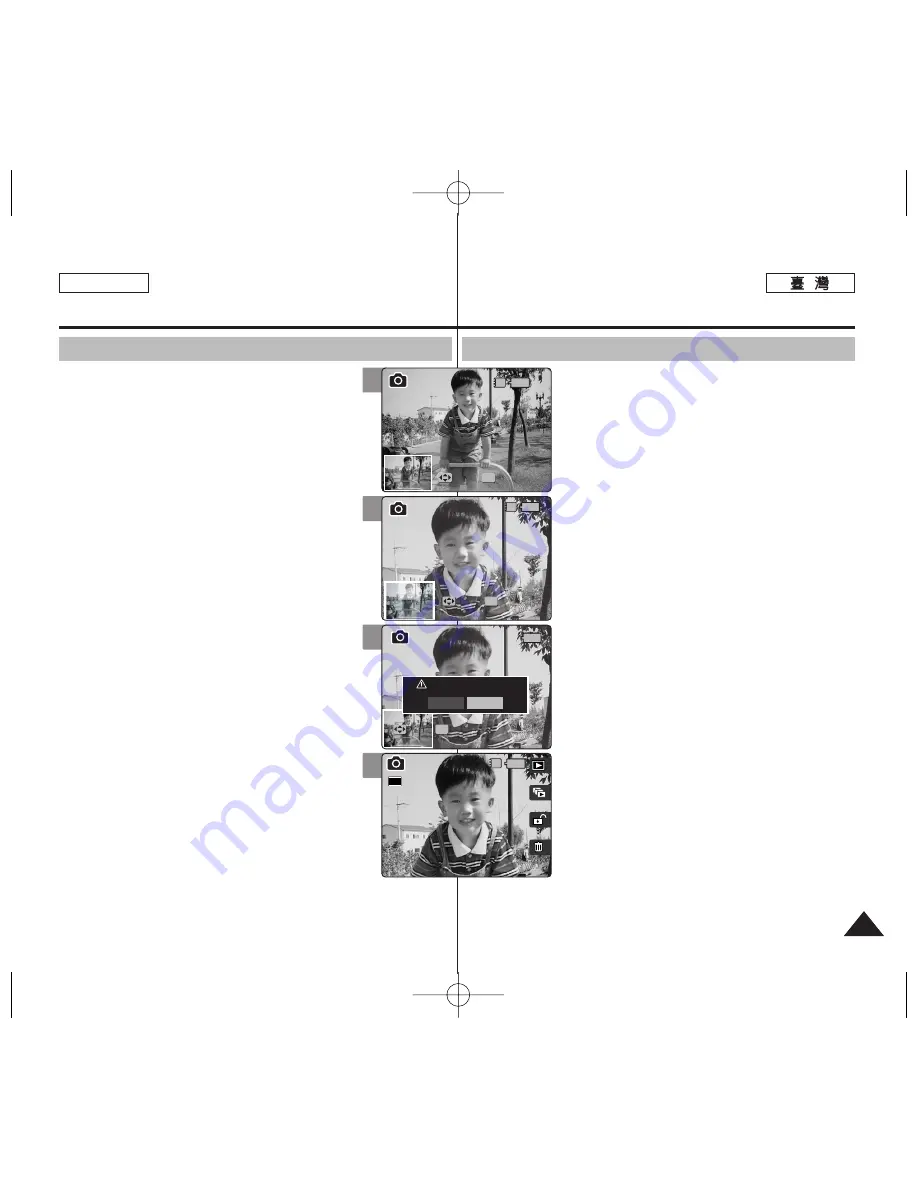
P
Ph
ho
otto
o
模
模式
式:
: 檢
檢視
視
複
複製
製放
放大
大的
的相
相片
片
圭
圭
案
案
✤
舅
可以防大和裁剪相片
0
✤
舅
可以在「檢視相片」模式中使用
[W/T]
縮放切
換,在
LCD
螢幕上顯示多個影像
0
1
1..
將
將模
模式
式轉
轉盤
盤轉
轉到
到
P
Ph
ho
otto
o
模
模式
式
0
0
2
2..
按
按下
下
[[P
PO
OW
WE
ER
R]]
按
按
瞿
瞿
以
以開
開啓
啓
M
Miin
niik
ke
ett
P
Ph
ho
otto
o
0
0
3
3..
按
按下
下
[[S
Sh
ho
orrttccu
utt
1
1]]
按
按
瞿
瞿
切
切換
換到
到
P
Ph
ho
otto
o
V
Viie
ew
w
(
(檢
檢
視
視相
相片
片)
)模
模式
式
0
0
4
4..
將
將
[[W
W//T
T]]
縮
縮放
放切
切換
換移
移到
到
T
T
(
(遠
遠攝
攝)
)
0
0
◆
選取的相片將會放大
0
5
5..
移
移動
動搖
搖桿
桿上
上
//
下
下
//
左
左
//
右
右按
按
瞿
瞿
以
以尋
尋
胥
胥
舅
舅
要
要裁
裁剪
剪的
的相
相片
片
部
部
略
略
0
0
6
6..
按
按下
下搖
搖桿
桿
((O
OK
K))
按
按
瞿
瞿
0
0
◆
螢幕上將會出現
<Trim?>
訊息
0
◆
若沒有足
觀
空間儲存複製的影像,將會顯示一
則
<Memory Full!>
訊息
0
7
7..
向
向左
左或
或向
向右
右移
移動
動搖
搖桿
桿選
選取
取一
一個
個選
選項
項,
,然
然後
後按
按下
下搖
搖桿
桿
((O
OK
K))
按
按
瞿
瞿
0
0
◆
<
<Y
Ye
ess>
>
: 裁剪影像
橙
將
央
儲存爲新的
圭
案
0
◆
<
<N
No
o>
>
: 取消裁剪
0
8
8..
若
若選
選擇
擇
<
<Y
Ye
ess>
>
,
,裁
裁剪
剪的
的影
影像
像將
將會
會儲
儲存
存然
然後
後在
在螢
螢幕
幕
上
上顯
顯示
示
0
0
[
附
附註
註
]
✤
舅
不能裁剪小於
640 x 480
像素(
VGA
大小)的
影像
0
✤
原始相片將不會被裁剪的影像覆寫
0
裁剪的影像
將會個別儲存
0
✤
根據影像解析度,最大放大倍率將會有所不同:
5
5M
M -
高達
3.86x
/
4
4M
M
-
高達
3.09x
/
3
3M
M
-
高達
2.67x
2
2M
M -
高達
2.27x
/
1
1M
M -
高達
1.60x
✤
若沒有足
觀
空間儲存裁剪的影像,
央
將會自動取消
0
✤
舅
不能裁剪旋轉的影像
0
✤
舅
不能裁剪
VGA
影像
0
✤
裁剪的影像將具有與原件一致的放大倍率
0
57
57
ENGLISH
Photo Mode : Viewing
Cropping an Enlarged Photo File
✤
You can enlarge and crop a photo.
✤
Using the [W/T] zoom switch in Photo View mode,
you can display multiple images on one LCD screen.
1. Turn the Mode Dial to
Photo
mode.
2. Press the [POWER] button to turn on the Miniket
Photo.
3. Press the [Shortcut 1] button to switch to Photo
View mode.
4. Move the [W/T] zoom switch to T (TELE).
◆
Selected photo is enlarged.
5. Move the joystick up / down / left / right to find
the portion of the photo to crop.
6. Press the joystick (OK).
◆
The message <Trim?> appears on the screen.
◆
If there is not enough space to save the cropped
image, a message <Memory Full!> is displayed.
7. Select an option by moving the joystick left / right
and then press the joystick (OK).
◆
<Yes>
: Crops the image and saves it as a new
file.
◆
<No>
: Cancels cropping.
8. If <Yes> is selected, cropped image is saved and
displayed on the screen.
[ Notes ]
✤
You cannot crop an image smaller than 640 x 480
pixels (VGA size).
✤
The original photo is not overwritten by the
cropped image. The cropped image is saved
separately.
✤
The maximum magnification ratio differs depending on
the image resolution:
5M
– up to 3.86x,
4M
– up to 3.09x,
3M
– up to 2.67x
2M
– up to 2.27x,
1M
– up to 1.60x
✤
If there is not enough space to save the cropped
image, it cancels cropping automatically.
✤
You cannot crop a rotated image.
✤
You cannot crop a VGA image.
✤
Cropped image will have the same magnification ratio to the original.
4
5
6
8
7/7
Move
Trim
Move
Select
IN
1.05x
1.05x
3.33x
Move
Move
Trim
Trim
OK
IN
7/7
Move
Move
Trim
Trim
OK
Move
Select
1.05x
3.33x
3.33x
Move
Trim
7/7
Move
Trim
Trim?
Yes
No
Move
Move
Select
Select
OK
1.05x
3.33x
Move
Trim
IN
7/7
7/7
Move
Trim
Move
Select
1.05x
3.33x
Move
Trim
2592