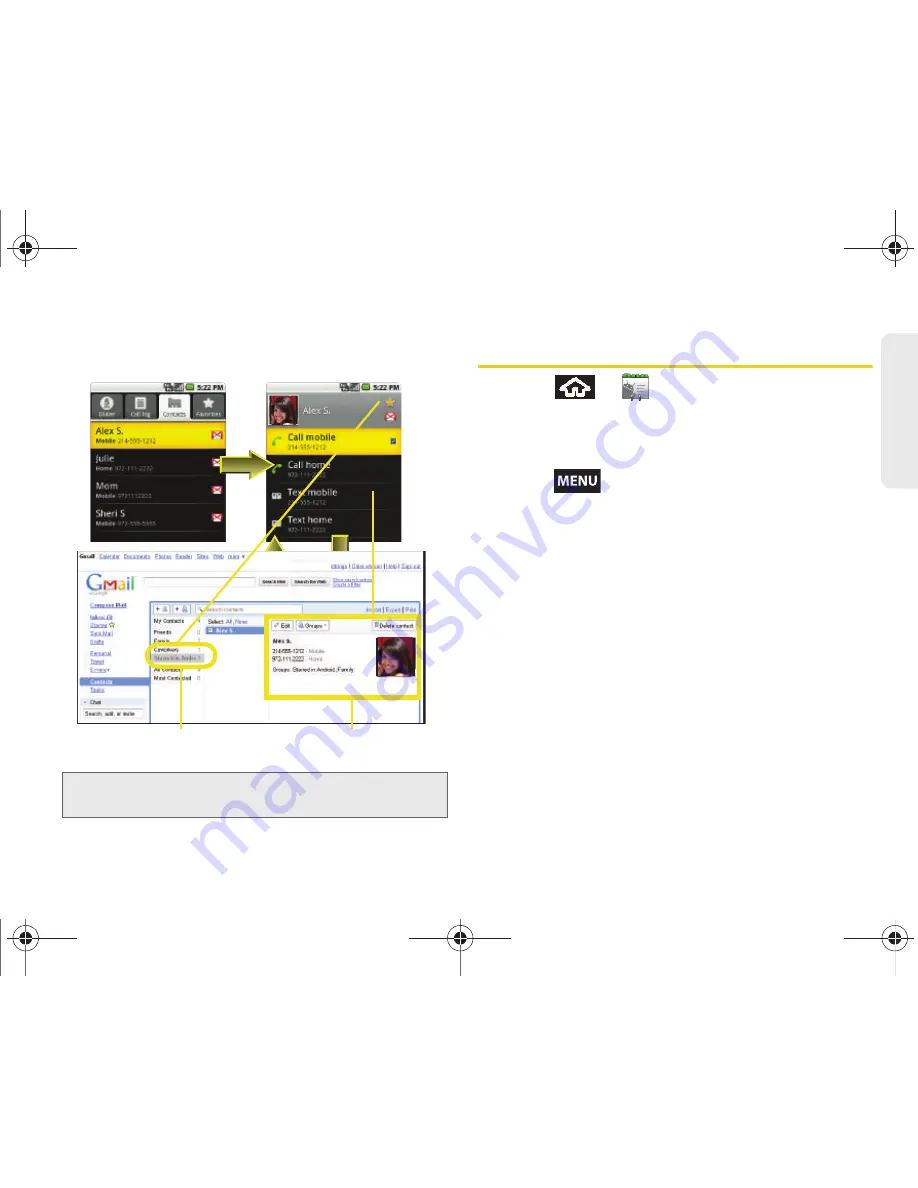
2D. Contacts
75
Co
nta
c
ts
Contacts Menu Options
1.
Press
>
.
2.
Tap an entry to display the Contact entry’s
overview page. This page contains
Name
,
Contact
type
,
Call [number]
and
Text [number]
options.
3.
Press
and select from the available options:
䡲
Edit contact
to edit the currently selected Contacts
entry. See “Editing a Contacts Entry” on page 77.
䡲
Copy to another account
to copy the details for the
current Contacts entry into another available
account, such as
Work
. The original entry is
copied into its new location.
䡲
Move to another account
to cut and paste the
details for the current Contacts entry it into
another available account as a new entry, such as
Work
. The original entry is deleted from its current
location.
䡲
Delete contact
to erase the currently selected
Contacts entry. See “Deleting Entries” on page 79.
Note:
Syncing of contacts requires you are logged into your
Gmail account via the device.
Contacts tab
Contact entry’s
Overview page
Contact Group
Contact Details
SPH-M900.book Page 75 Thursday, May 20, 2010 7:36 PM
Содержание Moment
Страница 14: ...SPH M900 book Page viii Thursday May 20 2010 7 36 PM ...
Страница 15: ...Section 1 Getting Started SPH M900 book Page 1 Thursday May 20 2010 7 36 PM ...
Страница 22: ...SPH M900 book Page 8 Thursday May 20 2010 7 36 PM ...
Страница 23: ...Section 2 Your Device SPH M900 book Page 9 Thursday May 20 2010 7 36 PM ...
Страница 135: ...Section 3 Sprint Service SPH M900 book Page 121 Thursday May 20 2010 7 36 PM ...
Страница 197: ...Section 4 Safety and Warranty Information SPH M900 book Page 183 Thursday May 20 2010 7 36 PM ...
Страница 214: ...SPH M900 book Page 200 Thursday May 20 2010 7 36 PM ...






























