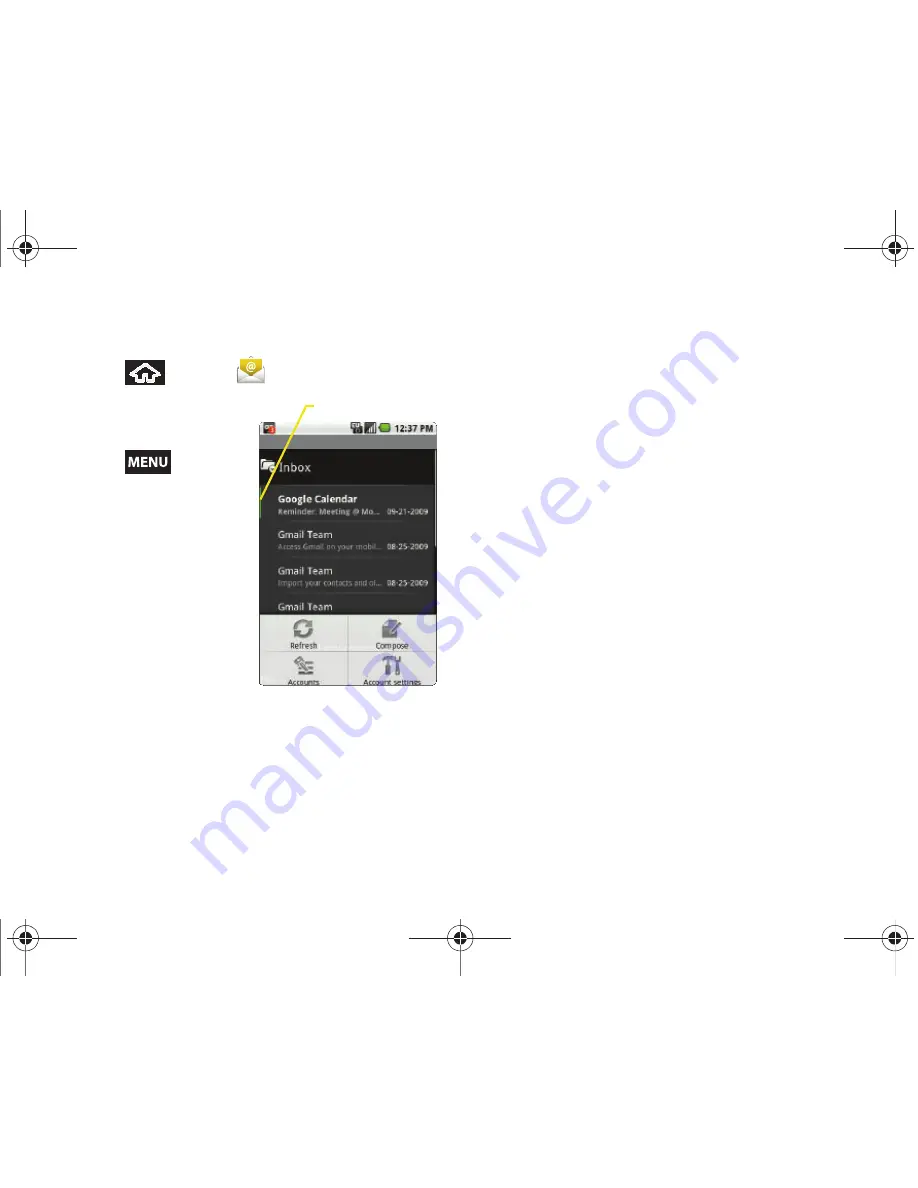
156
3B. Web and Data Services
Configuring Gmail Settings
1.
Press
and tap
.
2.
Tap
Inbox
to open the
contents of your Gmail
inbox.
3.
Press
and tap
Account settings
.
4.
This menu provides
both field information
and settings:
䡲
Account name
:
displays your uniquely
created account
display name.
䡲
Your name
: displays
the name used in
the
From
field of
your outgoing emails.
䡲
Email check frequency
: Tap to adjust the time
interval used by your device to check your Gmail
account for new emails.
●
Options include:
Every 5 minutes
,
Every 10
minutes
,
Every 15 minutes
,
Every 30 minutes
and
Every hour
.
䡲
Default account
: Assign this account as the default
email used for outgoing messages.
䡲
Email notifications
: Activates the email notification
icon to appear within the Notifications area of the
Status bar when a new Internet mail (Gmail, etc..)
is received.
䡲
Select ringtone
: Plays a selected ringtone once a
new email message is received.
䡲
Vibrate
: Activates a vibration once a new email
message is received.
䡲
Incoming settings
: Adjusts the incoming email
parameters, such as username, password and
other incoming connection parameters (ex: IMAP
server).
䡲
Outgoing settings
: Adjusts the outgoing
parameters, such as username, password and
other incoming connection parameters (ex: SMTO
server).
Unread Email
SPH-M900.book Page 156 Thursday, May 20, 2010 7:36 PM
Содержание Moment
Страница 14: ...SPH M900 book Page viii Thursday May 20 2010 7 36 PM ...
Страница 15: ...Section 1 Getting Started SPH M900 book Page 1 Thursday May 20 2010 7 36 PM ...
Страница 22: ...SPH M900 book Page 8 Thursday May 20 2010 7 36 PM ...
Страница 23: ...Section 2 Your Device SPH M900 book Page 9 Thursday May 20 2010 7 36 PM ...
Страница 135: ...Section 3 Sprint Service SPH M900 book Page 121 Thursday May 20 2010 7 36 PM ...
Страница 197: ...Section 4 Safety and Warranty Information SPH M900 book Page 183 Thursday May 20 2010 7 36 PM ...
Страница 214: ...SPH M900 book Page 200 Thursday May 20 2010 7 36 PM ...






























