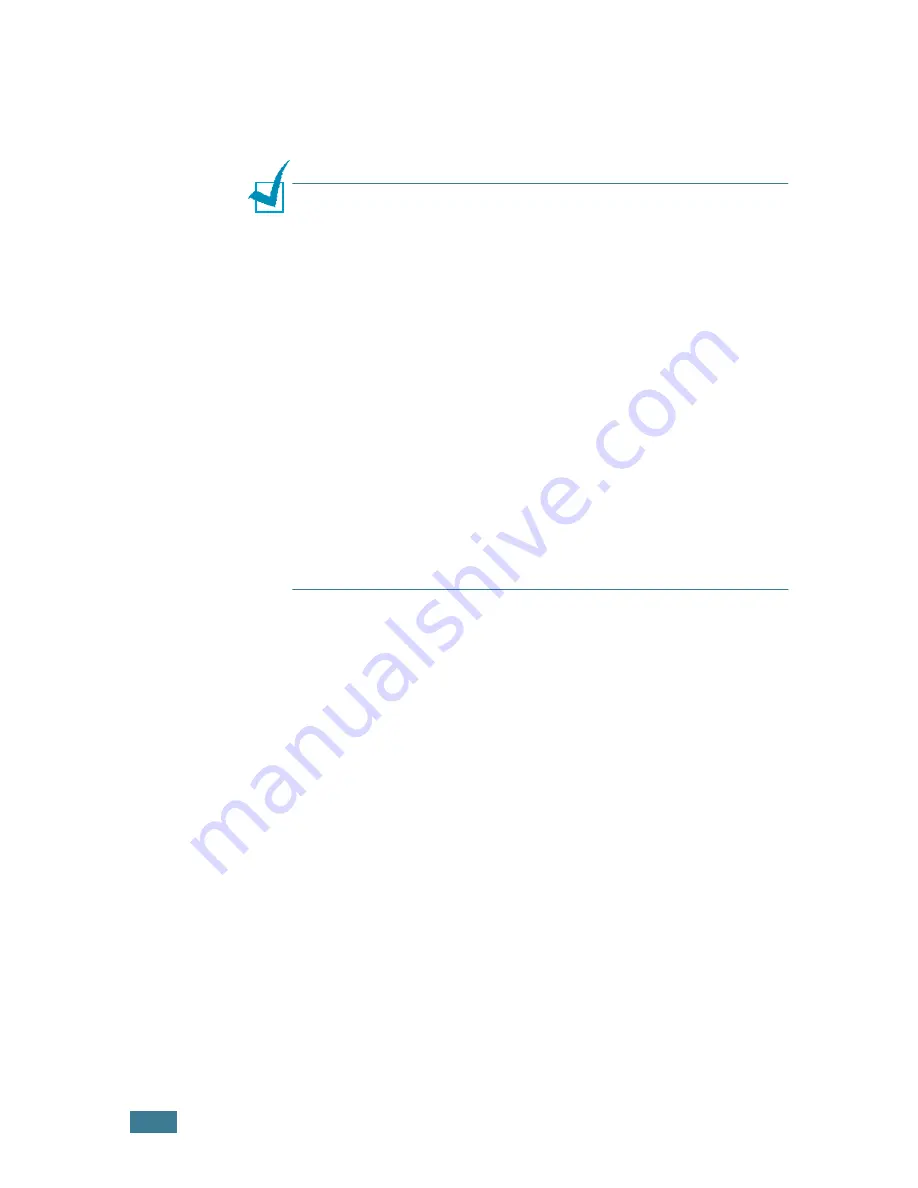
P
RINTING
T
ASKS
4.
4
7
When you complete setting the properties, click
OK
until
the Print window is displayed.
8
Click
OK
to start printing.
N
OTES
:
• Most Windows applications will override settings you specify in
the printer driver. Change all print settings available in the
software application first, and change any remaining settings
using the printer driver.
• The settings you change remain in effect only while you are
using the current programme. To make your changes
permanent, make them in the
Printers
folder. Follows this
procedure:
1. Click the Windows
Start
menu.
2. For Windows 95/98/Me/NT 4.0/2000, select
Settings
and
then
Printers
.
For Windows XP, select
Printers and Faxes
.
3. Select the
Samsung ML-2250 Series
printer.
4. Click the right mouse button on the printer icon and:
• In Window 95/98/Me, select
Properties
.
• In Windows 2000/XP, select
Printing Preferences
.
• In Windows NT 4.0, select
Document Default
.
5. Change the settings on each tab, and click
OK
.
Содержание ML-2251NP - Network Business Laser Printer
Страница 1: ......
Страница 16: ...xv...
Страница 17: ...xvi MEMO...
Страница 25: ...INTRODUCTION 1 8 MEMO...
Страница 51: ...2 26 SETTING UP YOUR PRINTER MEMO...
Страница 115: ...MAINTAINING YOUR PRINTER 5 10 MEMO...
Страница 165: ...USING YOUR PRINTER IN LINUX C 12 MEMO...
Страница 189: ...INSTALLING PRINTER OPTIONS E 12 MEMO...
Страница 190: ...F This chapter includes Printer Specifications Paper Specifications SPECIFICATIONS...
Страница 202: ...U uninstall Linux C 7 unpack 2 2 USB cable connect 2 12 W watermarks use 4 15...
Страница 203: ...Home Visit us at www samsungprinter com Rev 2 00...
















































