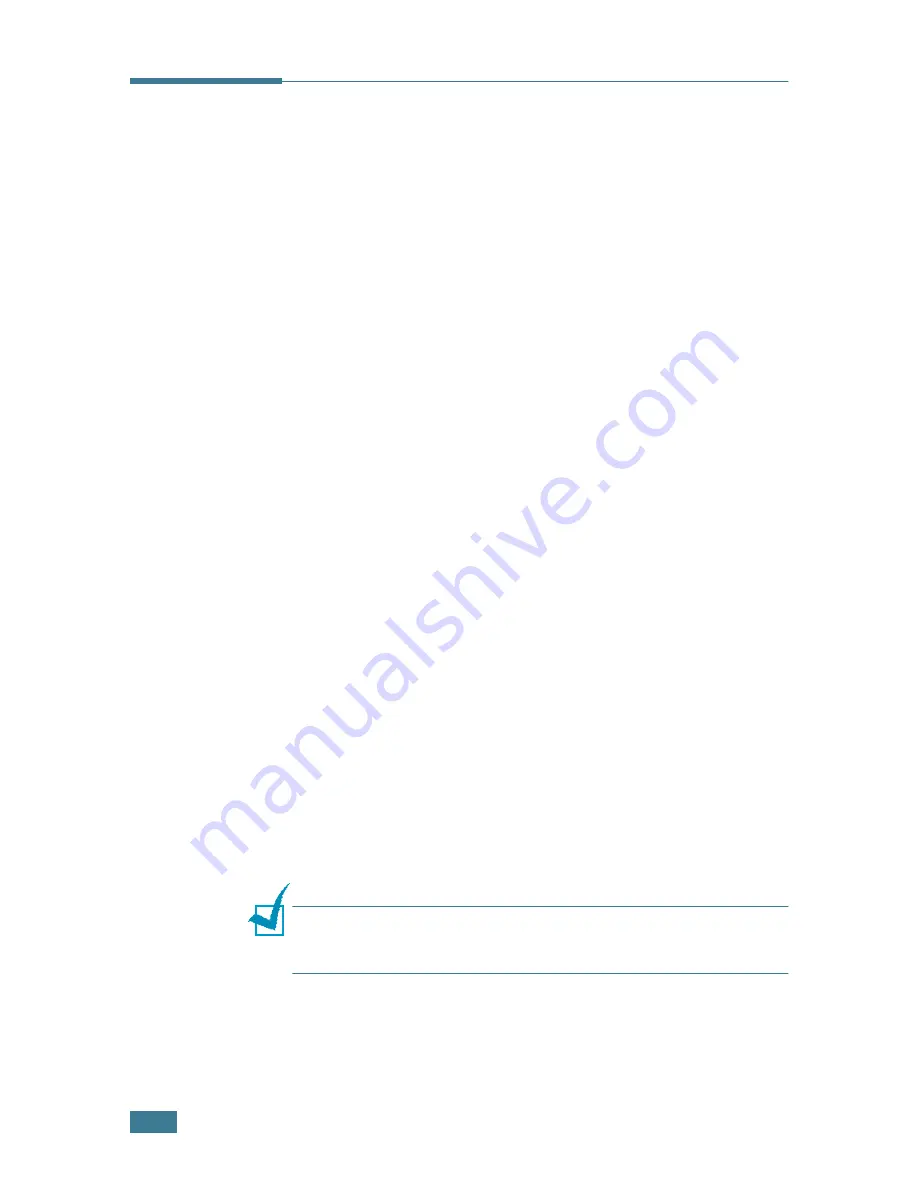
U
SING
Y
OUR
P
RINTER
IN
L
INUX
C.
2
Installing the Printer Driver
System Requirements
Supported OS
• Redhat 6.2/7.0/7.1 and above
• Linux Mandrake 7.1/8.0 and above
• SuSE 6.4/7.0/7.1 and above
• Debian 2.2 and above
• Caldera OpenLinux 2.3/2.4 and above
• Turbo Linux 6.0 and above
• Slackware 7.0/7.1 and above
Recommended Requirements
• Pentium IV 1 GHz or higher
• RAM 256 MB or higher
• HDD 1 GB or higher
Softwares
• Glibc 2.1 or higher
• GTK+ 1.2 or higher
• GhostScript
Installing the Printer Driver
1
Make sure that you connect the printer to your computer.
Turn both the computer and the printer on.
2
When the Administrator Login window appears, type in
“
root
” in the Login field and enter the system password.
N
OTE
: You must log in as a super user (root) to install the printer
software. If you are not the super user, ask your system
administrator.
Содержание ML-2251NP - Network Business Laser Printer
Страница 1: ......
Страница 16: ...xv...
Страница 17: ...xvi MEMO...
Страница 25: ...INTRODUCTION 1 8 MEMO...
Страница 51: ...2 26 SETTING UP YOUR PRINTER MEMO...
Страница 115: ...MAINTAINING YOUR PRINTER 5 10 MEMO...
Страница 165: ...USING YOUR PRINTER IN LINUX C 12 MEMO...
Страница 189: ...INSTALLING PRINTER OPTIONS E 12 MEMO...
Страница 190: ...F This chapter includes Printer Specifications Paper Specifications SPECIFICATIONS...
Страница 202: ...U uninstall Linux C 7 unpack 2 2 USB cable connect 2 12 W watermarks use 4 15...
Страница 203: ...Home Visit us at www samsungprinter com Rev 2 00...
















































