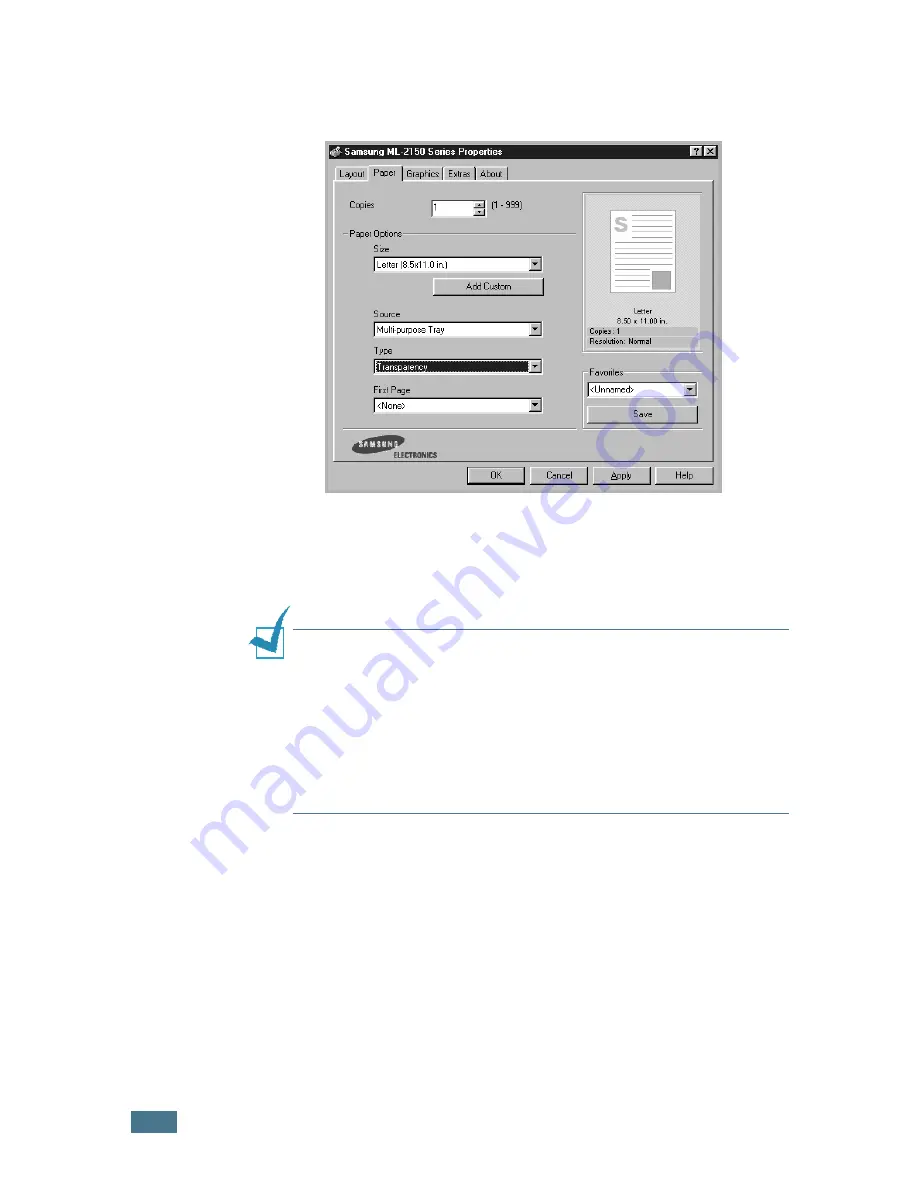
U
SING
P
RINT
M
ATERIALS
4.
20
3
When you print on transparencies, configure the paper
source, type and size properly in the software application.
For details, see page 5.7.
For details about setting on the control panel, see page 3.5.
4
After printing, close the Multi-Purpose Tray and the rear
output tray.
N
OTES
:
• If you print on thin transparencies to the rear output tray, they
can be curled. In this case, use the top output tray. If the
problem persists, check if your transparencies meets the
printer’s specifications.
• To prevent transparencies from sticking, do not let the printed
sheets stack up as they are printed out.
• Place transparencies on a flat surface after removing them from
the printer.
Содержание ML-2150
Страница 1: ...SAMSUNG LASER PRINTER User s Guide ML 2150 Series ...
Страница 14: ...xiii ...
Страница 43: ...2 22 SETTING UP YOUR PRINTER MEMO ...
Страница 65: ...USING THE CONTROL PANEL 3 22 MEMO ...
Страница 89: ...USING PRINT MATERIALS 4 24 MEMO ...
Страница 155: ...SOLVING PROBLEMS 7 28 MEMO ...
Страница 183: ...USING YOUR PRINTER IN LINUX C 12 MEMO ...
Страница 219: ...PROGRAMME INSTALLING PRINTER OPTIONS F 12 MEMO ...
Страница 220: ...G This chapter includes Printer Specifications Paper Specifications SPECIFICATIONS ...
Страница 233: ...Home Visit us at www samsungprinter com Rev 1 00 ...






























