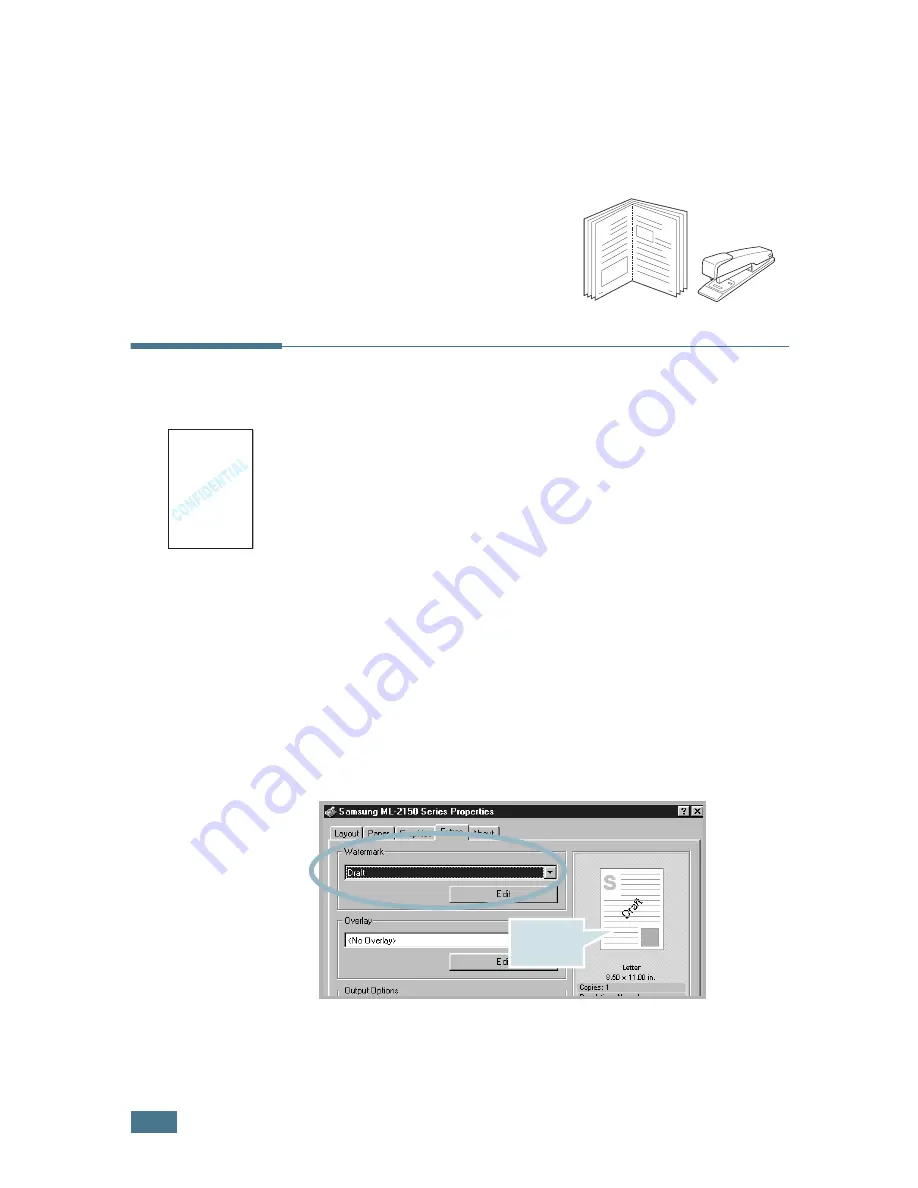
P
RINTING
T
ASKS
5.
18
3
Click the
Paper
tab, and select the paper source, size and
type.
4
Click
OK
and print the document.
5
After printing, fold and
staple the pages.
Using Watermarks
The Watermark option allows you to print text over an existing
document. For example, you may want to have large gray letters
reading “DRAFT” or “CONFIDENTIAL” printed diagonally across
the first page or all pages of a document.
There are several predefined watermarks that come with your
printer, and they can be modified or you can add new ones to
the list.
Using an Existing Watermark
1
When you change the print settings from your software
application, access the printer properties. See page 5.2.
2
Click the
Extras
tab, and select the desired watermark in
the
Watermark
drop-down list. You will see the selected
watermark in the preview image.
3
Click
OK
and start printing.
8
9
Preview
image
Содержание ML-2150
Страница 1: ...SAMSUNG LASER PRINTER User s Guide ML 2150 Series ...
Страница 14: ...xiii ...
Страница 43: ...2 22 SETTING UP YOUR PRINTER MEMO ...
Страница 65: ...USING THE CONTROL PANEL 3 22 MEMO ...
Страница 89: ...USING PRINT MATERIALS 4 24 MEMO ...
Страница 155: ...SOLVING PROBLEMS 7 28 MEMO ...
Страница 183: ...USING YOUR PRINTER IN LINUX C 12 MEMO ...
Страница 219: ...PROGRAMME INSTALLING PRINTER OPTIONS F 12 MEMO ...
Страница 220: ...G This chapter includes Printer Specifications Paper Specifications SPECIFICATIONS ...
Страница 233: ...Home Visit us at www samsungprinter com Rev 1 00 ...






























