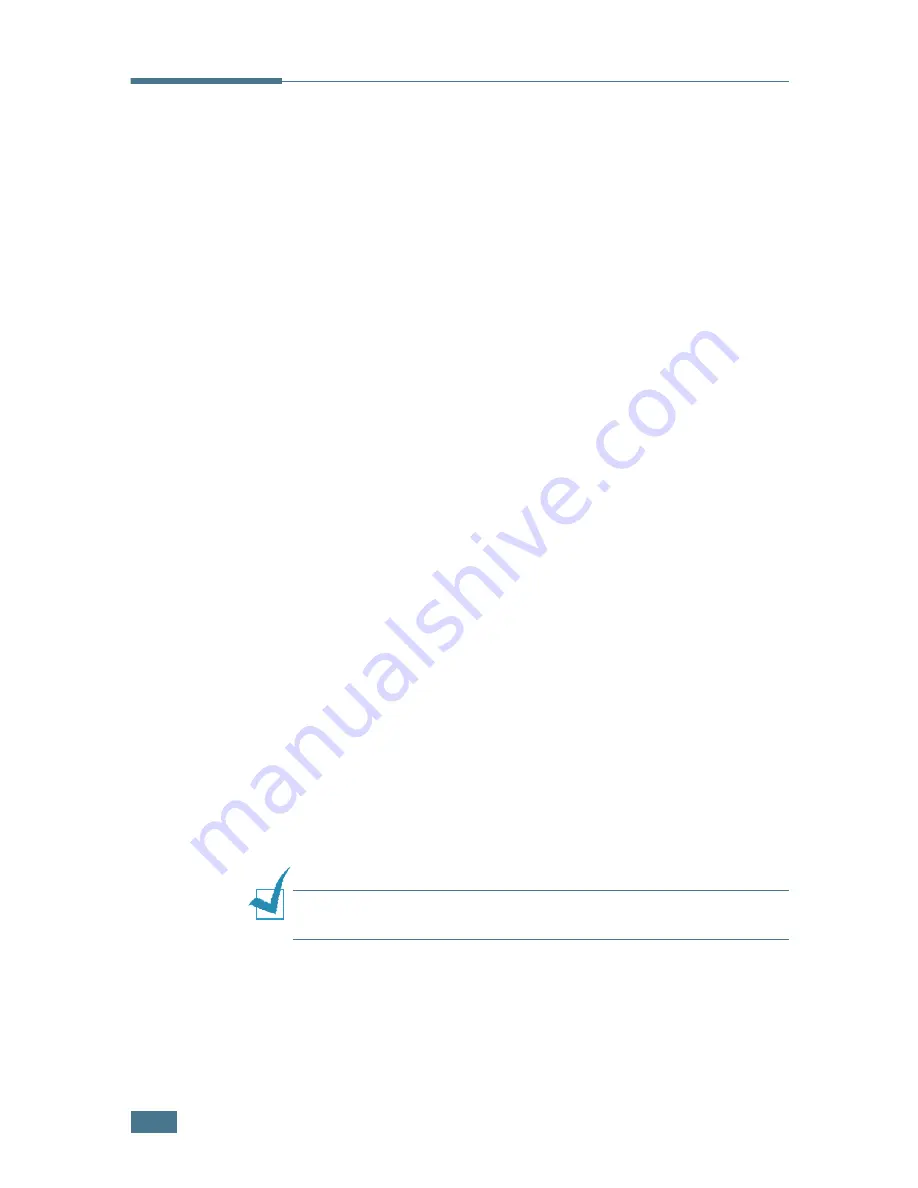
U
SING
Y
OUR
P
RINTER
WITH
A
M
ACINTOSH
A.
4
Creating a Desktop Printer
After installing print software, you need to create a desktop
printer for using your printer. Depending on the connection you
are using, the procedure differs.
Creating a Desktop Printer for the SPL
Driver
1
From the
Apple
menu, select
Chooser
.
2
From the left pane of the Chooser window, click
SAMSUNG
SPL II
. Then your printer name will appear in thee right
pane of the Chooser window.
3
Click your printer name, and close the window.
4
The message box indicating that you have changed your
current printer appears. Click
OK
.
5
A SAMSUNG SPL II printer icon will be created on your
desktop.
Creating a Desktop Printer for the PS Driver
For a USB-connected Macintosh
1
Open
Macintosh HD
and double-click
Application
.
2
Double-click
Utilities
.
3
Double-click
Desktop Printer Utility
.
N
OTE
:
The position of Desktop Printer Utility may vary depending
to the MAC OS.
4
Select
LaserWriter 8
, and select
Printer (USB)
in the list
box. Then click
OK
.
Содержание ML-2150
Страница 1: ...SAMSUNG LASER PRINTER User s Guide ML 2150 Series ...
Страница 14: ...xiii ...
Страница 43: ...2 22 SETTING UP YOUR PRINTER MEMO ...
Страница 65: ...USING THE CONTROL PANEL 3 22 MEMO ...
Страница 89: ...USING PRINT MATERIALS 4 24 MEMO ...
Страница 155: ...SOLVING PROBLEMS 7 28 MEMO ...
Страница 183: ...USING YOUR PRINTER IN LINUX C 12 MEMO ...
Страница 219: ...PROGRAMME INSTALLING PRINTER OPTIONS F 12 MEMO ...
Страница 220: ...G This chapter includes Printer Specifications Paper Specifications SPECIFICATIONS ...
Страница 233: ...Home Visit us at www samsungprinter com Rev 1 00 ...






























