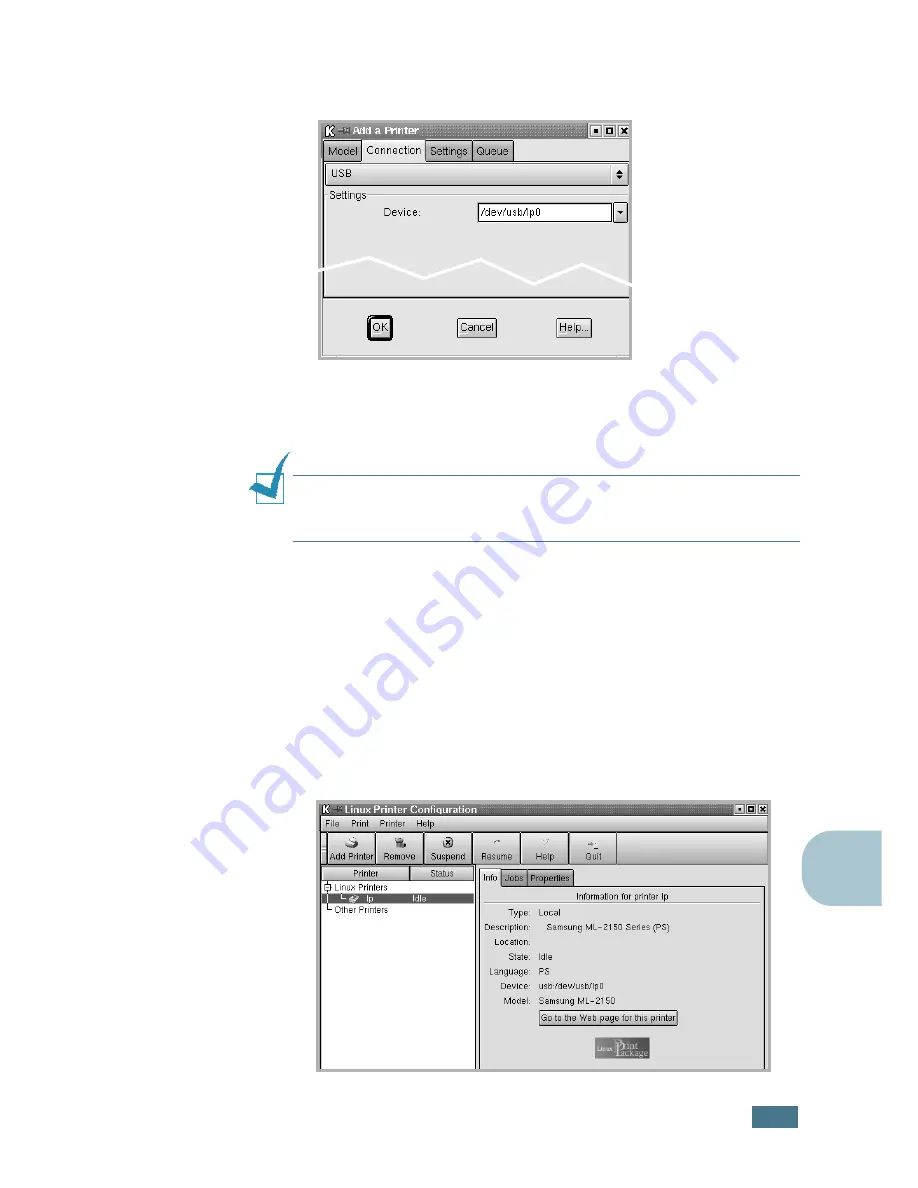
U
SING
Y
OUR
P
RINTER
IN
L
INUX
C.
5
C
9
Click the
Connection
tab and ensure that the printer port is
set properly. If not proper, change the device setting.
10
You can use the
Settings
tab and the
Queue
tab to view the
printer’s current setting. If necessary, you can change the
settings.
N
OTE
:
The options may differ depending on the printer in use. The
Description and the Location field in the Queue screen may not
appear depending on the printing system in use.
11
To exit, click
OK
.
12
When the window prompts that the new printer is
successfully configured, click
OK
.
13
The Linux Printer Configuration window re-appears. From the
Info
tab, you can view the information about your printer. If
necessary, you can change the printer configuration. For
details about changing the printer configuration, see “Using
the Configuration Tool” on page C.8.
Содержание ML-2150
Страница 1: ...SAMSUNG LASER PRINTER User s Guide ML 2150 Series ...
Страница 14: ...xiii ...
Страница 43: ...2 22 SETTING UP YOUR PRINTER MEMO ...
Страница 65: ...USING THE CONTROL PANEL 3 22 MEMO ...
Страница 89: ...USING PRINT MATERIALS 4 24 MEMO ...
Страница 155: ...SOLVING PROBLEMS 7 28 MEMO ...
Страница 183: ...USING YOUR PRINTER IN LINUX C 12 MEMO ...
Страница 219: ...PROGRAMME INSTALLING PRINTER OPTIONS F 12 MEMO ...
Страница 220: ...G This chapter includes Printer Specifications Paper Specifications SPECIFICATIONS ...
Страница 233: ...Home Visit us at www samsungprinter com Rev 1 00 ...






























