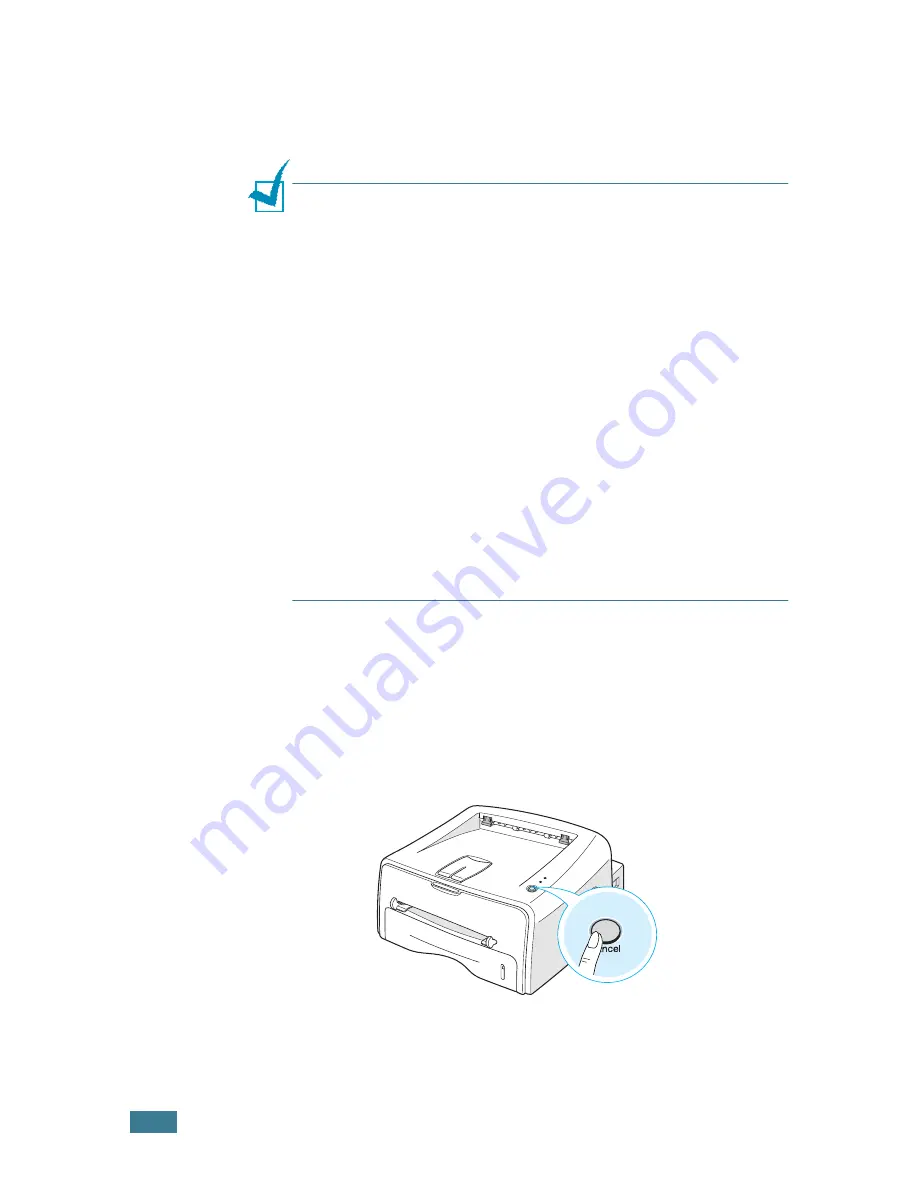
P
RINTING
T
ASKS
4.
4
7
When you complete setting the properties, click
OK
until
the Print window is displayed.
8
Click
OK
to start printing.
Notes:
• Most Windows applications will override settings you specify in
the printer driver. Change all print settings available in the
software application first, and change any remaining settings
using the printer driver.
• The settings you change remain in effect only while you are
using the current program.
To make your changes
permanent
, make them in the Printers folder. Follows this
procedure.
1
Click the Windows
Start
button.
2
For Windows 98/Me/2000, select
Settings
, and then
Printers
.
For Windows XP, select
Printers and Faxes
.
3
Select the
Samsung ML-1520 Series
printer.
4
Click the right mouse button on the printer icon and:
• In Windows 98/Me, select
Properties
.
• In Windows 2000/XP, select
Printing Preferences
.
5
Change the settings on each tab, and click
OK
.
Canceling a Print Job
There are two ways to cancel a print job.
To stop a print job from the Control Panel
Press the
Cancel
button on the control panel.
The printer will finish printing the page that is moving through
the printer and delete the rest of the print job. Pressing
Cancel
cancels only the current job in the printer. If more than one print
Содержание ML-1520
Страница 1: ...ML 1520 SAMSUNG Laser Printer User s Guide ...
Страница 13: ...12 ...
Страница 21: ...INTRODUCTION 1 8 NOTE ...
Страница 57: ...USING PRINT MATERIALS 3 18 NOTE ...
Страница 118: ...7 This chapter includes Using Your Printer in Linux Printer Specifications Paper Specifications APPENDIX ...
Страница 135: ...APPENDIX 7 18 NOTE ...
Страница 138: ...Home www samsungprinter com Rev 1 02 ...






























