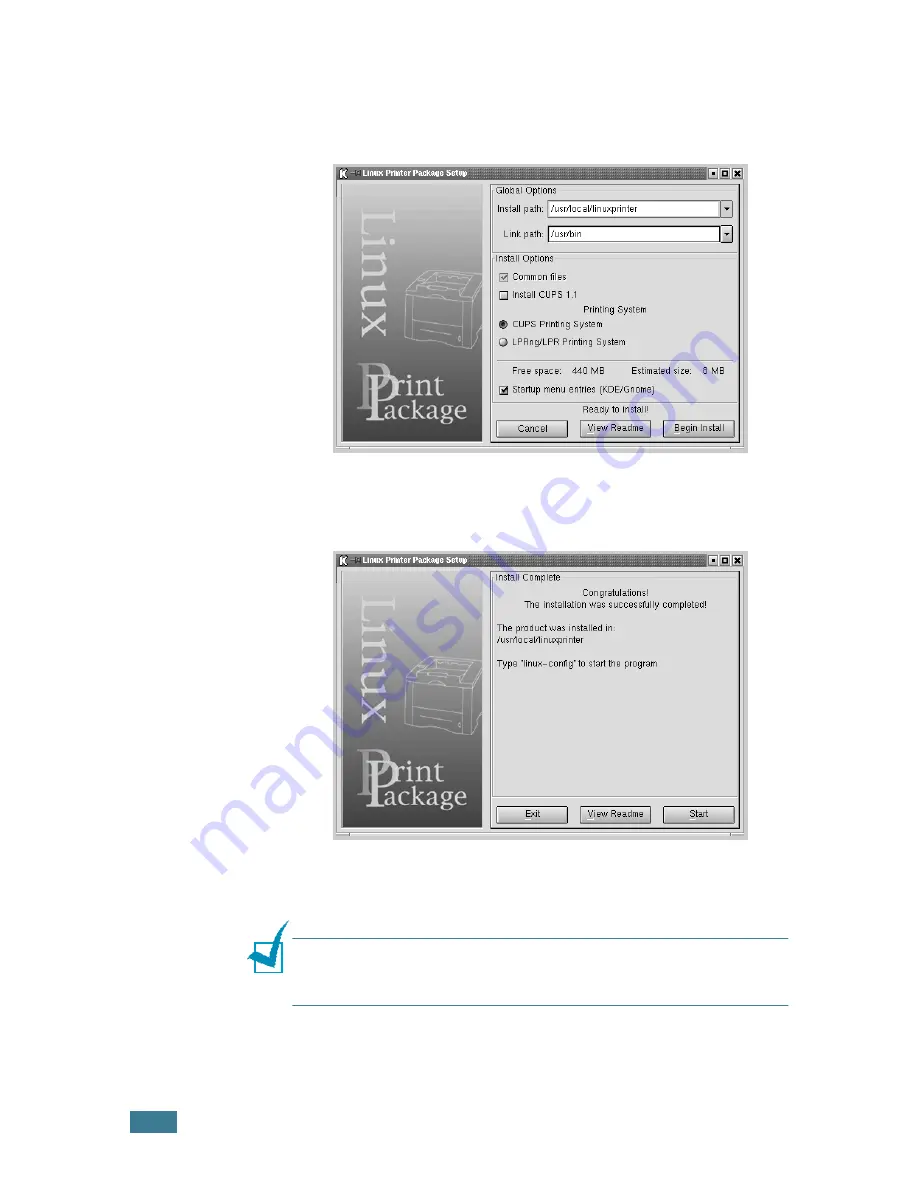
A
PPENDIX
7.
4
5
If you selected
Recommended
, go to Step 6.
For
Expert
, select the desired option and then click
Begin
Install
.
6
The printer driver installation begins. When the installation
is completed, click
Start
.
7
The Linux Printer Configuration window opens. Click the
Add Printer
icon on the toolbar at the top of the window.
Note
: Depending on the printing system in use, the Administrator
Login window may appear. Type in
“root”
in the Login field and
enter the system password.
Содержание ML-1520
Страница 1: ...ML 1520 SAMSUNG Laser Printer User s Guide ...
Страница 13: ...12 ...
Страница 21: ...INTRODUCTION 1 8 NOTE ...
Страница 57: ...USING PRINT MATERIALS 3 18 NOTE ...
Страница 118: ...7 This chapter includes Using Your Printer in Linux Printer Specifications Paper Specifications APPENDIX ...
Страница 135: ...APPENDIX 7 18 NOTE ...
Страница 138: ...Home www samsungprinter com Rev 1 02 ...






























