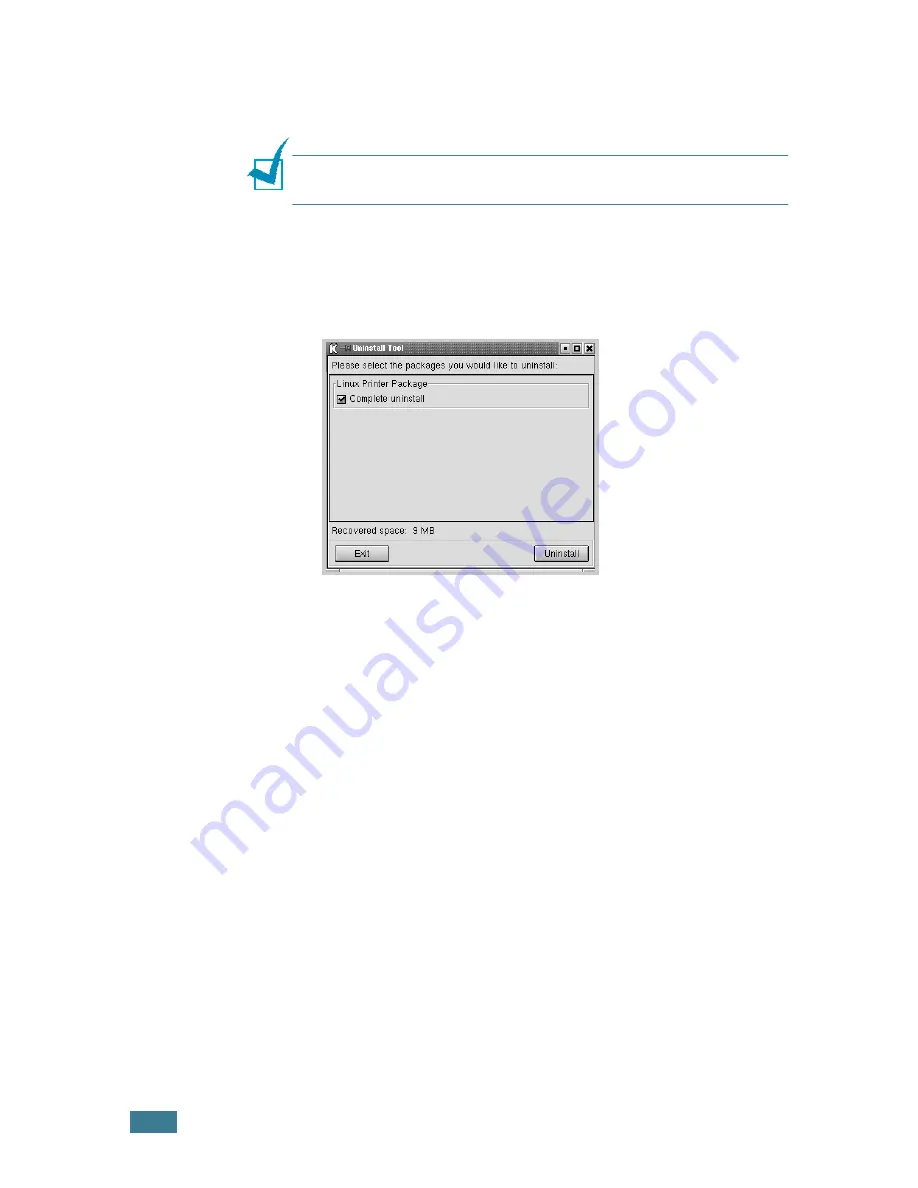
A
PPENDIX
7.
8
3
The
Administrator Login
window appears. Type in “
root
”
in the Login field and enter the system password. Click
Proceed
.
Note:
You must log in as a super user (root) to uninstall the
printer software. If you are not, ask your system administrator.
4
The message window which is asking your confirmation to
proceed with the uninstallation appears. Click
Yes
.
5
Select
Complete uninstall
and then click
Uninstall
.
6
Click
OK
to begin uninstallation.
7
When the uninstallation is completed, click
Finished
.
Using the Configuration Tool
The configuration tool allows the administrative tasks, including
adding and removing new printer, and changing their global
settings. Regular users can also run it to easily inspect job
queues, examine the printer properties and changing their local
preference.
To access the Configuration Tool:
1
From the Startup Menu icon at the bottom of the screen,
select
Linux Printer
and then
Configuration Tool
. The
Linux Printer Configuration window appears.
You can also open this window from the Terminal screen by
typing in “
linux-config
.”
Содержание ML-1520
Страница 1: ...ML 1520 SAMSUNG Laser Printer User s Guide ...
Страница 13: ...12 ...
Страница 21: ...INTRODUCTION 1 8 NOTE ...
Страница 57: ...USING PRINT MATERIALS 3 18 NOTE ...
Страница 118: ...7 This chapter includes Using Your Printer in Linux Printer Specifications Paper Specifications APPENDIX ...
Страница 135: ...APPENDIX 7 18 NOTE ...
Страница 138: ...Home www samsungprinter com Rev 1 02 ...




























