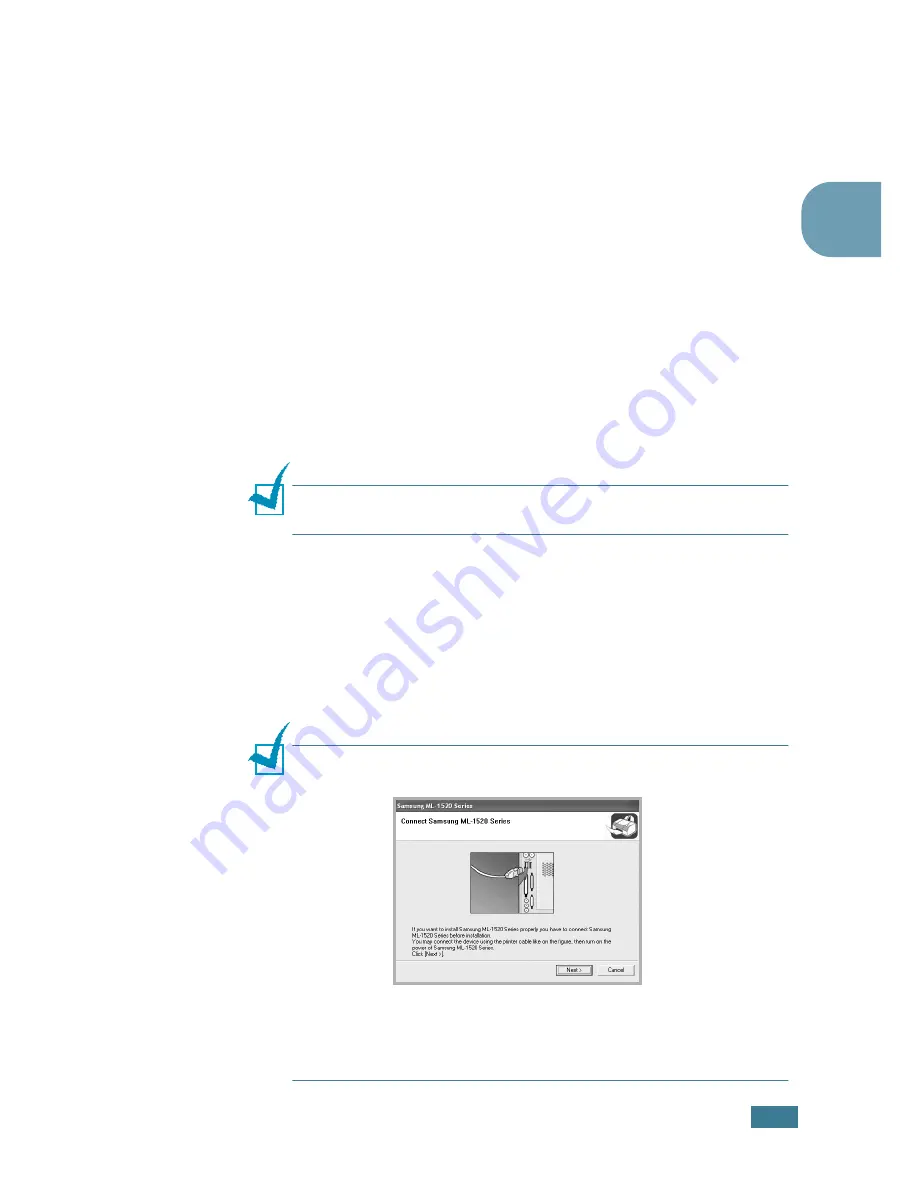
S
ETTING
U
P
Y
OUR
P
RINTER
2.
13
2
Installing Printer software in Windows
System Requirements
Verify the following:
• At least
32 MB
(Windows 98/Me),
64 MB
(Windows 2000),
128 MB
(Windows XP) or more of RAM is installed on your PC.
• There is at least
300 MB
of free disk space on your PC.
• All applications are closed on your PC before beginning
installation.
• Windows 98, Windows Me, Windows 2000 or Windows XP.
• At least Internet Explorer 5.0.
Installing Printer Software
All applications should be closed on your PC before beginning
installation.
N
OTE
: Cancel the “New Hardware Found” window when your
computer boots up.
1
Insert the supplied CD-ROM into your CD-ROM drive.
The CD-ROM should automatically run and an maintenance
window appears.
If the maintenance window does not appear, click
Start
and
then
Run
. Type
X:\Setup.exe
, replacing “
X
” with the
letter of your drive and click
OK
.
N
OTE
:
If your machine is not connected to the computer, the
following window will appear.
• After connecting the machine, click
Next
.
• If you want to skip the connection status, click
Next
, and
No
to
the following screen. Then the installation will start and the test
page will not be printed at the end of the installation.
Содержание ML-1520
Страница 1: ...ML 1520 SAMSUNG Laser Printer User s Guide ...
Страница 13: ...12 ...
Страница 21: ...INTRODUCTION 1 8 NOTE ...
Страница 57: ...USING PRINT MATERIALS 3 18 NOTE ...
Страница 118: ...7 This chapter includes Using Your Printer in Linux Printer Specifications Paper Specifications APPENDIX ...
Страница 135: ...APPENDIX 7 18 NOTE ...
Страница 138: ...Home www samsungprinter com Rev 1 02 ...






























