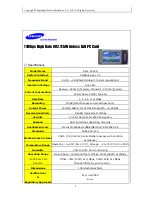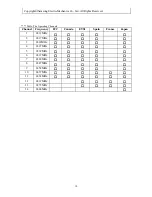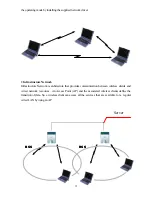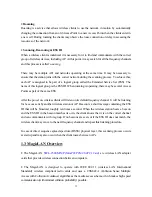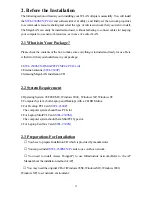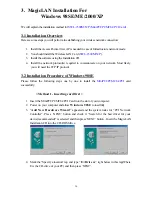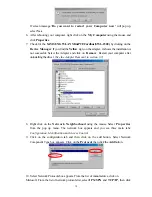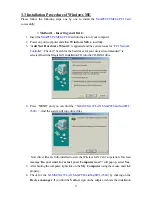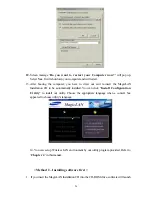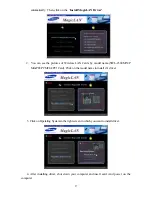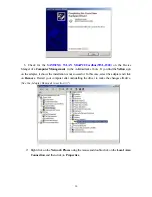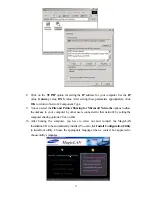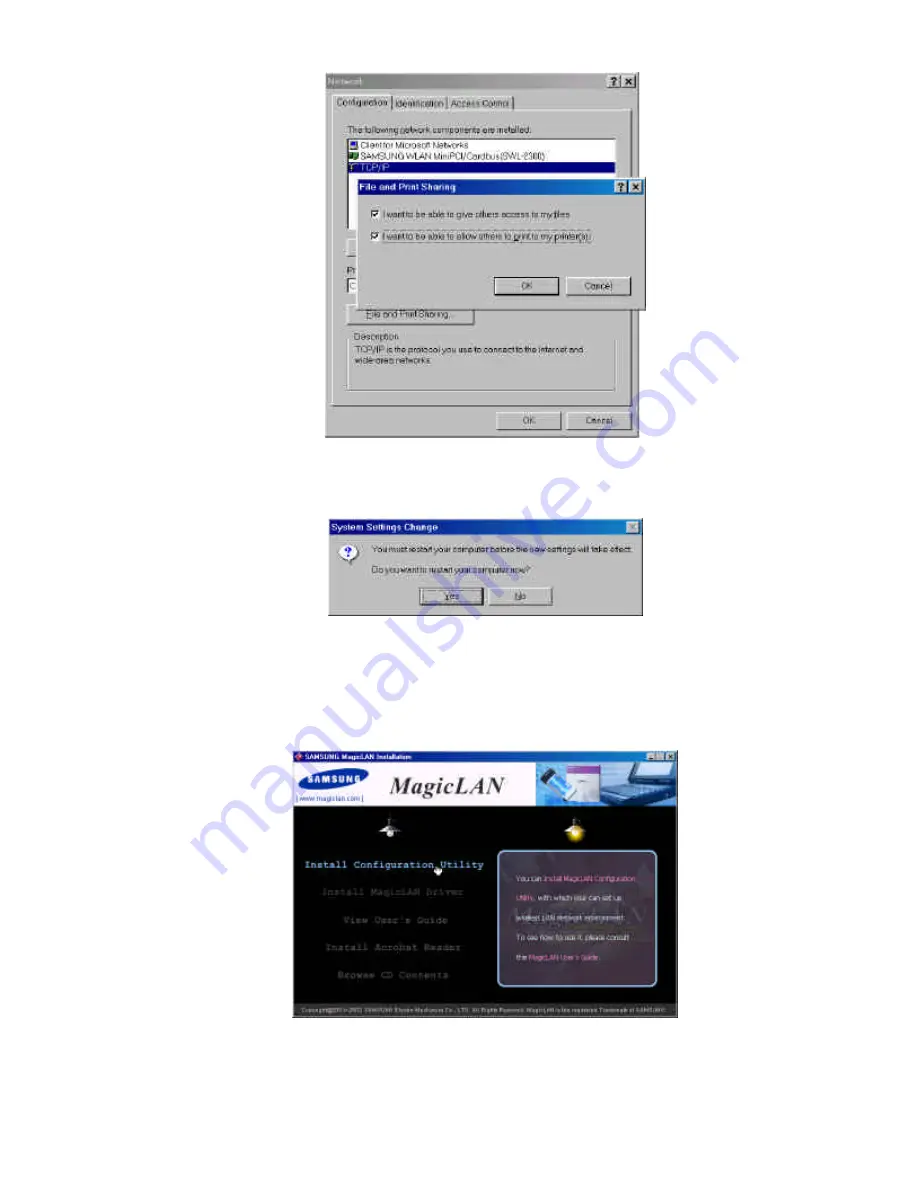
20
computer by other users connected to that network by setting the appropriate options.
13. Screen message ‘
Do you want to restart your computer now?’
will pop up.
Select
Yes
. It will shut down your computer and will restart.
14. After booting the computer, you have to draw out and re-insert the MagicLAN
Installation CD to be automatically installed. You can click ‘
Install Configuration
Utility’
to install our utility. Choose the appropriate language when a context box
appeared to choose utility’s language.
15. You can set up Wireless LAN environment by our utility program provided. Refer to
‘
Chapter 4
’
in this manual.