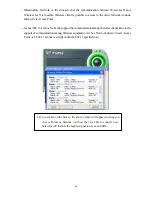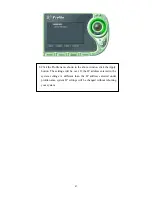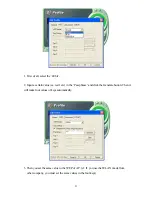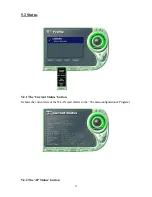57
- You can see the Driver and Firmware version for your WLAN card currently in use.
- Click the Website to get more information about WLAN.
6. Troubleshooting
To make the installation of SAMSUNG WLAN Card more users friendly, we have suggested
following the installation steps one by one as listed in the section 3 and section 4. Still you
encounter some problems while installing the WLAN Card or you want to confirm whether your
card is installed properly or not, we have listed the procedure for checking the various
components after you have installed the card.
Q. Wireless connection icon shows
in the Task bar and
Wireless connection unavailable
message appeared.
It’s because property setting is wrong. Please check these contents.
A1. Check if there’s right network name in the
Available networks
in the client PC. Network
name should be same in the infrastructure mode(using AP) as well as in the Peer-to-Peer mode.
Wireless LAN’s network name distinguish a uppercase letter frome a lowercase letter.
A2. Check if you are using the same WEP string. And you must use the same WEP key. Please
ask network manager about the Access Point’s WEP string and key.
A3. Check if you are in the range of the Access Point.
A4. Reinstall the driver using MagicLAN Software CD if driver doesn’t work.
Q. Samsung’s tray icon in the task bar shows red color .
A. This is same to above question. Please refer to the above A1~A4.
Q. Link Status is excellent, but I can’t connect to the network.