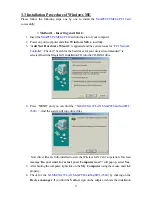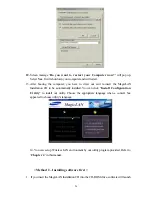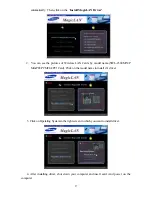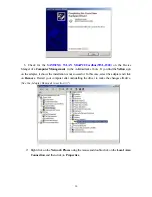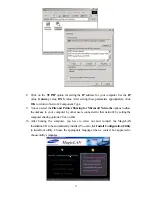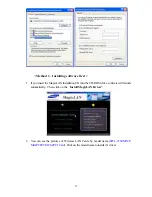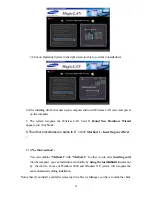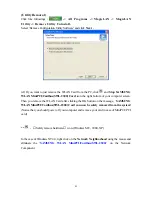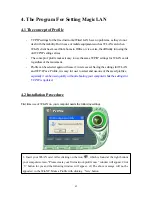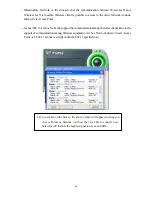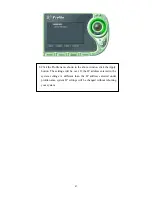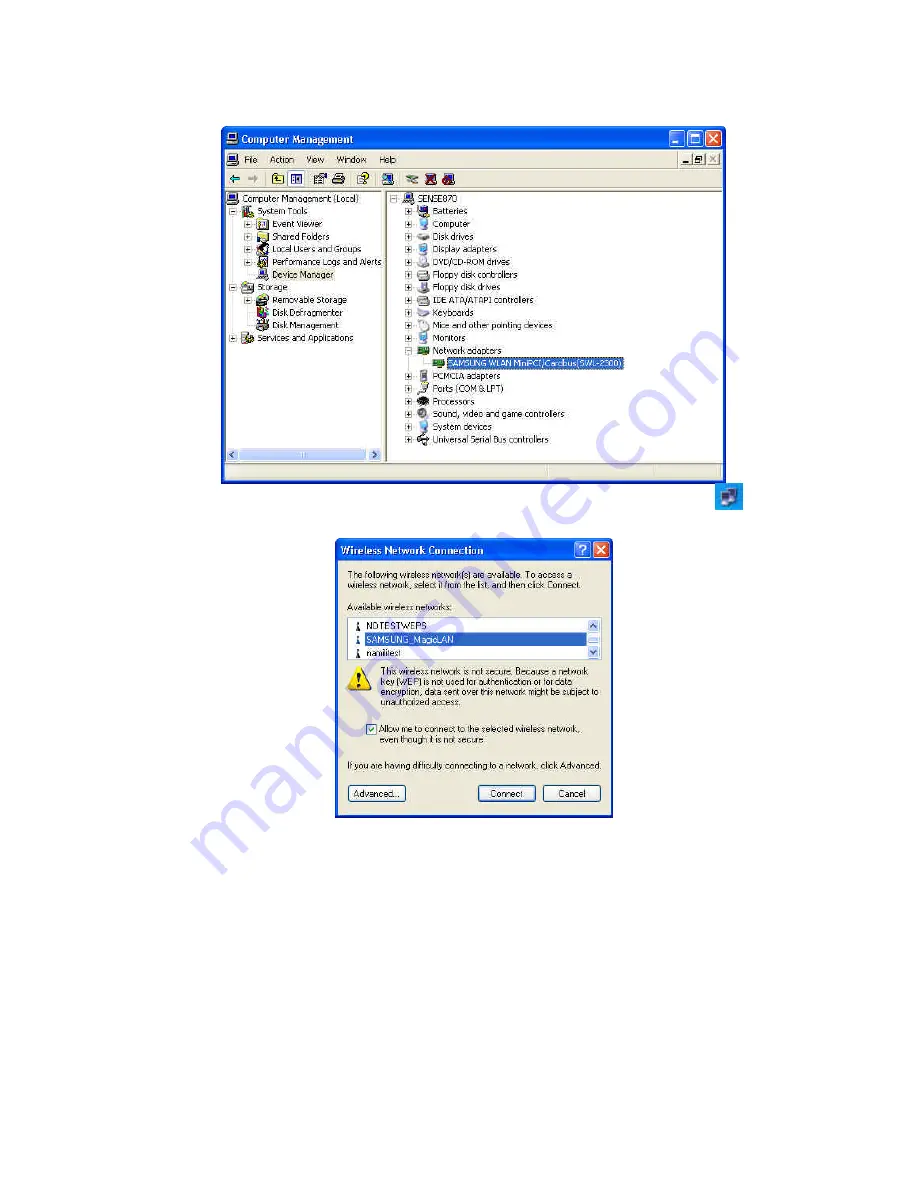
35
Yellow
sign on the adapter, it shows the installation is not successful. In this case, select
the adapter and click on
Remove
. Restart your computer after uninstalling the driver to
make the changes effective.
(See the Adapter Removal in section 3.7)
7. Of the icons displayed on the right bottom of desktop, click on icon
stated
Wireless Network Connection
.
8.
When you are using DHCP, just select the AP that you want to connect in the
Connect
to Wireless Network
above.
9. To manually set your IP address, WEP and some other configuration, click on
Advanced
of the above picutre
and then click
Configure
Available networks
on the
Wireless Networks
Tab . Set the SSID and parameters to be needed to modify and
then clicking on
OK.
The AP that you selected will be displayed on the
Prefered
Networks
.