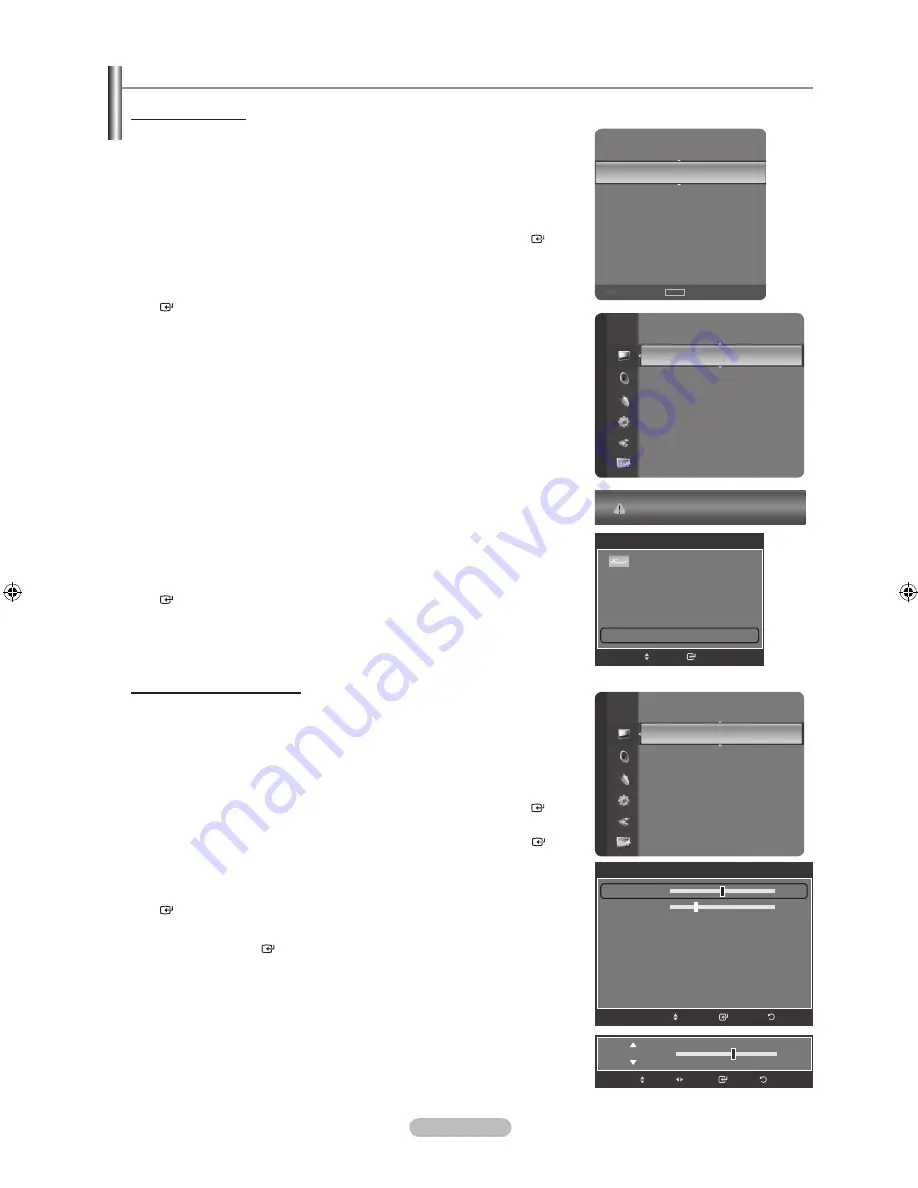
English - 4
Setting up the TV with your PC
How to Auto Adjust
Use the Auto “Adjust function” to have the TV set automatically adjust the video
signals it receives. The function also automatically fine-tunes the settings and
adjusts the frequency values and positions.
This function does not work in DVI-Digital mode.
Preset: Press the
SOURCE
button to select PC mode.
1.
Press the
MENU
button to display the menu.
Press the ▲ or ▼ button to select “Picture”, then press the
ENTER
button.
2.
Press the ▲ or ▼ button to select “Auto Adjustment”, then press the
ENTER
button.
Press the
EXIT
button to exit.
Easy Setting
1.
Press the
TOOLS
button on the remote control.
2.
Press the ▲ or ▼ button to select “Auto Adjustment”, then press the
ENTER
button.
Adjusting the Screen Quality
The purpose of the picture quality adjustment is to remove or reduce picture noise.
If the noise is not removed by fine tuning alone, then make the vertical frequency
adjustments on your PC and fine tune again. After the noise has been reduced,
re-adjust the picture so that it is aligned on the center of the screen.
Preset: Press the
SOURCE
button to select PC mode.
1.
Press the
MENU
button to display the menu.
Press the ▲ or ▼ button to select “Picture”, then press the
ENTER
button.
2.
Press the ▲ or ▼ button to select “Screen”, then press the
ENTER
button.
3.
Press the ▲ or ▼ button to select “Coarse” or “Fine”, then press the
ENTER
button. Press the ◄ or ► button to adjust the screen quality.
Vertical stripes may appear or the picture may be blurry.
Press the
ENTER
button.
Press the
EXIT
button to exit.
➣
➣
➣
➣
Brightness
: 45
Sharpness
: 50
Auto Adjustment
►
Screen
Detailed Settings
Picture Options
Picture Reset
Picture
TV
PC
----
AV1
----
AV2
----
S-Video
----
Component1
----
Component2
----
Refresh
TOOLS
Option
Auto Adjustment in progress. Please Wait.
Sharpness
: 50
Auto Adjustment
Screen
►
Detailed Settings
Picture Options
Picture Reset
Picture
Screen
Coarse
52
Fine
24
Position
Image Reset
Enter
Move
Return
52
Coarse
Enter
Return
Adjust
Move
TOOLS
Device List
Picture Mode
:
Standard
Sound Mode
:
Custom
Sleep Timer
:
Off
PIP
Auto Adjustment
e
Exit
Enter
Move
BN68-01392E-00Eng.indd 43
2008-02-26 ¿ÀÀü 10:08:36
















































