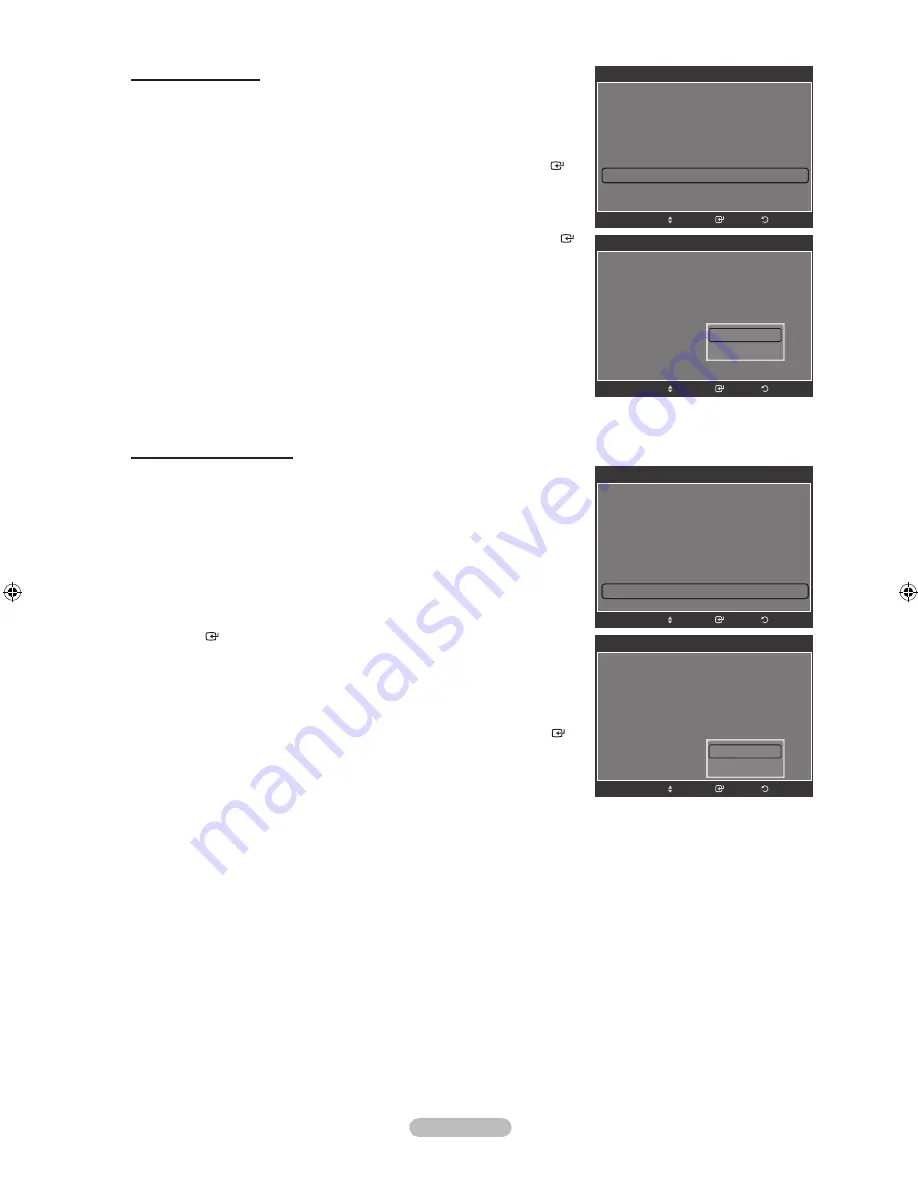
English - 26
Setting the Film Mode
The TV can be set to automatically sense and process film signals from all
sources and adjust the picture for optimum quality.
1.
Follow the “Activating Picture Options” instructions numbers 1 and 2.
(Refer to page 23)
2.
Press the ▲ or ▼ button to select “Film Mode”, then press the
ENTER
button.
3.
Press the ▲ or ▼ button to select “Off” or “Auto”, then press the
ENTER
button.
Press the
EXIT
button to exit.
“Film mode” is supported in TV, Video, S-Video,
Component (480i / 1080i) and HDMI (480i / 1080i).
Setting the Blue Only Mode
This function is for AV device measurement experts. This function displays the
blue signal only by removing the red and green signals from the video signal so
as to provide a Blue Filter effect that is used to adjust the Color and Tint of video
equipment such as DVD players, Home Theaters, etc.
Using this function, you can adjust the Color and Tint to preferred values
appropriate to the signal level of each video device using the Red/Green/Blue/
Cyan/Magenta/Yellow Color Bar Patterns, without using an additional Blue Filter.
1.
Follow the “Activating Picture Options” instructions numbers 1 and 2.
(Refer to page 23)
2.
Press the ▲ or ▼ button to select “Blue Only Mode”, then press the
ENTER
button.
3.
Press the ▲ or ▼ button to select “Off” or “On”, then press the
ENTER
button.
Press the
EXIT
button to exit.
“Blue Only Mode” is available when the picture mode is set to “Movie” or
“Standard”.
➣
➣
Picture Options
Color Tone
: Normal
Size
: 16:9
Digital NR
: Auto
DNle
: Off
HDMI Black Level
: Normal
Film Mode
: Off
Blue Only Mode
: Off
Return
Enter
Move
Off
Auto
Picture Options
Color Tone
: Normal
Size
: 16:9
Digital NR
: Auto
DNle
: Off
HDMI Black Level
: Normal
Film Mode
: Off
Blue Only Mode
: Off
►
Return
Enter
Move
Picture Options
Color Tone
: Normal
Size
: 16:9
Digital NR
: Auto
DNle
: Off
HDMI Black Level
: Normal
Film Mode
: Off
Blue Only Mode
: Off
Return
Enter
Move
Off
On
Picture Options
Color Tone
: Normal
Size
: 16:9
Digital NR
: Auto
DNle
: Off
HDMI Black Level
: Normal
Film Mode
: Off
►
Blue Only Mode
: Off
Return
Enter
Move
BN68-01392E-00Eng.indd 26
2008-02-26 ¿ÀÀü 10:08:28






























