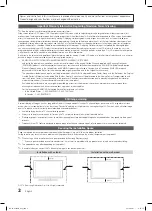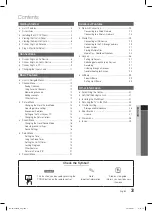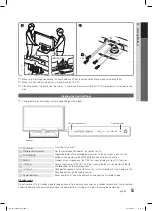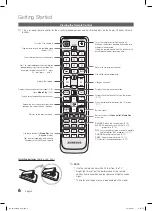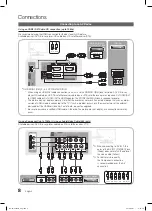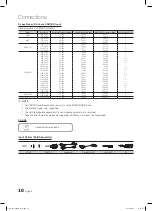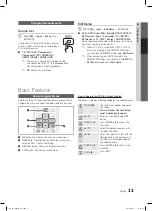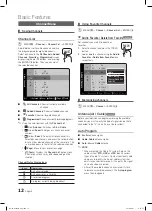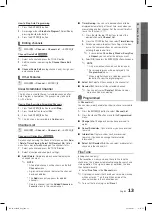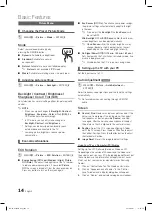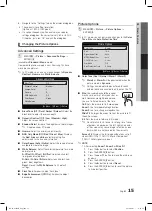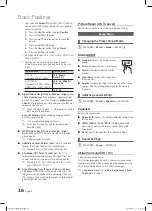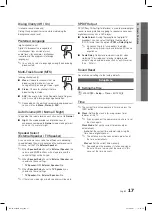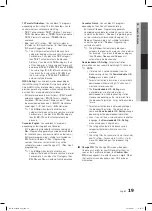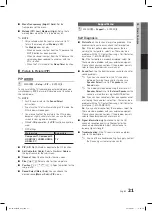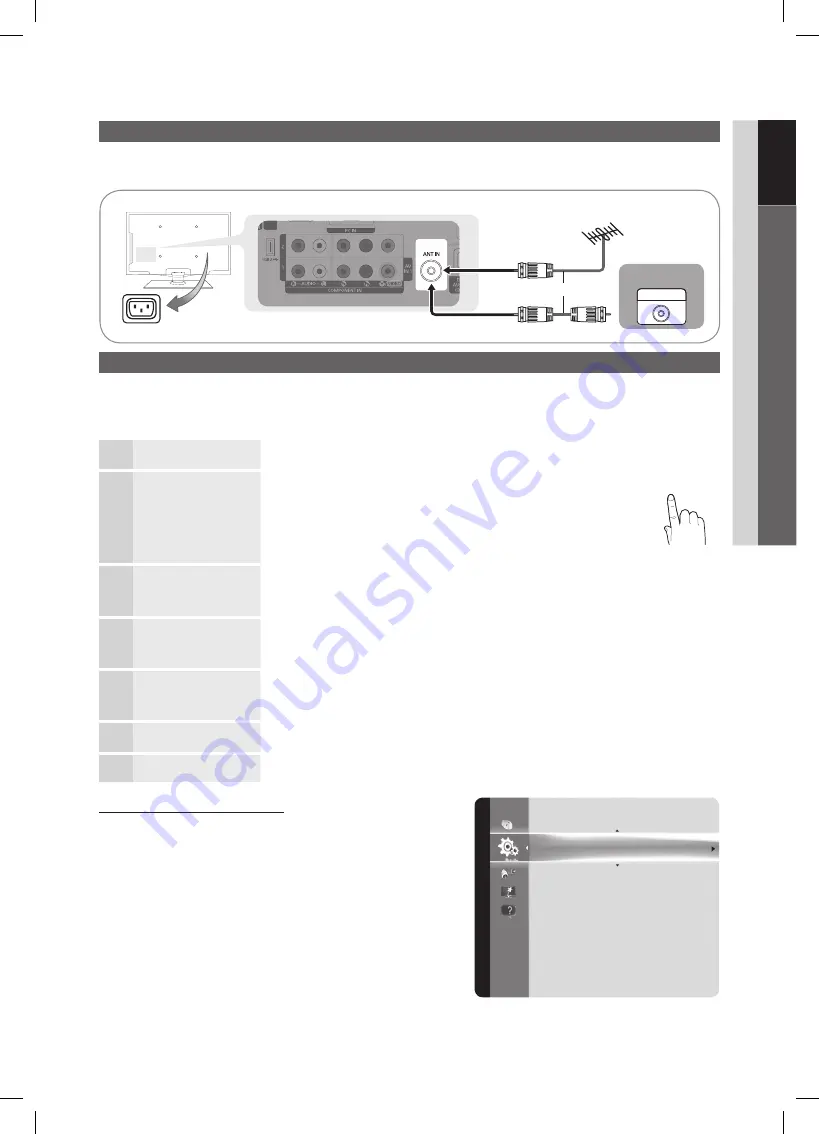
7
01
g
etting
s
tarted
English
Connecting to an Antenna
When the TV is initially powered on, basic settings proceed automatically.
Connecting the power cord and antenna.
✎
Plug & Play (Initial Setup)
When the TV is initially powered on, a sequence of on-screen prompts will assist in configuring basic settings. Press the
POWER
P
button.
Plug & Play
is available only when the
Input
source is set to TV.
To return to the previous step, press the red button.
✎
1
Selecting a language
Press the
▲
or
▼
button, then press the
EnTER
E
button.
Select the desired OSD (On Screen Display) language.
P
POWER
FAV.CH
CHLIST
MEDIA.P
P.MODE
S.MODE
P.SIZE
CC
MTS
INFO
SLEEP
2
Selecting
store Demo
or
home Use
Press the
◄
or
►
button, then press the
EnTER
E
button.
Select the
y
home Use
mode.
store Demo
Mode is for retail
environments.
To return the unit’s settings from
y
store Demo
to
home Use
(standard): Press the volume button on the TV. When you see the
volume in the OSD, press and hold
MEnU
for 5 sec.
3
Selecting an antenna
Press the
▲
or
▼
button, then press the
EnTER
E
button. Select
Air, Cable
or
Auto
.
In
✎
Cable
mode, you can select the correct signal source among
sTD
,
hRC
, and
IRC
by pressing the
▲
,
▼
,
◄
or
►
button, then press the
EnTER
E
button.
4
Selecting a channel
The channel search will start automatically.
For more information, refer to
Channel
→
Auto Program
. (P. 12)
Press the
✎
EnTER
E
button at any time to interrupt the memorization process.
5
Setting the
Clock
Mode
Set the
Clock Mode
automatically or manually.
If you select the
✎
Auto
, set the daylight saving time.
Select the time zone where you live.
6
Viewing the
hD
Connection guide
The connection method for the best HD screen quality is displayed.
7
Enjoy your TV.
Press the
EnTER
E
button.
If You Want to Reset This Feature...
MEnU
O
m
→
setup
→
Plug & Play
→
EnTER
E
Cable
R-AUDIO-L
P
R
P
B
Y
ANT OUT
VHF/UHF Antenna
Power Input
or
Plug & Play
Time
Menu Language
: English
Caption
: On
Security
Network
General
PIP
: Off
Setup
BN68-02604B_Eng.indb 7
2010-09-01 �� 9:58:16