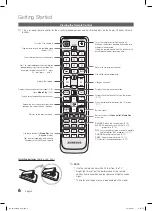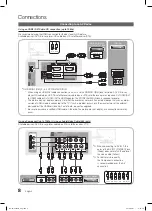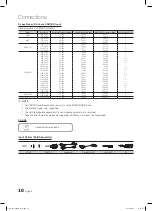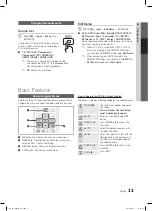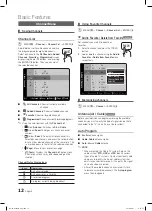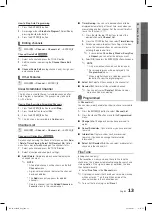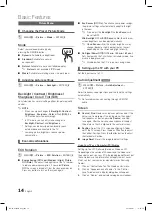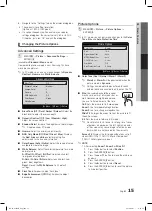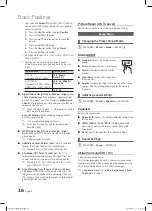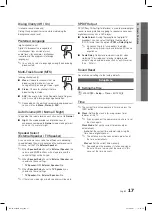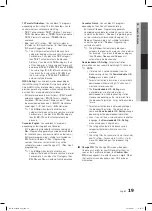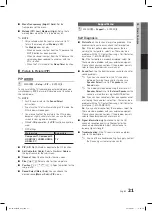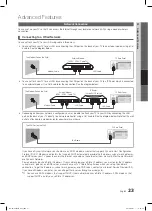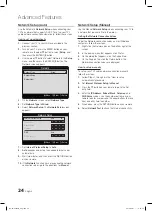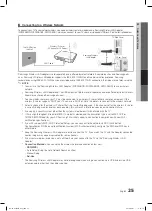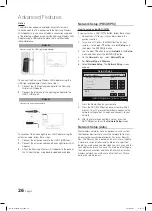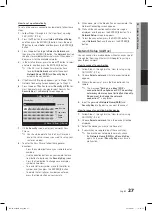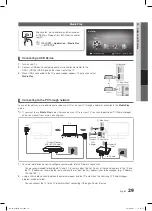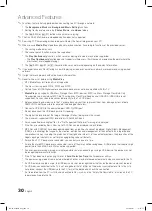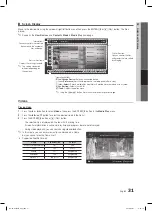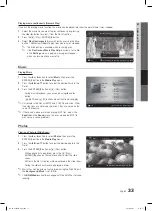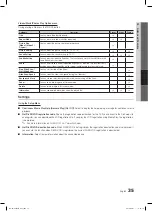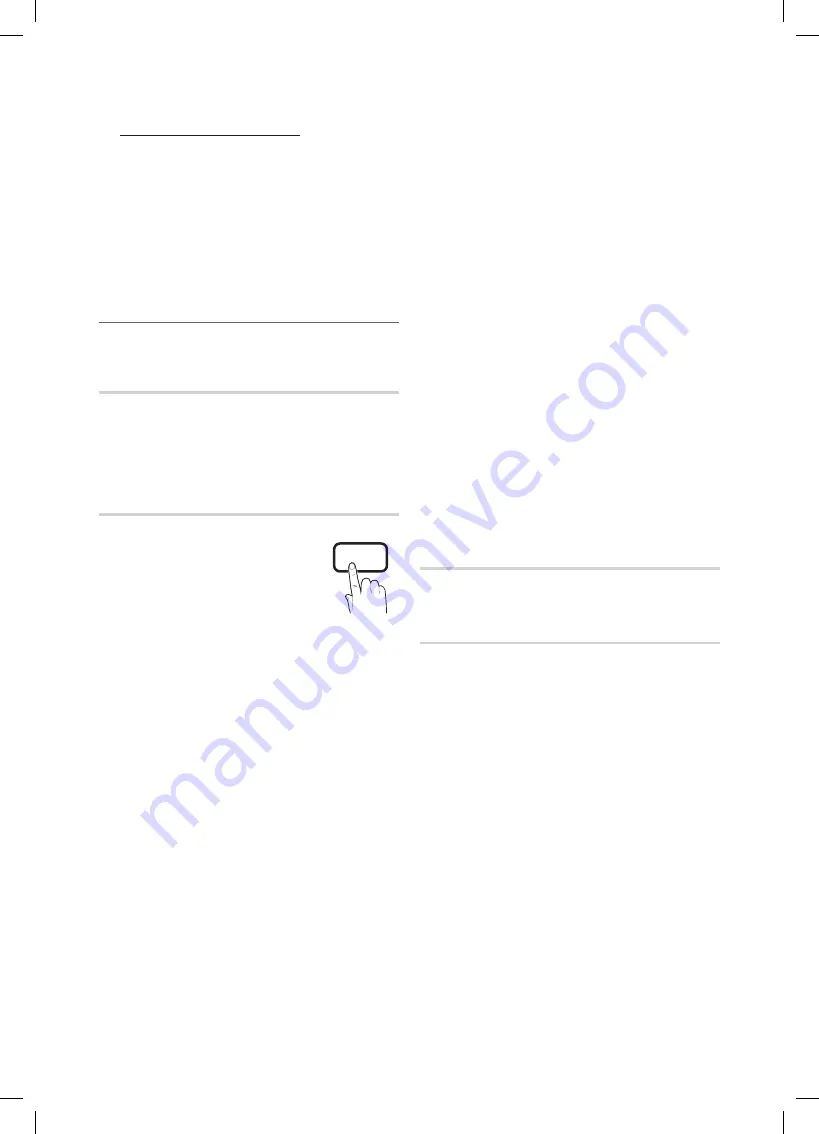
20
English
Basic Features
how to watch a restricted channel
If the TV is tuned to a restricted channel, the V-Chip
will block it. The screen will go blank and the following
message will appear:
This channel is blocked by V-Chip. Please enter the
PIn to unblock.
If you forget the PIN, press the remote-control
✎
buttons in the following sequence, which resets
the pin to “0-0-0-0” :
POWER
(off)
→
MUTE
→
8
→
2
→
4
→
POWER
(on)
Other Features
¦
MEnU
O
m
→
setup
→
EnTER
E
Menu language
Set the menu language.
1.
Select
Menu language
and press the
ENTER
E
button.
2.
Choose desired language and press the
ENTER
E
button.
Choose between
✎
English
,
Españo
l and
Français
.
Caption
(On-Screen Text Messages)
Captio
■
n (Off / On)
: You can switch the
caption function on or off. If captions are
not available, they will not be displayed
on the screen.
The Caption feature does not
✎
work in Component, HDMI or PC
modes.
Caption Mode
■
: You can select the desired caption
mode.
The availability of captions depends on the
✎
program being broadcasted.
Default / CC1~CC4 / Text1~Text4
: (analog channels
only) The Analog Caption function operates in either
analog TV channel mode or when a signal is supplied
from an external device to the TV. (Depending on the
broadcasting signal, the Analog Caption function may or
may not work with digital channels.)
Default / service1~service6 / CC1~CC4 /
Text1~Text4
: (digital channels only) The Digital Captions
function works with digital channels.
service1~6
✎
may not be available in digital caption
mode depending on the broadcast.
Digital Cap
■
tion Options
: (digital channels only)
size
: Options include Default, Small, Standard and
Large. The default is Standard.
Font style
: Options include Default and Styles 0 to 7.
The default is Style 0.
Foreground Color
: Options include Default, White,
Black, Red, Green, Blue, Yellow, Magenta and Cyan. You
can change the color of the letter. The default is White.
Background Color
: Options include Default, White,
Black, Red, Green, Blue, Yellow, Magenta and Cyan.
You can change the background color of the caption.
The default is Black.
Foreground Opacity
: This adjusts the opacity of text.
Options include Default, Transparent, Translucent, Solid
and Flashing.
Background Opacity
: This adjusts the opacity of
the caption background. Options include Default,
Transparent, Translucent, Solid and Flashing.
Return to Default
: This option sets each Size, Font
Style, Foreground Color, Background Color, Foreground
Opacity and Background Opacity to its default.
nOTE
✎
Digital Caption Options
x
are available only
when
Default
and
service1 ~ service6
can be
selected in Caption Mode.
The availability of captions depends on the
x
program being broadcasted.
The
x
Default
setting follow the standards set by
the broadcaster.
The Foreground and Background cannot be set
x
to have the same color.
You cannot set both the
x
Foreground Opacity
and the
Background Opacity
to Transparent.
network (network Type / network setup
/ network Test )
For details on set up options, refer to the “Network
Connection” instructions. (P. 23~28)
general
game Mode (Off / On)
■
: When connecting to a game
console such as PlayStation™ or Xbox™, you can enjoy
a more realistic gaming experience selecting the game
menu.
nOTE
✎
Precautions and limitations for game mode
x
To disconnect the game console and connect
–
another external device, set
game Mode
to
Off
in
the setup menu.
If you display the TV menu in
–
game Mode
, the
screen shakes slightly.
game Mode
x
is not available when the input source
is set to
TV
or
PC
.
After connecting the game console, set
x
game Mode
to
On
. Unfortunately, you may notice reduced picture
quality.
If
x
game Mode
is
On
:
Picture
–
mode is set to
standard
and
sound
mode
is set to
Movie
.
Equalizer
–
is not available.
P
POWER
FAV.CH
CHLIST
MEDIA.P
P.MODE
S.MODE
P.SIZE
CC
MTS
INFO
SLEEP
BN68-02604B_Eng.indb 20
2010-09-01 �� 9:58:27