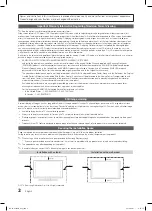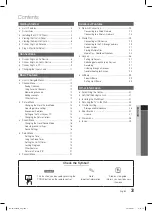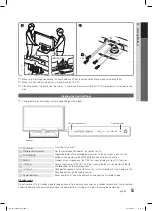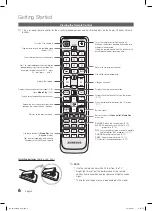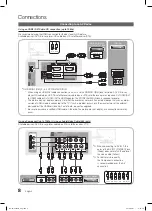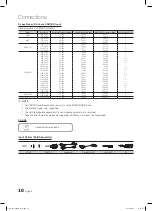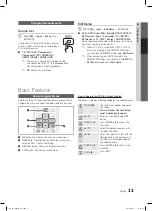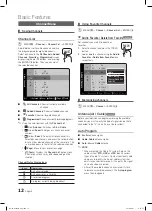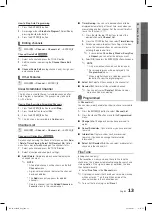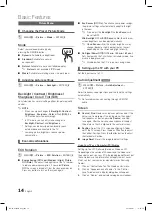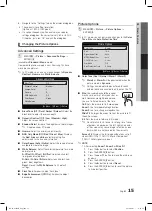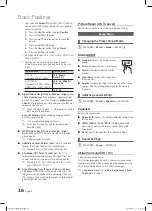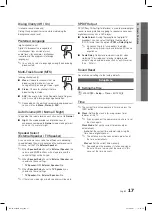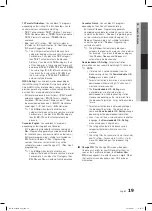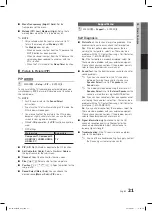6
Getting Started
English
Viewing the Remote Control
This is a special remote control for the visually impaired persons and has Braille points on the Power, Channel, Volume
✎
buttons.
Installing batteries (
Battery size: AAA
)
nOTE
✎
Use the remote control within 23 feet from the TV.
x
Bright light may affect the performance of the remote
x
control. Avoid use when nearby fluorescent lights or neon
signs.
The color and shape may vary depending on the model.
x
Press to display information on the TV screen.
(P. 17)
Changes channels.
Returns to the previous channel.
Turns the remote control light on and off.
When on, the buttons become illuminated for a
moment when pressed.
(Using the remote control with this button set to
off will reduce the battery usage time.)
Cut off the sound temporarily.
Displays the main on-screen menu.
Exit the menu.
Buttons used in the
Channel list, Media Play
menu, etc.
s.MODE
: Selects the sound mode. (P. 16)
slEEP
: Automatically shuts off the TV at a
preset time. (P. 18)
MTs
:
Press to choose stereo, mono or Separate
Audio Program (SAP broadcast). (P. 17)
P.MODE
: Selects picture mode. (P. 14)
P.sIZE
: Choose the picture size. (P. 15)
CC
: Controls the caption decoder. (P. 20)
Displays Favorite Channel Lists on the screen.
(P. 12)
Returns to the previous menu.
Quickly select frequently used functions.
Selects the on-screen menu items and
changes the values seen on the menu.
Views
Media Play
. (P. 29)
Displays the channel list on the screen. (P. 12)
Press to select additional channels (digital)
being broadcast by the same station. For
example, to select channel ‘54-3’, press
‘54’, then press ‘-’ and ‘3’.
Adjusts the volume.
Displays and selects the available video
sources. (P. 11)
Turns the TV on and off.
Use these buttons in
Media Play
and
modes.
(
�
: controls recording on Samsung
recorders with the feature)
Press to directly access to channels.
PRE-CH
CH
VOL
MENU
MUTE
RETURN
CH LIST
EXIT
A
B
C
D
MEDIA.P
FAV.CH
P.MODE
S.MODE
CC
SLEEP
P.SIZE
MTS
TOOLS
INFO
BN68-02604B_Eng.indb 6
2010-09-01 �� 9:58:15