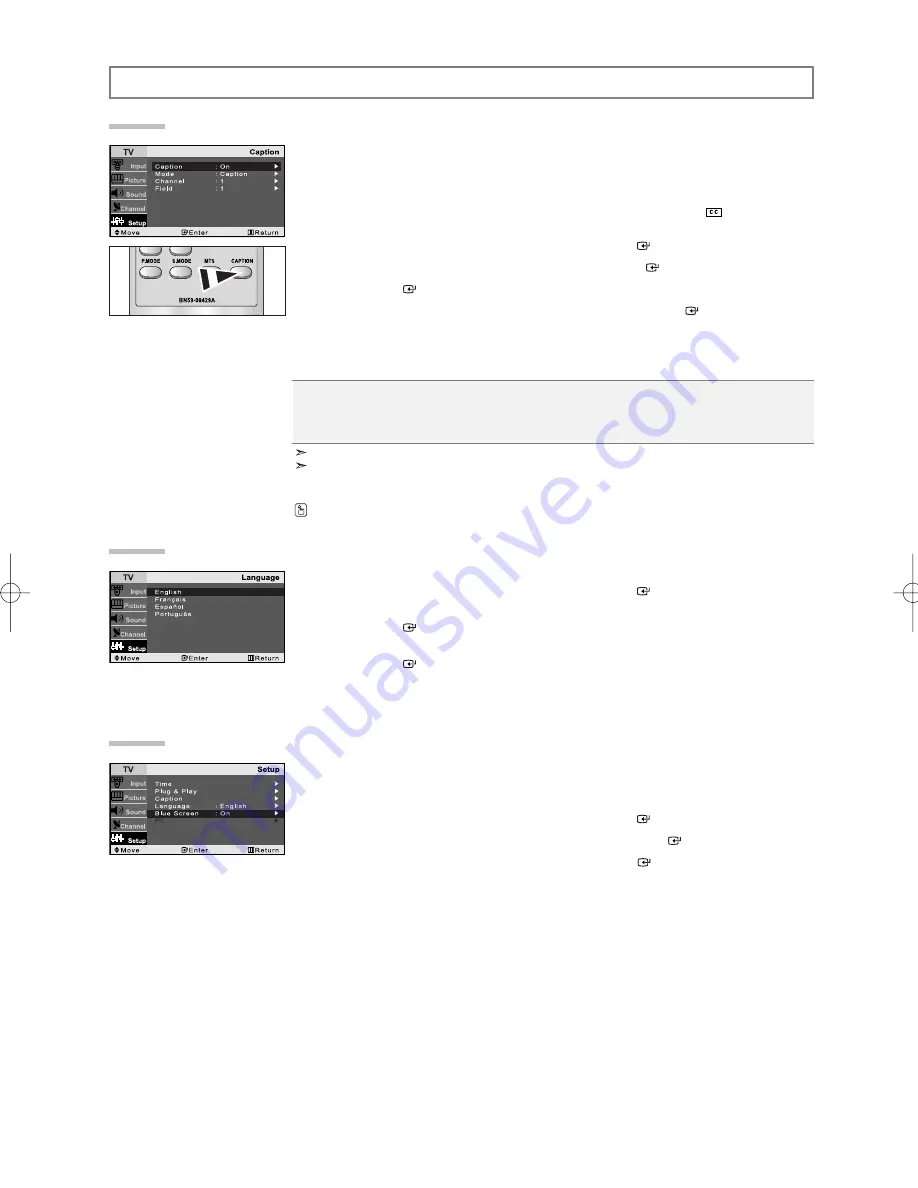
English-12
Viewing Closed Captions
Your TV decodes and displays the closed captions that are broadcast with certain TV shows.
These captions are usually subtitles for the hearing impaired or foreign-language translations.
All VCRs record the closed caption signal from television programs, so home-recorded video tapes also provide
closed captions. Most pre-recorded commercial video tapes provide closed captions as well.
Check for the closed caption symbol in your television schedule and on the tape’s packaging:
.
1.
Press the
MENU
button to display the on-screen menu.
Press the
or
button to select “Setup”, then press the
ENTER
button.
2.
Press the
or
button to select “Caption”, then press the
ENTER
button.
3.
Press the
ENTER
button to select "Caption".
4.
Press the
or
button to set caption “Off” or “On”, then press the
ENTER
button.
5.
Depending on the particular broadcast, it might be necessary to make changes to
“Channel” and “Field”.
6.
Press the
EXIT
button to exit.
Caption:
Off / On
Mode:
Caption / Text
Channel:
1 / 2
Field:
1 / 2
The Caption feature does not work with DVD or Set-top box signals.
Different channels and fields display different information:
Field 2 carries additional information that supplements the information in Field 1.
(For example, Channel 1 may have subtitles in English, while Channel 2 has subtitles in Spanish).
Press the
CAPTION
button on the remote control.
Selecting a Menu Language
1.
Press the
MENU
button to display the menu.
Press the
or
button to select “Setup”, then press the
ENTER
button.
2.
Press the
or
button to select “Language”.
Press the
ENTER
button.
3.
Press the
or
button to select the appropriate language.
Press the
ENTER
button.
4.
Press the
EXIT
button to exit.
Function Description
Setting the Blue Screen Mode
If no signal is being received or the signal is very weak, a blue screen automatically replaces the noisy picture
background. If you wish to continue viewing the poor picture, you must set the “Blue Screen” mode to “Off”.
1.
Press the
MENU
button to display the on-screen menu.
Press the
or
button to select “Setup”, then press the
ENTER
button.
2.
Press the
or
button to select “Blue Screen”, then press the
ENTER
button.
3.
Press the
or
button to select “On” or “Off”. Press the
ENTER
button.
4.
Press the
EXIT
button to exit.
BN68-00940H-00Eng.qxd 10/31/05 3:50 PM Page 12





























