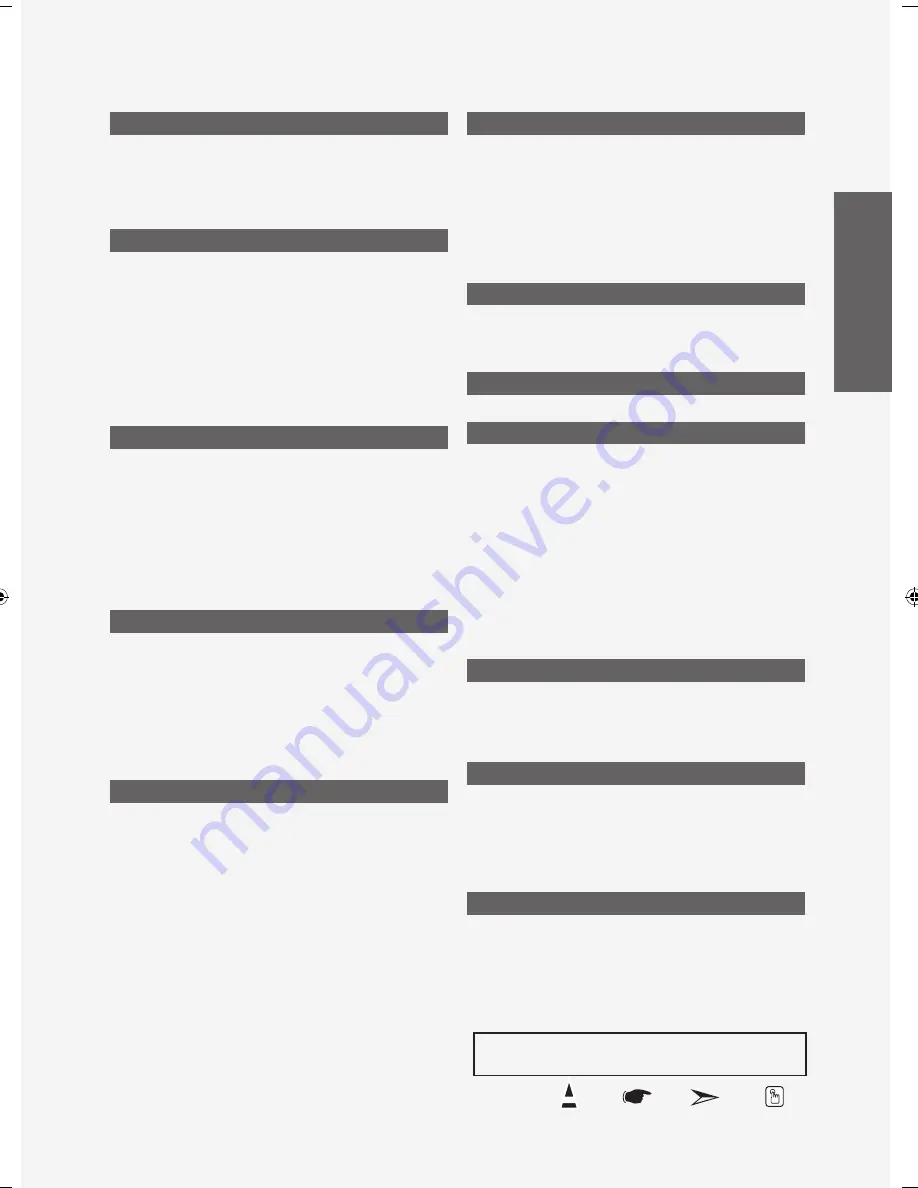
Español -
Contenido
Símbolo
Pulse
Importante
Nota
Botón de una
pulsación
InformaCIón GEnEral
Listado de características ...............................................................2
Accesorios.......................................................................................2
Aspecto general del panel de control ..............................................3
Aspecto general del panel de conexiones ......................................4
Mando a distancia ...........................................................................5
Instalación de las pilas en el mando a distancia .............................6
ConExIonEs
Conexión de antenas de VHF y UHF ..............................................6
Conexión de TV por cable ...............................................................7
Conexión de un reproductor de vídeo .............................................8
Conexión de una videocámara .......................................................9
Conexión de un reproductor de DVD ..............................................9
Conexión a un DVD/receptor de TV digital a través
de un HDMI ...................................................................................10
Conexión de un DVD o un Decodificador digital
mediante DVI ................................................................................10
Conexión de un sistema de audio digital ...................................... 11
Conexión de un amplificador/DVD para cine en casa
.................. 11
Conexión a un PC ......................................................................... 11
funCIonamIEnto
Encendido o apagado del TV ........................................................12
Función Plug & Play ......................................................................12
Cambio de canales .......................................................................13
Ajuste del volumen ........................................................................14
Visualización de la pantalla ...........................................................14
Visualización de los menús ...........................................................15
Memorización de los canales ........................................................15
Setting up your remote Control .....................................................17
Códigos del mando a distancia .....................................................19
Para seleccionar la fuente ............................................................22
Edición del Nombre de la Fuente de entrada ...............................22
Control dE la ImaGEn
Uso de los parámetros de imagen automáticos ............................23
Ajuste del Color del fondo .............................................................24
Activación de la configuración detallada
.......................................25
Cambio del tamaño de la pantalla ................................................28
Configuración de Color activo
.......................................................29
DNIe (Motor de imagen natural digital) .........................................29
Congelación de la imagen ............................................................30
Ajuste de la función Film Mode .....................................................30
Configuración del Nivel de negro HDMI
........................................30
Visualización Imagen en imagen ..................................................31
Control dE sonIdo
Personalización del sonido ...........................................................33
Uso de los parámetros de sonido automáticos .............................33
Configuración del TruSurround XT (SRS TS XT)
..........................34
Selección de una pista de sonido multicanal (MTS) -
Digital ............................................................................................34
Selección de una pista de sonido multicanal (MTS)
- Analogo ......................................................................................35
Control automático de volumen ....................................................35
Selección del silencio interno ........................................................36
Ajuste de la melodía de encendido/apagado ................................36
Escuchar el sonido de la sub imagen del PIP ...............................37
Reajuste de valores de sonido a los valores predefinidos
de fábrica ......................................................................................37
Conexión de los auriculares ..........................................................37
■
■
■
■
■
■
■
■
■
■
■
■
■
■
■
■
■
■
■
■
■
■
■
■
■
■
■
■
■
■
■
■
■
■
■
■
■
■
■
■
■
■
■
■
■
■
■
■
Control dE los CanalEs
Selección de la antena ..................................................................38
Supresión de los canales codificados digitales
.............................38
Configuración de las listas de canales
..........................................39
Para configurar los canales favoritos
............................................40
Manejo de la Lista de Canales ......................................................41
Visualización de la lista de canales...............................................41
Etiquetado de canales ..................................................................42
LNA (Low Noise Amplifier - Amplificador de ruido bajo)
................42
Sintonización fina de los canales analógicos
................................43
Comprobación de la potencia de la señal digital ..........................43
Pantalla dE PC
Uso del TV como pantalla de ordenador (PC) ..............................44
Modos de visualización .................................................................44
Ajuste del televisor con el ordenador ............................................45
Configuración del PC para Home Cinema
....................................46
ajustE dE la Hora
Configuración del Reloj
.................................................................47
dEsCrIPCIón dE las funCIonEs
Selección del idioma de menú ......................................................50
Ajuste del modo Pantalla Azul ......................................................51
Uso del Modo Juego .....................................................................51
Visión de subtítulos (mensajes de texto en pantalla)
- Analógico ....................................................................................52
Visión de subtítulos (mensajes de texto en pantalla) -
Digital ............................................................................................53
Nivel Transparencia del menú ......................................................54
Uso de la función de ahorro de energía ........................................54
Ajuste de la función de ayuda .......................................................55
Reducción digital del ruido
............................................................55
Uso de V-Chip ...............................................................................56
Guía de actualización del software ...............................................63
Configuración de Efecto de luz
(LN-T4065F / LN-T4665F / LN-T5265F) .......................................63
WIsElInK
Uso de la función WISELINK ........................................................64
Uso del menú WISELINK ..............................................................65
Uso de la lista FOTO (JPEG) ........................................................66
Uso de la lista MP3 .......................................................................73
Uso del menú de configuración
....................................................75
aCErCa dE
¿Qué es Anynet? ..........................................................................77
Conexión de dispositivos ................................................77
Configuración de Anynet
...............................................................78
Búsqueda y cambio de dispositivos ................................78
Grabación......................................................................................79
Escucha a través de un receptor ..................................................80
Compruebe estos puntos antes de solicitar servicio técnico ........80
aPéndICE
Identificación de problemas
..........................................................81
Instalación del soporte ..................................................................83
Desconexión del soporte ..............................................................83
Ajuste de montaje en la pared (se vende por separado) ..............84
Especificaciones del equipo de montaje en la pared (VESA)
.......85
Uso del cierre antirrobo kensington ..............................................86
Especificaciones
...........................................................................87
■
■
■
■
■
■
■
■
■
■
■
■
■
■
■
■
■
■
■
■
■
■
■
■
■
■
■
■
■
■
■
■
■
■
■
■
■
■
■
■
■
■
■
■
■
■
Antes de usar el equipo lea este manual para evitarfal-
las y guarde para futuras referencias.
Español
BN68-01178A-Spa.indd 1
2007-02-15 �� 9:33:49
Содержание LN-T4061F
Страница 90: ...This page is intentionally left blank ...
Страница 178: ...Esta pagina se ha dejado en blanco expresamente ...
















































