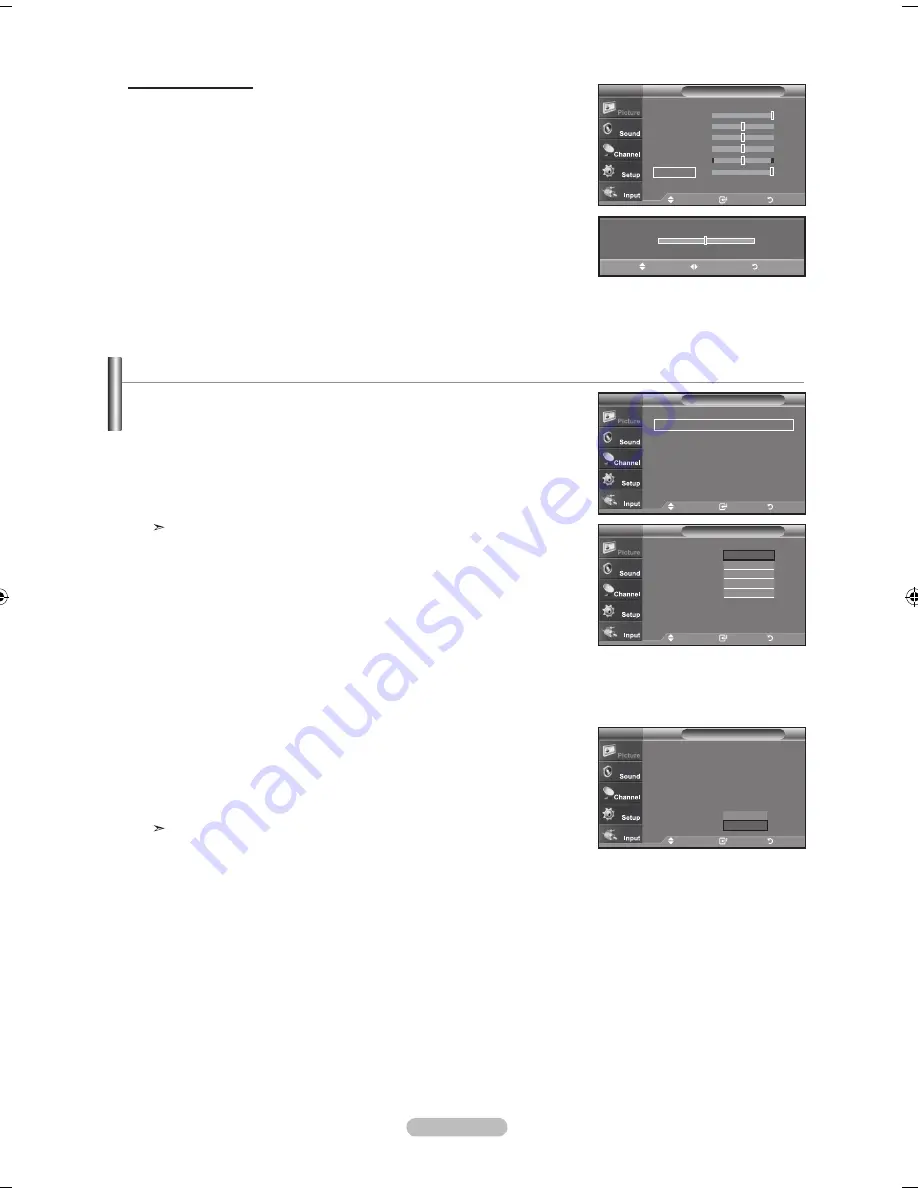
English - 4
adjusting the Color tone
You can change the color of the entire screen according to your preference.
1.
Press the
mEnu
button to display the menu.
Press the
EntEr
button to select “Picture”.
2.
Press the ▲ or ▼ button to select "Color Tone", then press the
EntEr
button.
3.
Press the ▲ or ▼ button to select "Cool2", "Cool1", "Normal", "Warm1",
or "Warm2".
Press the
EntEr
button.
When the picture mode is set to Dynamic or Standard, Warm1 and Warm2
cannot be selected. Movie mode is only available.
move
Enter
return
▲More
Color tone
: Cool
►
Detailed settings
►
Size
: 6 :
►
digital nr
: low
►
active Color
: on
►
dnle
: on
►
Reset
: OK
►
picture
tV
move
Enter
return
▲More
Color tone
: Cool
detailed settings
Size
: 6 :
digital nr
: low
active Color
: on
dnle
: on
reset
: oK
picture
tV
Cool
Cool
normal
Warm
Warm
activating Backlight
You can adjust the screen brightness by adjusting the LCD backlight brightness. (0~10)
1.
Press the
mEnu
button to display the menu.
Press the
EntEr
button to select “Picture”.
2.
Press the ▲ or ▼ button to select “Backlight”, then press the
EntEr
button.
3.
Press the
◄ or ►
button to decrease or increase the valueof the backlight
brightness.
Press the
EntEr
button.
Press the
ExIt
button to exit.
move
Enter
return
mode
: dynamic
►
Contrast
00
Brightness
50
Sharpness
5
Color
55
tint
G 50
r 50
Balcklight
0
▼More
picture
tV
5
▲
Balcklight
▼
move
adjust
return
move
Enter
return
▲More
Color tone
: Cool
detailed settings
Size
: 6 :
digital nr
: low
active Color
: on
dnle
: off
reset
: oK
picture
tV
oK
Cancel
resetting the picture Settings to the factory defaults
1.
Press the ▲ or ▼ button to select "Reset", then press the
EntEr
button.
Press the ▲ or ▼ button to select “Cancel” or “OK” then press the
EntEr
button.
Press the
ExIt
button to exit.
Each mode can be reset.
BN68-01178A-Eng.indd 24
2007-02-15 �� 8:57:21
Содержание LN-T4061F
Страница 90: ...This page is intentionally left blank ...
Страница 178: ...Esta pagina se ha dejado en blanco expresamente ...
















































