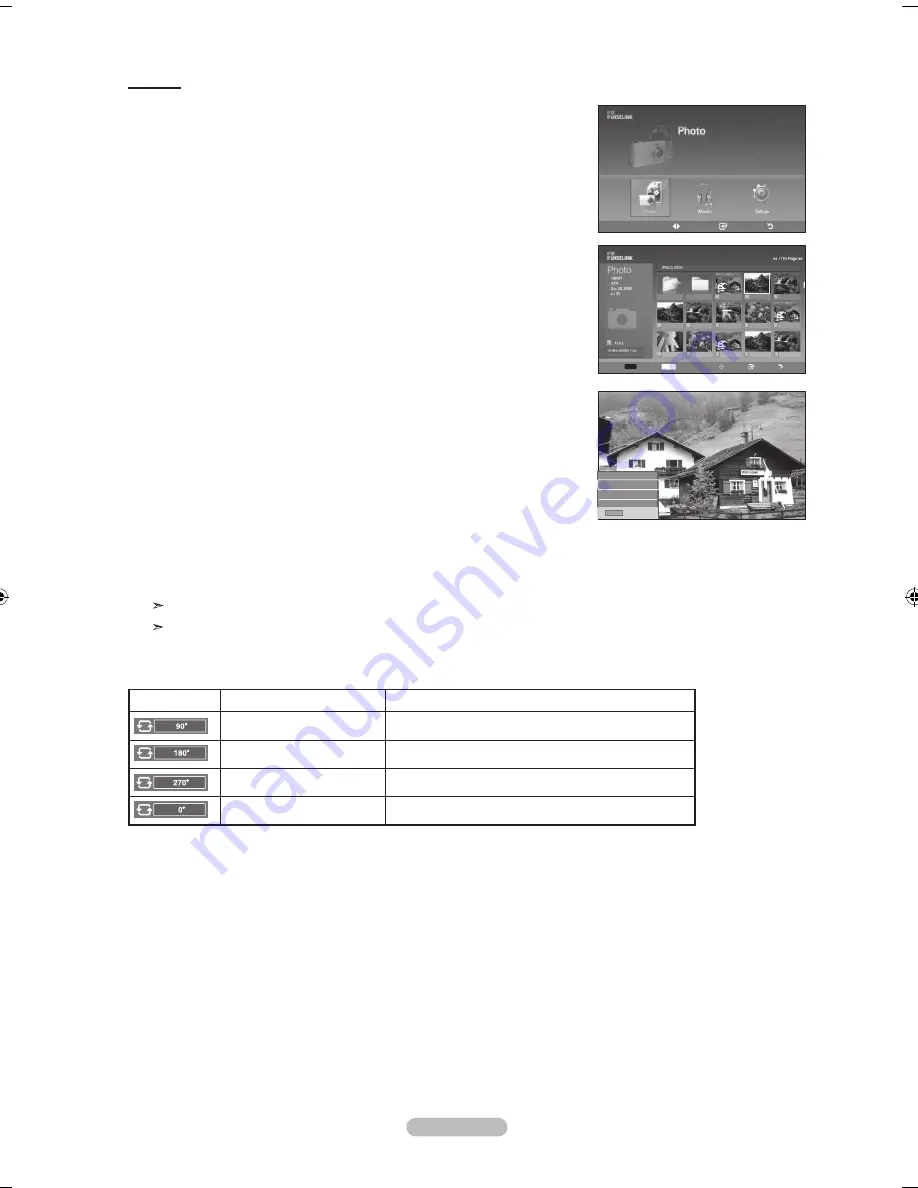
English - 0
rotating
1.
Complete Steps 1 to 3 of “Using the WISELINK Menu”. (Refer to page 65)
2.
Press the
◄ or ►
button to move to “Photo”, then press the
EntEr
button.
The saved file information is displayed as a folder or file.
3.
Press the ▲, ▼, ◄ and ► buttons to select a file, then press the
EntEr
button.
Pressing the button over a photo thumbnail displays the photo in full screen.
4.
Press the
Info
button to display the option(Slide Show, Rotate, Zoom, List).
Press the ▲ or ▼ button to select “Rotate”, then press the
EntEr
button.
• The
Info
button, the Rotate option and Enter must be pressed each time you
want to rotate the picture. For example, from 90 to 180 degrees.
To rotate a photo, press the
Info
button to open the options window, select the
“Rotate” option and press the
EntEr
button.
Whenever you do this, the photo on the screen is rotated. (90°, 180°, 270°, 0°)
To exit WISELINK mode, press the
WISElInK
button on the remote control.
The rotated file is not saved.
The Zoom/Slide Show option is disabled when the Rotate option is selected.
the rotating function information icon
(Displayed at the top left of the screen).
Icon
Current oSd
function
Rotating (90°)
This rotates a photo by 90 degrees
Rotating (180°)
This rotates a photo by 180 degrees
Rotating (270°)
This rotates a photo by 270 degrees
Rotating (0°)
This rotates a photo to its original position
move
Enter
return
XTICK
861MB/994MB Free
Info
Exit
Slide Show
rotate
Zoom
list
Select
Info
photo menu move View return
Up Folder
Forder1
Photo 0001
Photo 0001
None
File 4
File 5
File 6
File 7
File 8
File 9
File 10
File 11
File 12
File 13
BN68-01178A-Eng.indd 70
2007-02-15 �� 8:58:58
Содержание LN-T4061F
Страница 90: ...This page is intentionally left blank ...
Страница 178: ...Esta pagina se ha dejado en blanco expresamente ...






























