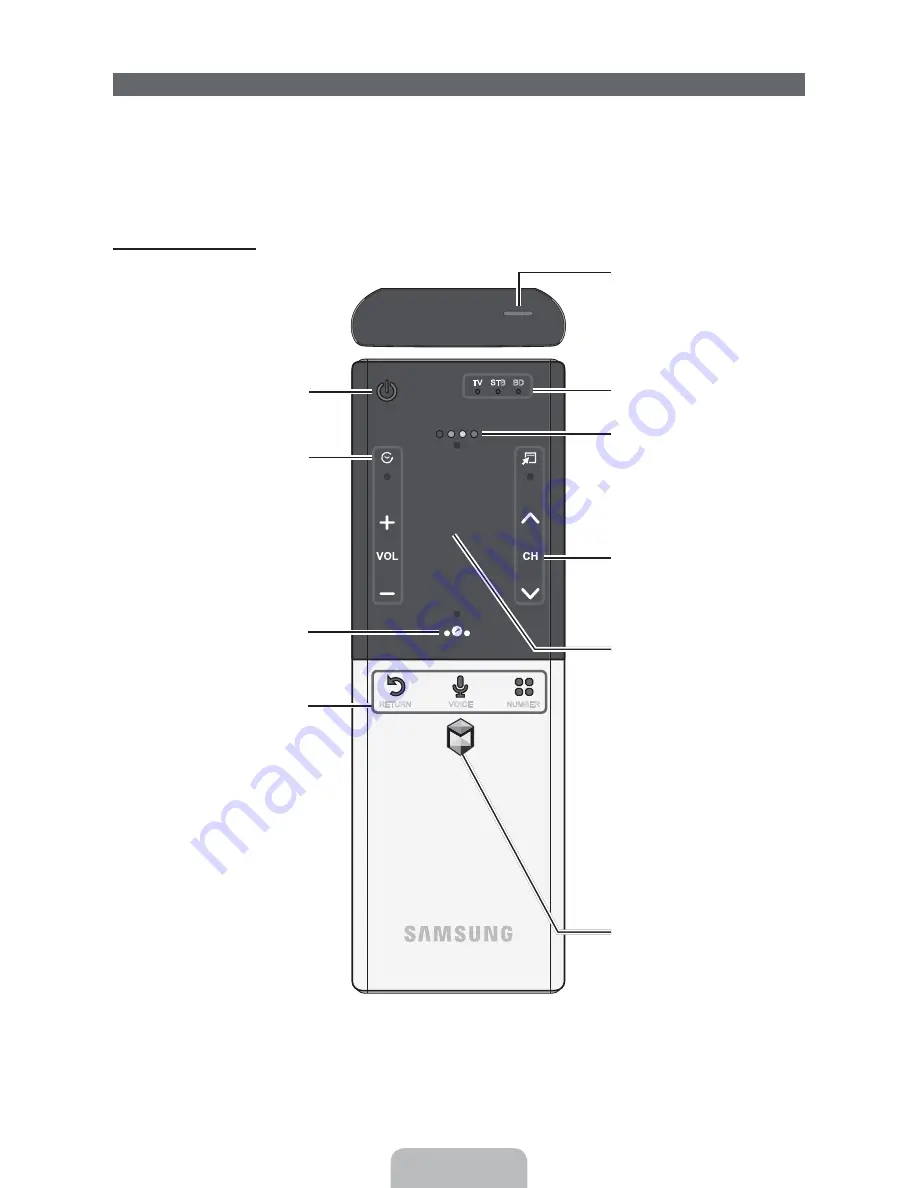
English - 38
The Smart Touch Control
Improved user convenience has been provided so that you can switch the channel and adjust the volume
with just your fingertips while focusing on the TV screen. In addition, the built-in touch pad removes the
need for a mouse when you change the menu settings and search for something on the Internet.
✎
For more detailed information about Smart Touch Control, see "Using the Smart Touch Control" in
e-Manual.
Smart Touch Control
TV STB BD
RETURN
VOICE
NUMBER
.*$
Š
: Displays a list of recently used
functions. You can select a function
again using the Touch Pad easily and
quickly.
y
: Adjusts the Volume.
Brings up the Smart Hub applications.
See the e-Manual chapter Advanced
Features
ĺ
Smart Hub.
✎
To exit an application that is
running easily, press the
™
button.
Turns the TV on and off.
Touch Pad
Ř
Drag on the touch pad to move the
focus on the screen.
Ř
Click on the touch pad to run the
focused item.
Ř
If you don't press any button within
30 seconds, the Smart Touch
Control is set to Sleep mode
automatically. To wake up the Smart
Touch Control, press the Touch Pad.
Ř
If you press and hold the Touch Pad,
it has the same effect as pressing
the
MUTE
M
button on your
remote. However, this action scrolls
the page on a
Web Browser
.
Ř
Tap on the touch pad or press the
RETURN
R
button to return to the
normal state.
Displays color and playing control
functions. You can select a function
using the Touch Pad.
Displays the shortcut functions list. You
can select a function using the Touch
Pad.
T
: Quickly select frequently used
functions. Use this button in a specific
feature. For details, refer to e-Manual.
z
: Changes channels.
RETURN
R
: Returns to the previous
menu.
VOICE
˜
: Lets you access the
Voice
Control
function. When you press
the button, the TV displays the
command list. You can speak using the
microphone embedded in your remote.
✎
For more detailed information
about the
Voice Control
function,
see "SMART Interaction" in the
e-manual or see page 26.
NUMBER
š
: Displays the Number
button screen. You can select a number
using the Touch Pad.
LED to show the active device.
You can speak a voice command that
displayed to the TV using MIC. To use
MIC, press the
VOICE
˜
button on your
remote.
✎
Voice Control
function can be
affected recognition by unclear
pronunciation, voice level, or
surrounding noise.
Содержание LED 8000 series
Страница 64: ...SMART TV QUICK SETUP GUIDE ...
Страница 100: ...N N If you want to cancel the Schedule Viewing follow Steps 1 through 4 and then select the Cancel Schedule ...
Страница 111: ...to a PC via the HDMI to DVI cable ...
Страница 160: ... Manual Setup WPS PBC Plug Access ...
Страница 196: ...to Samsung TV select each character using your remote When done select Done ...
Страница 283: ...high you should sit at least six feet from the screen We recommend sitting so that your eyes are level with the screen ...
Страница 332: ...history If you searched a keyword before ...
Страница 340: ...customized video on demand VOD recommendation service ...
Страница 352: ...Provide information on your basic body profile exercise progress achievements for your goals etc ...
Страница 416: ...section ...
Страница 453: ...message appears 6 Select Yes The selected file s be removed in the Playlist ...
Страница 467: ...N N In the QWERTY keypad screen you can use the keyboard connected to the TV 9 When done select Send ...
Страница 499: ...mobile s user s guide ...
Страница 550: ...burn in ...
Страница 568: ...except inputting a URL address ...
Страница 570: ...Smart Touch Control at a Glance P Turns the TV on and off w v Adjusts the Volume Changes channels ...
Страница 601: ...up to 2 channel ...
Страница 605: ...be different depending on the TV model ...
Страница 608: ......
Страница 609: ......
















































