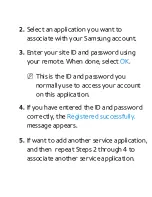2.
Select an application you want to
associate with your Samsung account.
3.
Enter your site ID and password using
your remote. When done, select
OK
.
N
This is the ID and password you
normally use to access your account
on this application.
4.
If you have entered the ID and password
correctly, the
Registered successfully.
message appears.
5.
If want to add another service application,
and then repeat Steps 2 through 4 to
associate another service application.
Содержание LED 8000 series
Страница 64: ...SMART TV QUICK SETUP GUIDE ...
Страница 100: ...N N If you want to cancel the Schedule Viewing follow Steps 1 through 4 and then select the Cancel Schedule ...
Страница 111: ...to a PC via the HDMI to DVI cable ...
Страница 160: ... Manual Setup WPS PBC Plug Access ...
Страница 196: ...to Samsung TV select each character using your remote When done select Done ...
Страница 283: ...high you should sit at least six feet from the screen We recommend sitting so that your eyes are level with the screen ...
Страница 332: ...history If you searched a keyword before ...
Страница 340: ...customized video on demand VOD recommendation service ...
Страница 352: ...Provide information on your basic body profile exercise progress achievements for your goals etc ...
Страница 416: ...section ...
Страница 453: ...message appears 6 Select Yes The selected file s be removed in the Playlist ...
Страница 467: ...N N In the QWERTY keypad screen you can use the keyboard connected to the TV 9 When done select Send ...
Страница 499: ...mobile s user s guide ...
Страница 550: ...burn in ...
Страница 568: ...except inputting a URL address ...
Страница 570: ...Smart Touch Control at a Glance P Turns the TV on and off w v Adjusts the Volume Changes channels ...
Страница 601: ...up to 2 channel ...
Страница 605: ...be different depending on the TV model ...
Страница 608: ......
Страница 609: ......