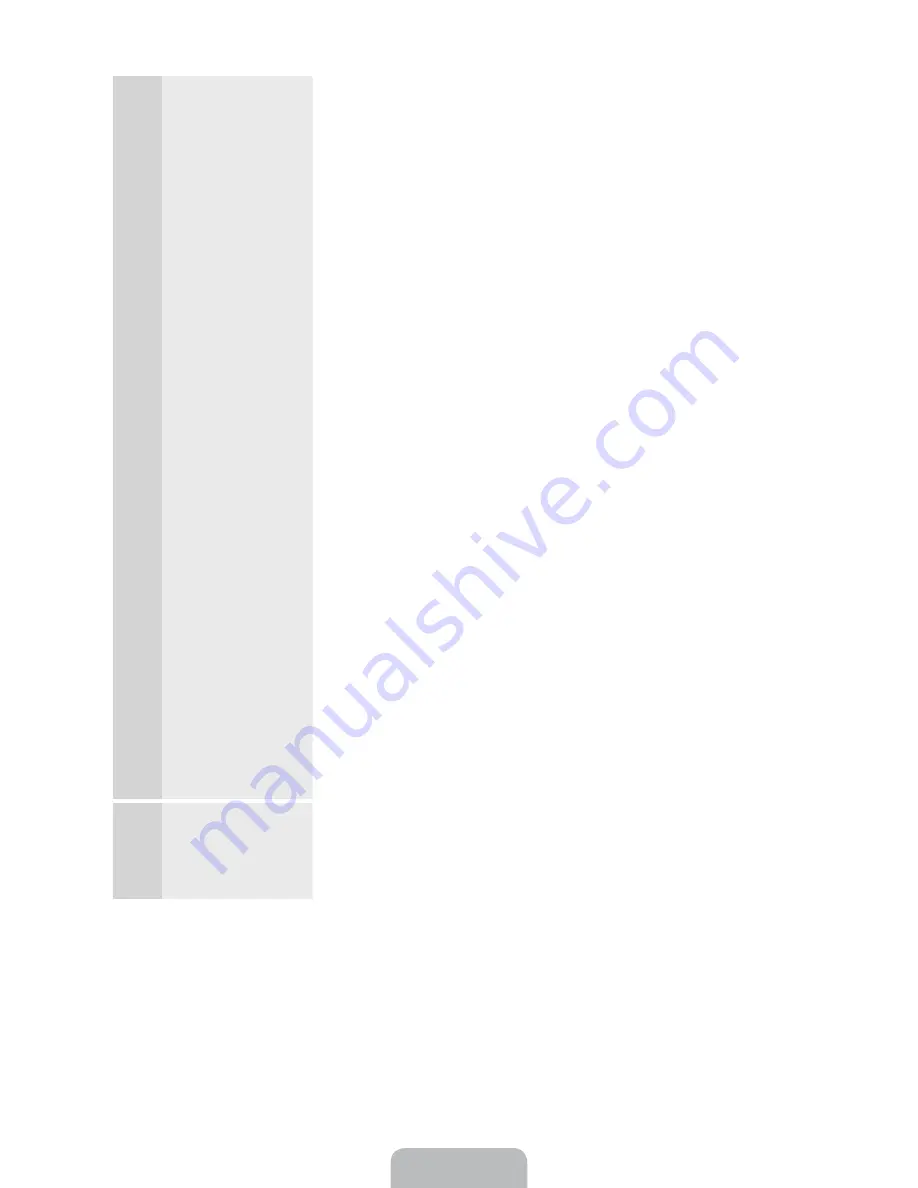
English - 17
3
a
Wireless Network
1.
The TV searches for and then displays all the wireless networks
within range. When done, it displays a list of the networks. In the list
of networks, move the Highlight to select a network, and then select
Next
. If the selected network requires a Security Key, the Security
Key screen appears.
✎
If you have a WPS(PBC) compatible router, select
WPS(PBC)
instead, and then follow the directions on the screen. When
done, go to Step 4.
2.
Enter your network security key or WPS PIN using your remote.
✎
Enter numbers and letters using your remote.
Ř
If you are using the standard remote, you can enter numbers
by pressing the number buttons on the remote.
Ř
To enter a letter, move the Highlight to the letter, and then
select it. You can enter numbers in the same fashion if you
choose.
✎
To display capital letters (or redisplay small letters if capital letters
are displayed), select
Caps
or
Shift
.
✎
To display symbols and punctuation, select
F
. To redisplay
letters, select
F
again.
3.
When done, select
Next
if you have entered a security key or
WPS
PIN
if you have entered a WPS PIN.
4.
The TV checks the wireless connection. If the connection is
successful, the
You are connected to the Internet. If you have any
problems using online services, please contact your Internet
Service Provider.
message appears. Select
Next
, and then go to 4
Software Upgrade
Step.
✎
If the connection fails, select
Previous
, repeat Step 1 and 2,
carefully re-enter your security key or WPS PIN, then repeat
Steps 3 and 4. If it fails again, select
Next
on the “Connection
Failed” screen, and then go to 6 -
Auto Program
(1) on the next
page. Configure your network later through
Network Settings
in the TV’s Menu. For more information, refer to “Setting up the
Wired or Wireless Network” in the e-Manual or see the Network
Connection sections in this manual (pages 34 and 36).
3
b
Wired Network
The TV checks the network connection, then displays the
You are
connected to the Internet. If you have any problems using online
services, please contact your Internet Service Provider.
message
appears. Select
Next
. The
Software Upgrade
screen appears.
Содержание LED 8000 series
Страница 64: ...SMART TV QUICK SETUP GUIDE ...
Страница 100: ...N N If you want to cancel the Schedule Viewing follow Steps 1 through 4 and then select the Cancel Schedule ...
Страница 111: ...to a PC via the HDMI to DVI cable ...
Страница 160: ... Manual Setup WPS PBC Plug Access ...
Страница 196: ...to Samsung TV select each character using your remote When done select Done ...
Страница 283: ...high you should sit at least six feet from the screen We recommend sitting so that your eyes are level with the screen ...
Страница 332: ...history If you searched a keyword before ...
Страница 340: ...customized video on demand VOD recommendation service ...
Страница 352: ...Provide information on your basic body profile exercise progress achievements for your goals etc ...
Страница 416: ...section ...
Страница 453: ...message appears 6 Select Yes The selected file s be removed in the Playlist ...
Страница 467: ...N N In the QWERTY keypad screen you can use the keyboard connected to the TV 9 When done select Send ...
Страница 499: ...mobile s user s guide ...
Страница 550: ...burn in ...
Страница 568: ...except inputting a URL address ...
Страница 570: ...Smart Touch Control at a Glance P Turns the TV on and off w v Adjusts the Volume Changes channels ...
Страница 601: ...up to 2 channel ...
Страница 605: ...be different depending on the TV model ...
Страница 608: ......
Страница 609: ......






























