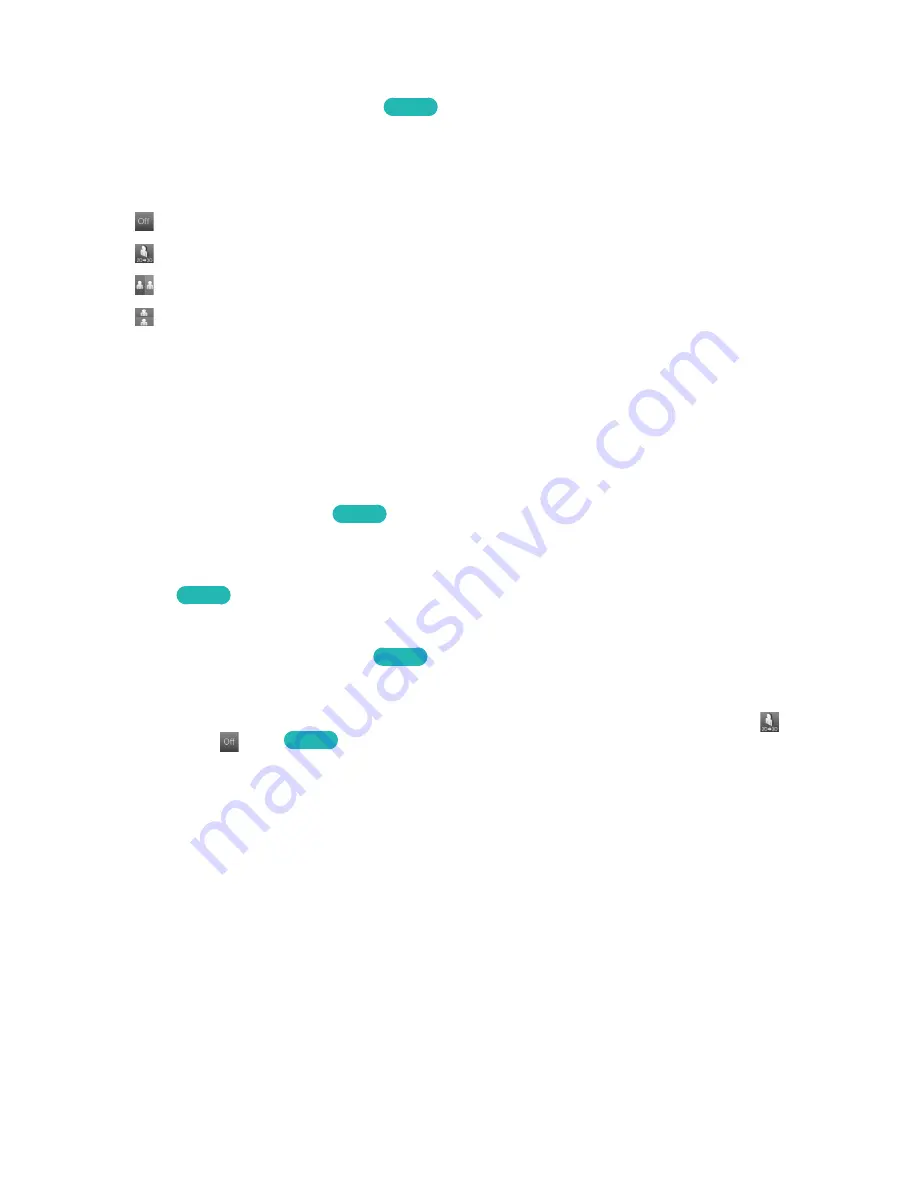
86
87
Activating 3D Mode
Screen Menu
>
Picture
>
3D
>
3D Mode
Try Now
Choose a 3D mode according to the input signal. Available 3D modes may vary depending on the
input signal. Some 3D contents may differ preferred 3D mode. In this case, change the desired 3D
mode for watching. Select a 3D mode from the available 3D modes depending on the input signal.
Available 3D modes may vary depending on the input signal.
●
Off: Deactivates 3D viewing.
●
Normal: Converts normal images to 3D images. Some formats do not support this mode.
●
L/R: Splits a single image into left and right overlapping images to create the 3D effect.
●
T/B: Splits a single image into top and bottom overlapping images to create the 3D effect.
Resolutions supported by the TV may vary, depending on the 3D mode. Refer to the "Supported 3D
Resolutions" for more information.
Setting 3D Effects
There are several adjustments that can be made to make 3D content more enjoyable.
●
3D Perspective
Adjusts the 3D perspective.
Try Now
●
Depth
Adjusts the 3D depth. This option cannot be used if 3D mode is set to "image" (L/R) or "image"
(T/B).
Try Now
●
L/R Change
Swaps the left and right pictures.
Try Now
●
3D → 2D
Converts 3D images to normal images. This function is not available if 3D mode is set to
(Normal) or
(Off).
Try Now
















































