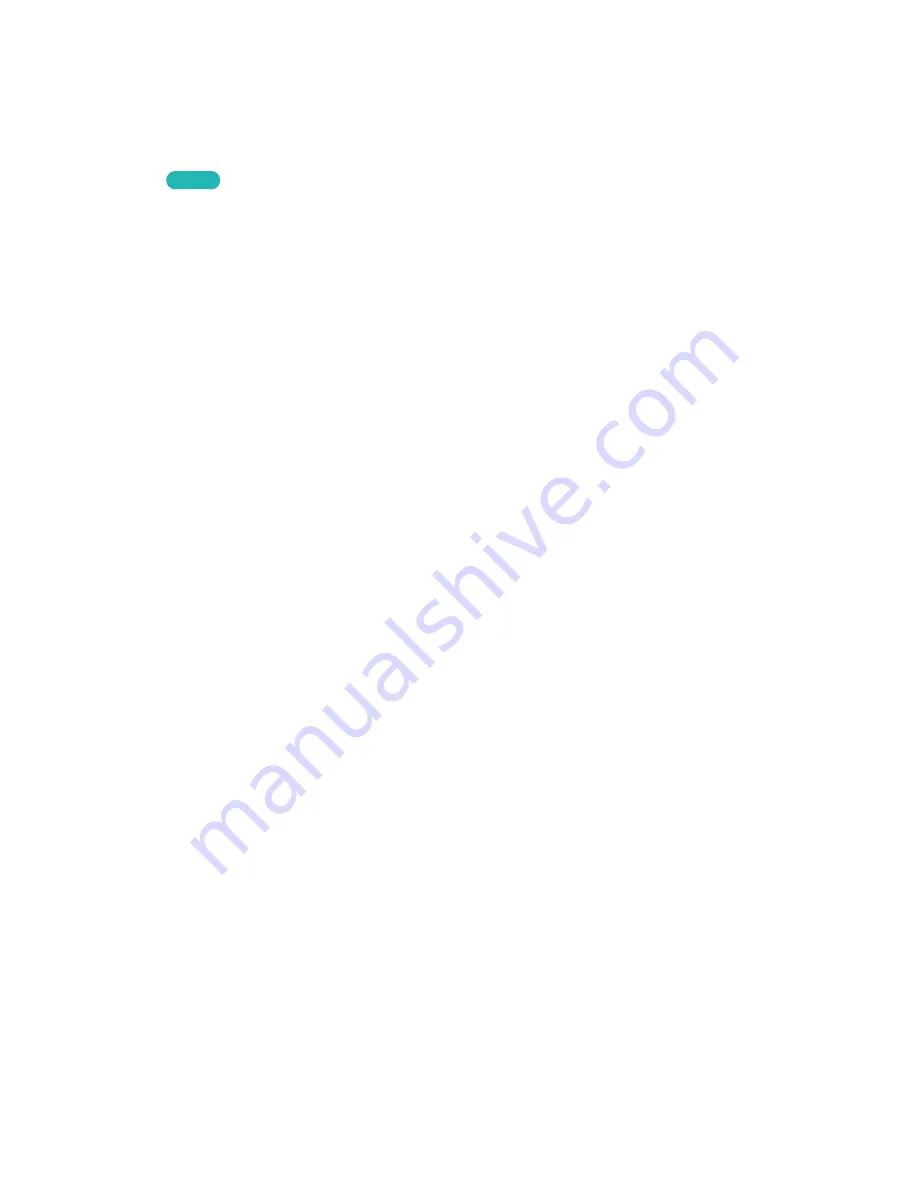
142
Photo Playback
Select a photo from the list to display it on the screen. Use the remote control or the on-screen
buttons to control the photo playback. Tap the touchpad or press the regular remote's
E
button to
display the screen control buttons. Press
RETURN
to hide them. To stop playing the file, press
∫
or
RETURN
.
Try Now
Changing the view mode
On the file list screen, select
View
on the top right of the screen and choose a category. The file list is
sorted by the chosen category.
Slideshow
●
From the
Options
list located at the top of the screen, select
Slide Show
. You can view all photos
in the list as a slideshow.
●
Press
∂
from the list.
●
Press
∂
or select the
Start Slide Show
on-screen button to begin the slideshow.
Slideshow Settings
●
Slide Show Speed
: Press
†
/
…
or select the
Slideshow Settings
on-screen button and then
select
Speed
.
●
Slide Show Effect
: Select the
Slideshow Settings
on-screen button and then select
Effects
.
Playlist Creation
From the
Options
list located at the top of the screen, select
Play Selected
, specify all the photos you
want to play, and then select
Play
. This creates a playlist. If the list is displayed in Folder view mode,
only the files contained in the current folder can be selected. To select files from other folders, change
the view mode.
Opening a Different File
●
Press
l
/
r
.
●
Select the
Previous/Next
on-screen button.
Background Music
Enable music to play in the background during a slideshow. However, all music files must be located
on the same storage device.
Select the
Background Music
on-screen button while a photo is displayed on the screen or a
slideshow is in progress. Select the music files you want to listen to and then
Play
. To play the files in
a random order, select
Shuffle
.






























