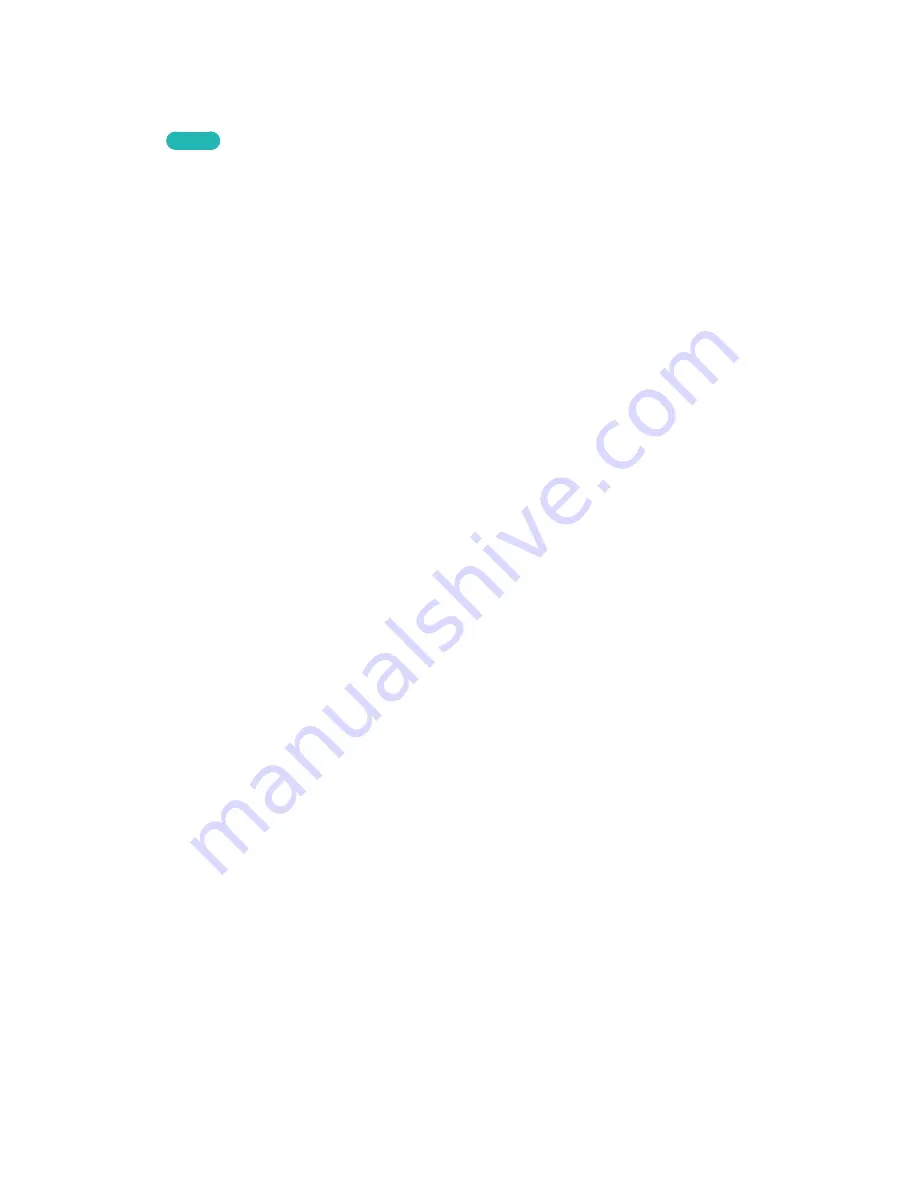
140
141
Music Playback
Select the music file from the list or press
∂
to play music. To stop playing the file, press
∫
or
RETURN
.
Try Now
Changing the view mode
On the file list screen, select
View
on the top right of the screen and choose a category. The file list is
sorted by the chosen category.
Playlist Creation
From the
Options
list located at the top of the screen, select
Play Selected
, specify all the music files
you want to play, and then select
Play
. This creates a playlist. If the list is displayed in Folder view
mode, only the files contained in the current folder can be selected. To select files from other folders,
change the view mode.
Music Scanning
●
Press
†
/
…
. This scans through the file in 10-second increments.
●
Press
∑
. This pauses the currently playing music file.
Opening a Different File
●
Select the
€
/
‚
on-screen button.
●
Select a file from the playlist.
Additional Music Playback Settings
●
Repeat
Select the
Repeat
on-screen button. This changes the repeat mode.
One Song
repeats the current
file only, whereas
All
repeats all files contained in the playlist.
●
Shuffle
Select the
Shuffle
on-screen button. Choose between normal and random play.
●
Receiver
Select the
Receiver
button and then power on the AV receiver.
●
Sound Mode
Select the
Sound Mode
on-screen button. Select a sound mode.
●
Information
Select the Virtual Remote panel's
INFO
button from the playlist to view detailed information about
the selected file.






























