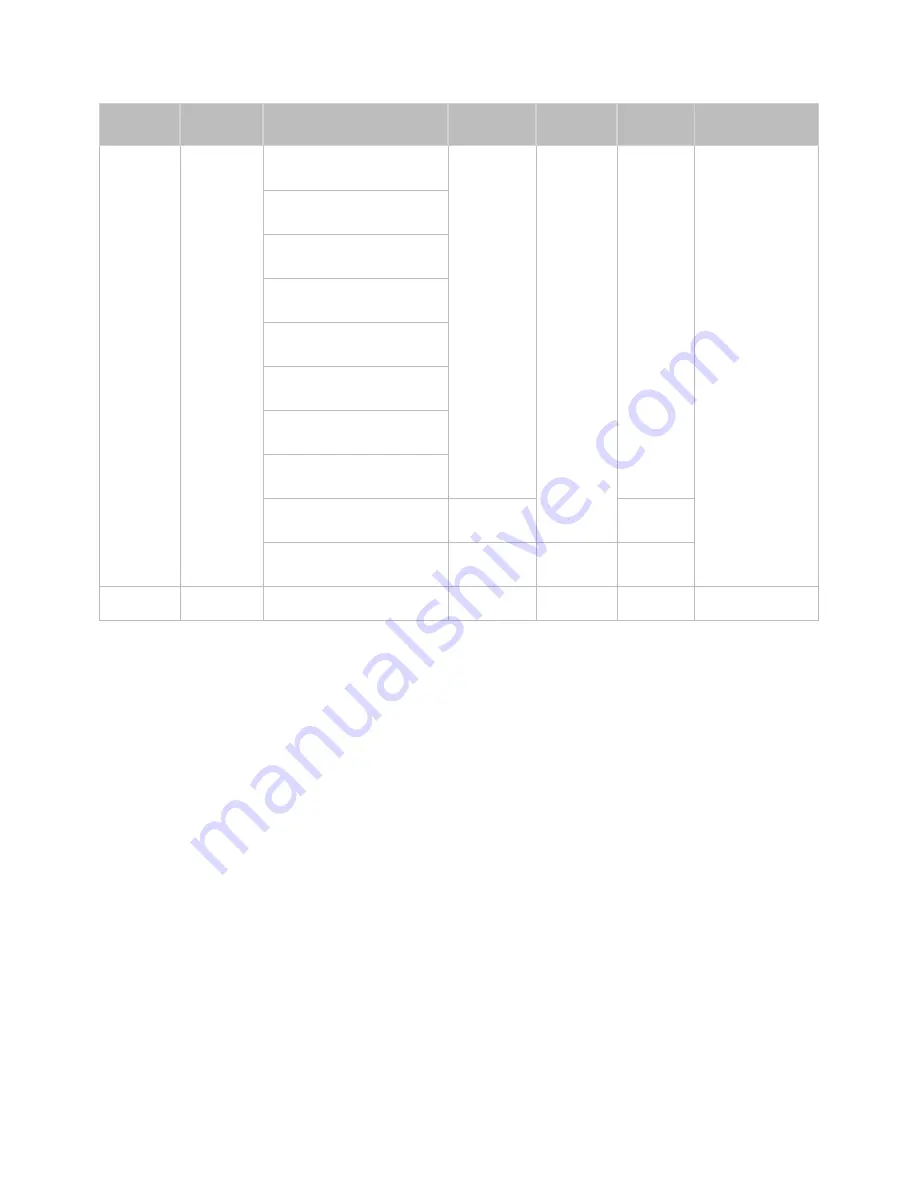
168
Video Codec
File
Extension
Container
Video Codec
Resolution
Frame
rate (fps)
Bit rate
(Mbps)
Audio Codec
*.avi
Divx 3.11 / 4 / 5 / 6
*.mkv
*.asf
MPEG4 SP/ASP
*.wmv
*.mp4
AVI
MKV
H.264 BP/MP/HP
AC3
LPCM
*.3gp
*.vro
ASF
MP4
Motion JPEG
1920x1080
(WMV v7,v8,
ADPCM(IMA, MS)
AAC
*.mpg
*.mpeg
3GP
MOV
Microsoft MPEG-4 v3
MSMPEG4
v3:
1280x720)
6~30
30
HE-AAC
WMA
*.ts
*.tp
FLV
VRO
Window Media Video
v7,v8,v9
DD+
MPEG(MP3)
*.trp
*.mov
TS
SVAF
MPEG2
*.flv
*.vob
MPEG1
*.svi
*.m2ts
VP6
640x480
4
MVC
24/25/30
60
*.webm
WebM
VP8
1920x1080
6~30
20
Vorbis
















































