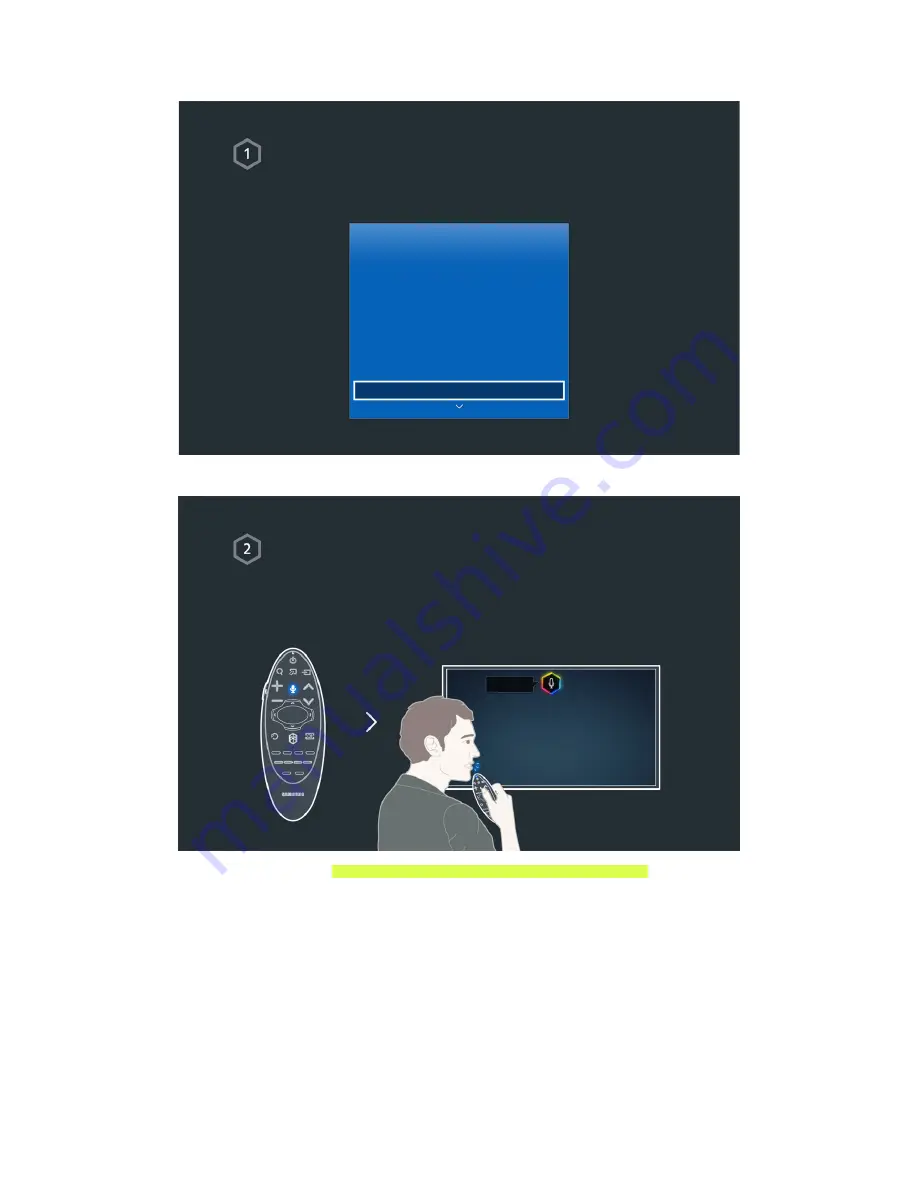
2
3
Using Voice Control
Setting up Voice Control
Set up the desired value via MENU > System > Voice Control.
System
Accessibility
Setup
Soccer Mode
Menu Language
English
Smart Control Settings
Universal Remote Setup
Voice Control
Using Voice Control
Press the VOICE button on the Samsung Smart Control, and then say the desired
commands.
"
For more information, refer to "Controlling the TV with Your Voice (Voice Control)".
























