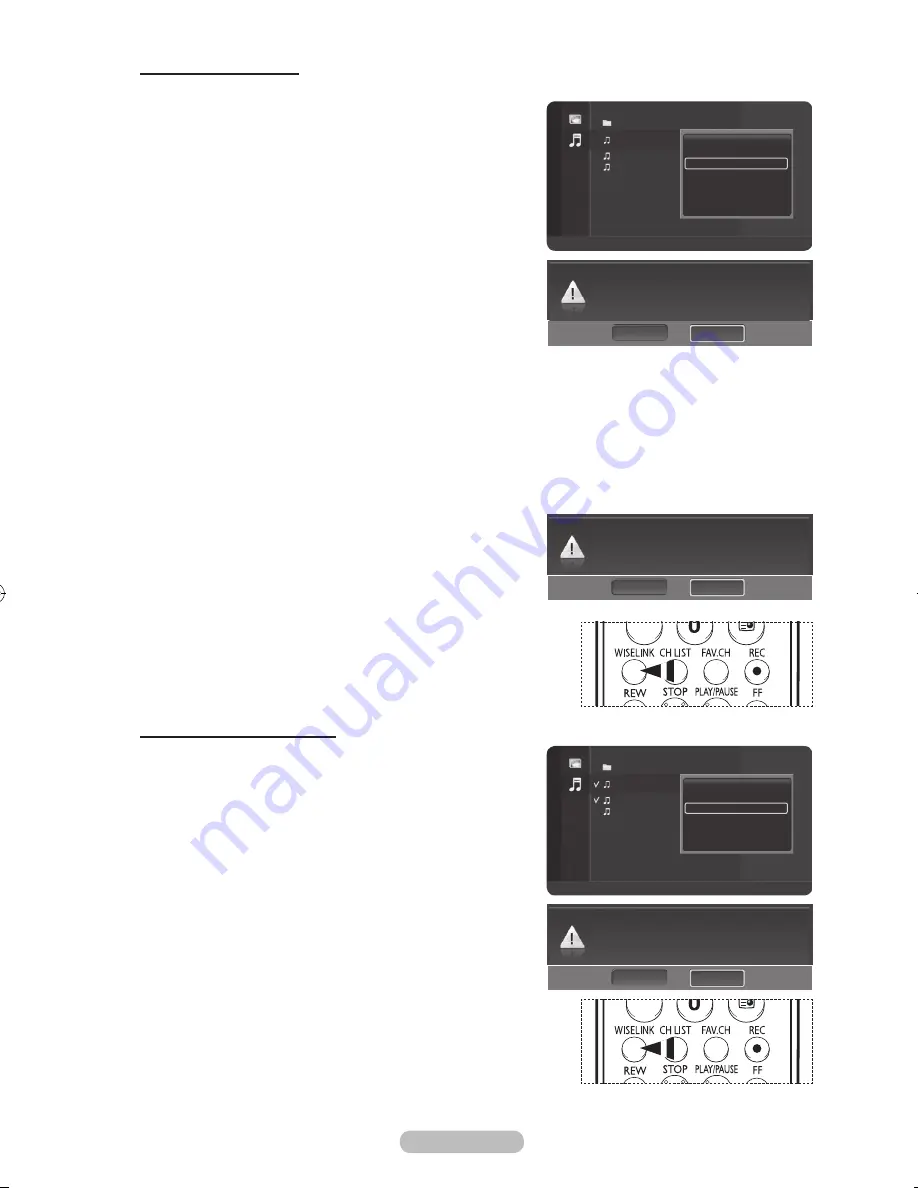
English -
Deleting the Music files
You can delete music (MP) files saved on the USB storage device.
After switching the mode to WISELINK, select a memory
device that you have installed. (Refer to page 46~47)
Press the ▲ or ▼ button to select
Music
, then press the
ENTER/OK
button.
MP3 files and existing folders are displayed.
Press the ▲ or ▼ button to select a music file to be
deleted and then press the blue button.
Press the ▲ or ▼ button to select
Delete
or
Delete All
and then press the
ENTER/OK
button.
➢
If you select
Delete
, only the selected music will be
deleted.
➢
If you select
Delete All
, all music files in the selected
folder are deleted.
Press the ◄ or ► button to select
Yes
and press the
ENTER/OK
button.
➢
The music will be deleted.
➢
If you select
No
, the deletion will be cancelled.
➢
You cannot remove the following files:
Read-only files
➢
While removing any files, don’t remove the USB memory device.
➢
You cannot restore a deleted music file.
Removing read-only files
When removing read-only files, the screen to the right
appears.
Press the ◄ or ► button to select
Yes
, then press the
ENTER/OK
button.
The music files are removed.
➢
If you select
No
, the removing operation is cancelled.
To exit WISELINK mode, press the
EXIT
button on the remote
control.
➢
Press the
WISELINK
button on the remote control to turn on
the WISELINK mode.
Deleting Multiple Music Files
In the Music list, press the ▲ or ▼ button to select a
music file to be deleted and press the yellow button.
➢
The <
✔
> mark appears to the left of the selected
music file.
➢
Repeat the above operation to select multiple music
files.
Press the blue button, press the ▲ or ▼ button to select
Delete selected File
and press the
ENTER/OK
button.
Press the ◄ or ► button to select
Yes
and press the
ENTER/OK
button.
➢
The selected music files will be deleted.
➢
If you select
No
, the deletion will be cancelled.
To exit WISELINK mode, press the
EXIT
button on the
remote control.
➢
You cannot remove the read-only files from the selected ones.
➢
You cannot restore the removed pictures.
➢
Press the
WISELINK
button on the remote control to turn on
the WISELINK mode.
z_break_away.mp3 is read-only file. Delete it ?
No
Yes
Do you want to delete file Tomas-Feel So Good.mp3?
No
Yes
Folder 1
2007/1/2
Tomas-Feel So Good.mp3 2007/1/2
Steve-Love.mp3
2007/1/2
Jane-Holiday.mp3
2007/1/2
USB
Device
Zoom
Select
Option
II
Play
Music
Play
Repeat mode On
Delete
Delete All
Select All
Information
Safe Remove
Do you want to delete the 2 files including
Tomas-Feel So Good.mp3?
No
Yes
Folder 1
2007/1/2
Tomas-Feel So Good.mp3 2007/1/2
Steve-Love.mp3
2007/1/2
Jane-Holiday.mp3
2007/1/2
USB
Device
Zoom
Select
Option
II
Play
Music
Play selected File
Repeat mode On
Delete selected File
Select All
Deselect All
Safe Remove
BN68-01325A-01Eng-1016.indd 58
2007-10-16 �� 9:58:45





























