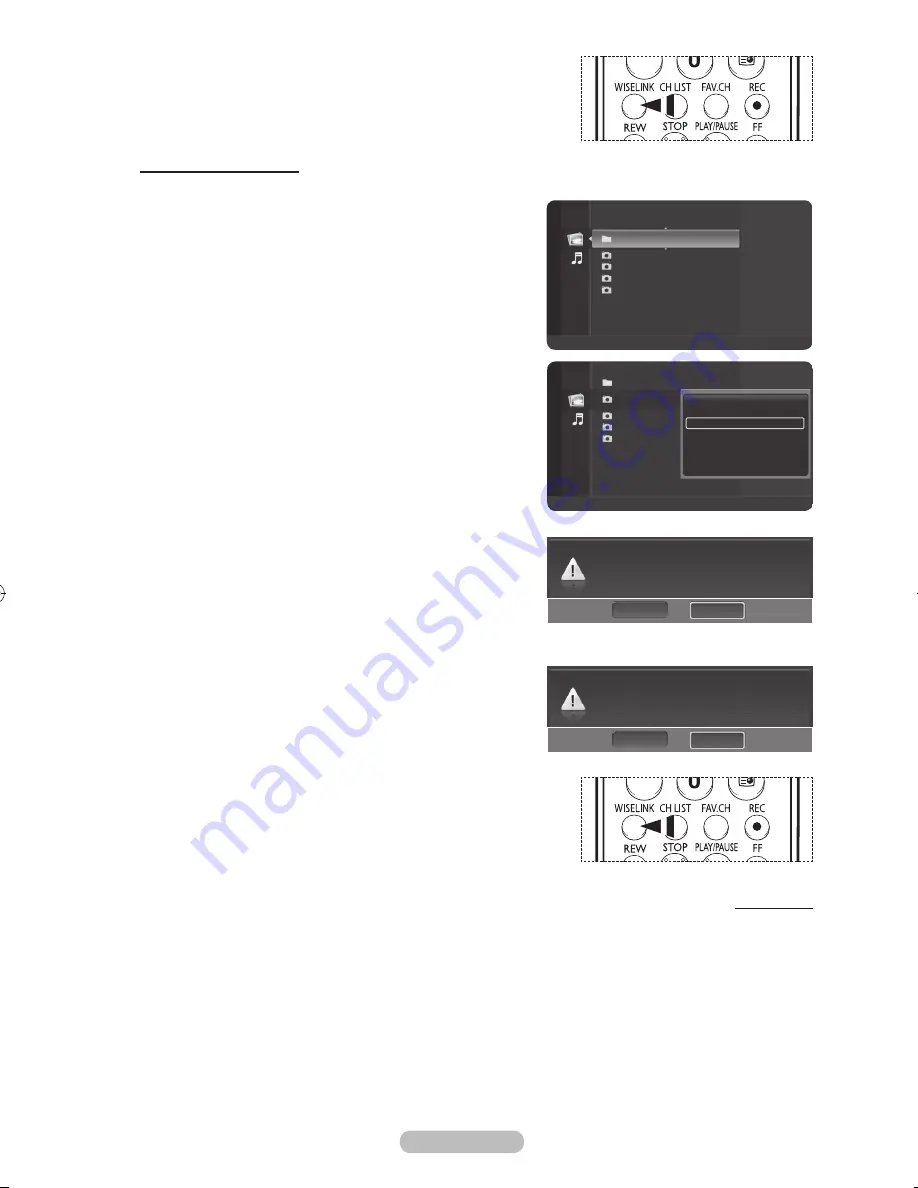
English -
➢
Press the
WISELINK
button on the remote control to turn on
the WISELINK mode.
Deleting the Photo files
You can delete photo (JPEG) files saved on a USB storage device.
After switching the mode to
WISELINK
, select a memory
device that you have installed. (Refer to page 46~47)
Press the
ENTER/OK
button to select
Photo
.
JPEG files and existing folders are displayed.
Press the ▲ or ▼ button to select a photo you want to
delete and then press the blue button.
Press the ▲ or ▼ button to select
Delete
or
Delete All
and then press the
ENTER/OK
button.
➢
If you select
Delete
, only the selected photo will be
deleted.
➢
If you select
Delete All
, all photos in the folder will be
deleted.
Press the ◄ or ► button to select
Yes
and press the
ENTER/OK
button.
➢
The photo will be deleted.
➢
If you select
No
, the deletion is cancelled.
To exit WISELINK mode, press the
EXIT
button on the
remote control.
➢
You cannot remove the following files:
PTP-connected digital camera picture files
Read-only files
➢
While removing files, don’t remove the USB memory
device.
➢
You cannot recover a deleted photo file.
Removing read-only files
When removing any read-only files, the screen to the right
appears.
Press the ◄ or ► button to select
Yes
, then press the
ENTER/OK
button.
➢
If you select
No
, the removing operation is cancelled.
➢
Press the
WISELINK
button on the remote control to turn on
the WISELINK mode.
Continued...
Folder 1
2007/1/2
File 1.jpg
2007/1/2
File 2.jpg
2007/1/2
File 3.jpg
2007/1/2
File 4.jpg
2007/1/2
Flash Disk
Device
Zoom
Option
Photo
Do you want to delete file File 1.jpg?
No
Yes
Folder 1
2007/1/2
File 1.jpg
2007/1/2
File 2.jpg
2007/1/2
File 3.jpg
2007/1/2
File 3.jpg
2007/1/2
View
Start Slide Show
Delete
Delete All
Select All
Information
Safe Remove
Flash Disk
Device
Zoom
Select
Option
II
Slide Show
Photo
File 1.jpg is read-only file. Delete it?
No
Yes
BN68-01325A-01Eng-1016.indd 55
2007-10-16 �� 9:58:41
















































