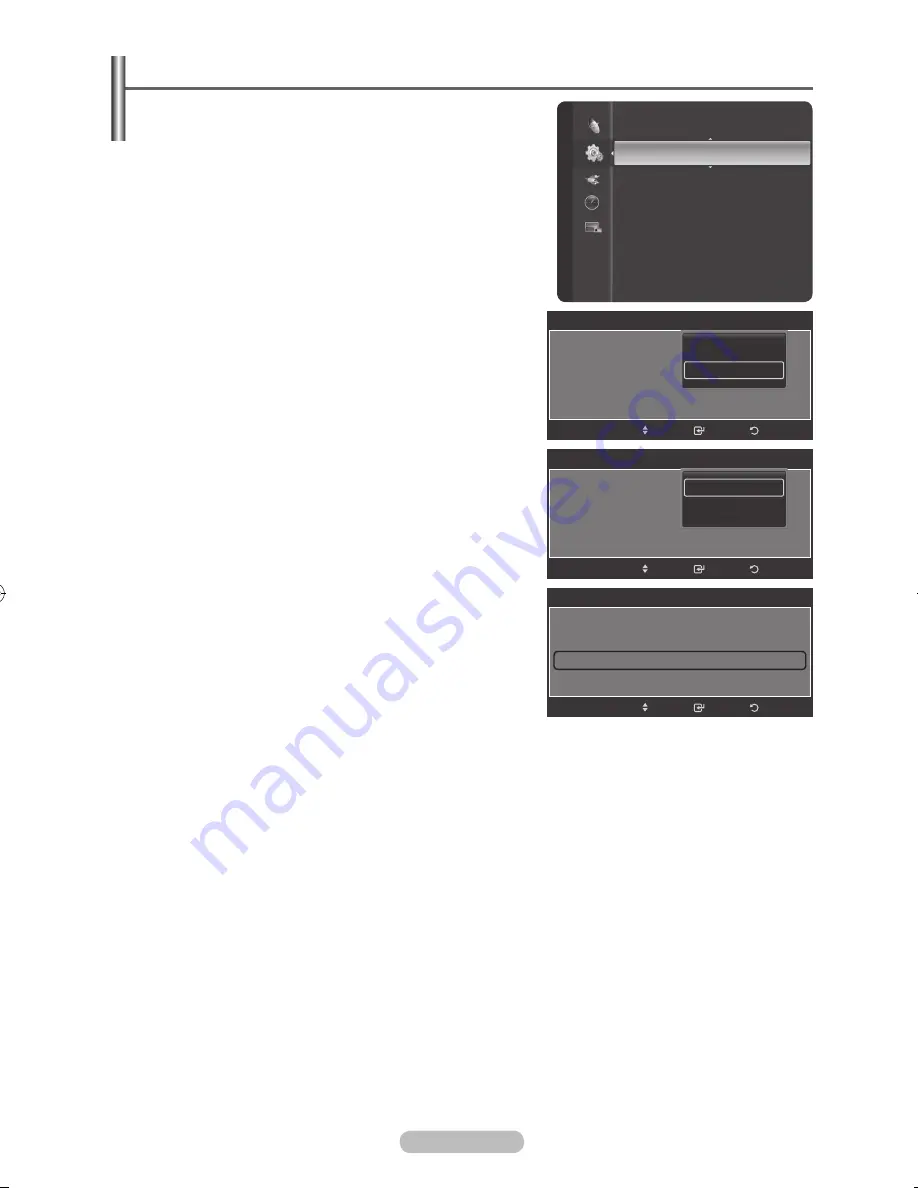
English -
Setting the Subtitle
Press the
MENU
button to display the menu.
Press the ▲ or ▼ button to select
Setup
, then press the
ENTER/OK
button.
Press the ▲ or ▼ button to select
Subtitle
, then press the
ENTER/OK
button.
Select
On
by pressing the
ENTER/OK
button.
Press the ▲ or ▼ button to select required menu
(
Subtitle Mode
,
Subtitle Language
) then press the
ENTER/OK
button. The options of the selected menu are
displayed.
Press the
EXIT
button to exit.
➢
The Subtitle Language availability depends on your
country, if the signal does not include subtitle language,
the function is not active.
Setup
Timer 3
: Inactivated
Child Lock
Subtitle
Game Mode
: Off
Parental Lock
Menu Transparency : Medium
Energy Saving
: Off
PC
Home theatre PC
: Off
HDMI Black Level
: Normal
Subtitle
Subtitle
:
On
Subtitle Mode
: Normal
Subtitle Language
Return
Enter
Off
On
Move
Subtitle
Subtitle
: On
Subtitle Mode
: Normal
Subtitle Language
Return
Enter
Normal
Hard of Hearing
Move
Subtitle
Subtitle
: On
Subtitle Mode
: Normal
Subtitle Language
►
Return
Enter
Move
BN68-01325A-01Eng-1016.indd 37
2007-10-16 �� 9:58:29
















































