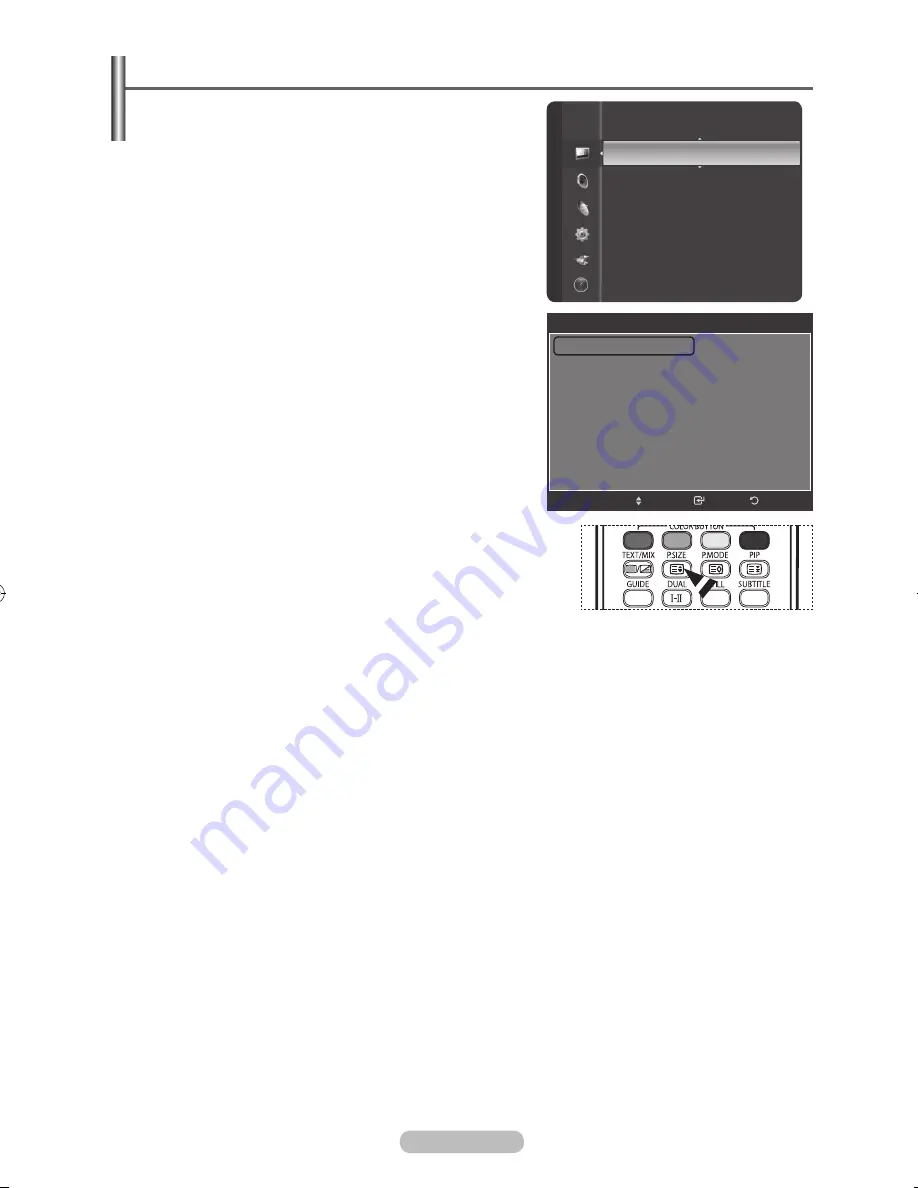
English -
Selecting the Picture Size
You can select the picture size which best corresponds to
your viewing requirements.
Press the
MENU
button to display the menu.
Press the
ENTER/OK
button to select
Picture
.
Press the ▲ or ▼ button to select
Size
, then press the
ENTER/OK
button.
Select the required option by pressing the ▲ or ▼ button,
then press the
ENTER/OK
button.
Available options:
:
,
Zoom
,
Zoom
,
:
,
Just Scan
:
: Sets the picture to 16:9 wide mode.
Zoom
: Magnifies the size of the picture on the
screen.
Zoom
: Expands the Zoom1 format picture.
:
: Sets the picture to 4:3 normal mode.
Just Scan
: Use this function to see the full
image without cutting off the picture when HDMI
(1080i/1080p/720p) or Component (1080i/1080p/
720p) or DTV(1080i/1080p) signals are input.
Press the
EXIT
button to exit.
➢
You can change the picture size simply by pressing the
P.SIZE
button on the remote control.
➢
16:9 and 4:3 are available in all modes.
Zoom1 and Zoom2 are available in ATV, DTV, Component (480i, 480p, 576i, 576p),
HDMI (480p, 576p), AV and S-Video modes
In Zoom1, Zoom2 modes, you can move the picture on the screen by pressing the ▲ or ▼
button.
Each adjusted setting will be stored separately according to its input mode.
Picture
Backlight
: 10
Detailed Settings
Size
: 16:9
Digital NR
: Auto
Active Colour
: On
LED Smartlighting
: On
DNIe
: On
Picture Reset
Size
16:9
Zoom1
Zoom2
4:3
Just Scan
Return
Enter
Move
BN68-01325A-01Eng-1016.indd 27
2007-10-16 �� 9:58:24






























