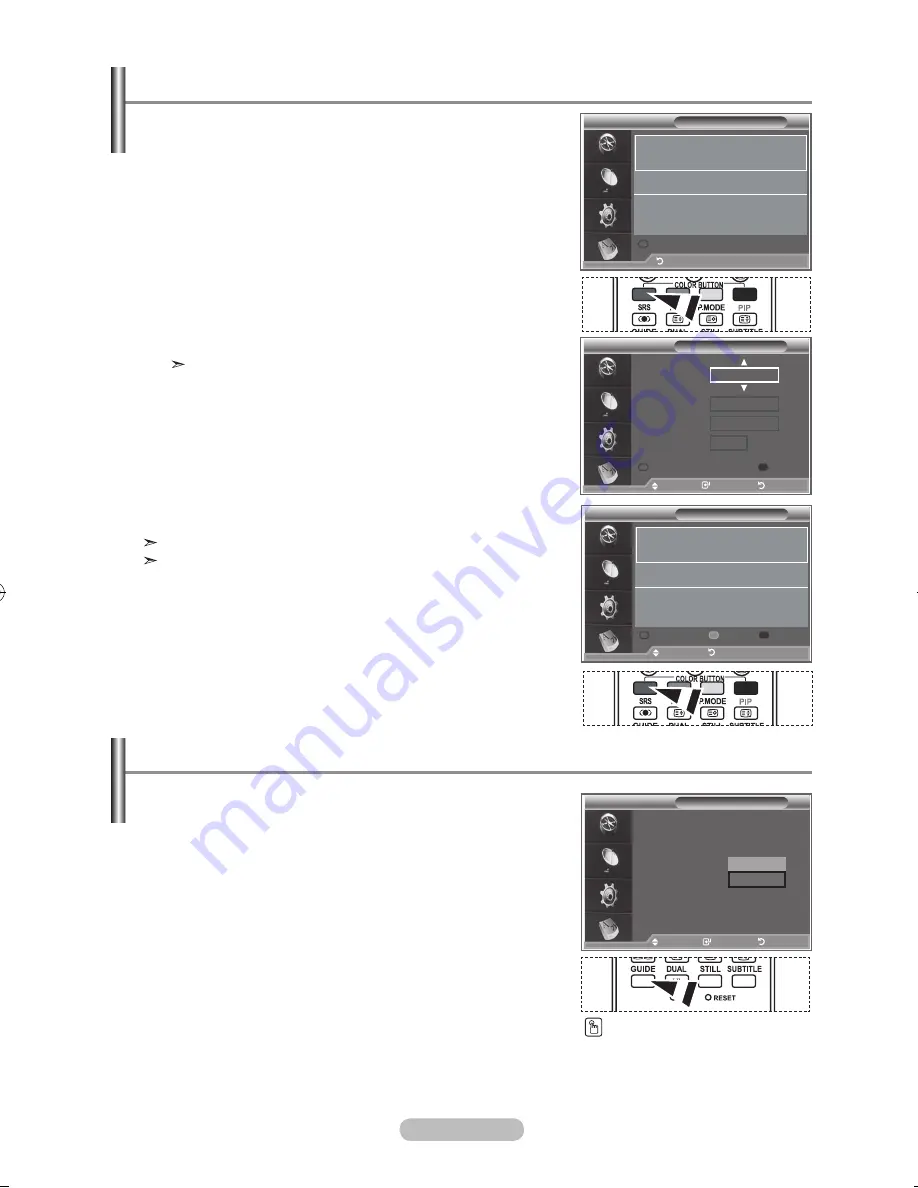
english -
if you make a scheduled viewing list of programs you may
like to see, the channel will be automatically switched to the
scheduled program at the scheduled time even if you are
watching another program.
.
Press the
d.menu
button to display the DTV menu.
.
Press the
enter/oK
button, to select "Guide".
.
Press the
▲ or ▼
button to select "Scheduled List", then
press the
enter/oK
button.
.
Press the red button.
The channel will be switched to the scheduled program.
.
Press the
enter/oK
button to select an item and adjust with
the ◄ or ► button .
You can also set hour and minute by pressing the number
buttons on the remote control.
•
Channel:
Set the channel.
•
time:
Set the time.
•
date:
Set Year, Month and Day.
•
Frequency:
Set the frequency.
("Once", "Daily", or "Weekly")
.
After setting the schedule, Press the red button.
.
Press the
exit
button to exit.
The Scheduled list may be displayed in the EPG menu.
•
Save
: Save the adjusted schedule.
•
Cancel
: Cancel the adjusted schedule.
•
add Programme
: Add a new schedule.
•
edit
: Re-adjust the selected schedule.
•
delete
: Delete the selected schedule.
You can preset the default guide style.
.
Press the
d.menu
button to display the DTV menu.
.
Press the
enter/oK
button, to select "Guide".
.
Press the
▲ or ▼
button to select "Default Guide", then press
the
enter/oK
button.
.
Select "Now/Next" or "Full Guide" using the
▲ or ▼
button,
and press the
enter/oK
button.
.
Press the
exit
button to exit.
using the Scheduled list
Scheduled list
(no programmes)
return
Add Programme
Scheduled list
tuesday apr :0 ~ :00 once
0 raitre
move
return
Add Programme
Edit
Delete
Scheduled list
Channel
adjust
move
return
Save
Cancel
time
date
Frequency
0 raiuno
: 0 to -- : --
tue apr 00
once
Setting the default guide
move
enter
return
guide
now & next guide
Full guide
Scheduled list
default guide
: Full guide
now/next
Full guide
move
enter
return
You can select these options
by simply pressing the
guide
button on the remote control.
BN68-01180A-01Eng-0320.indd 38
2007-03-20 �� 6:15:32
Содержание LA32S81BD
Страница 60: ...This page is intentionally left blank ...
















































