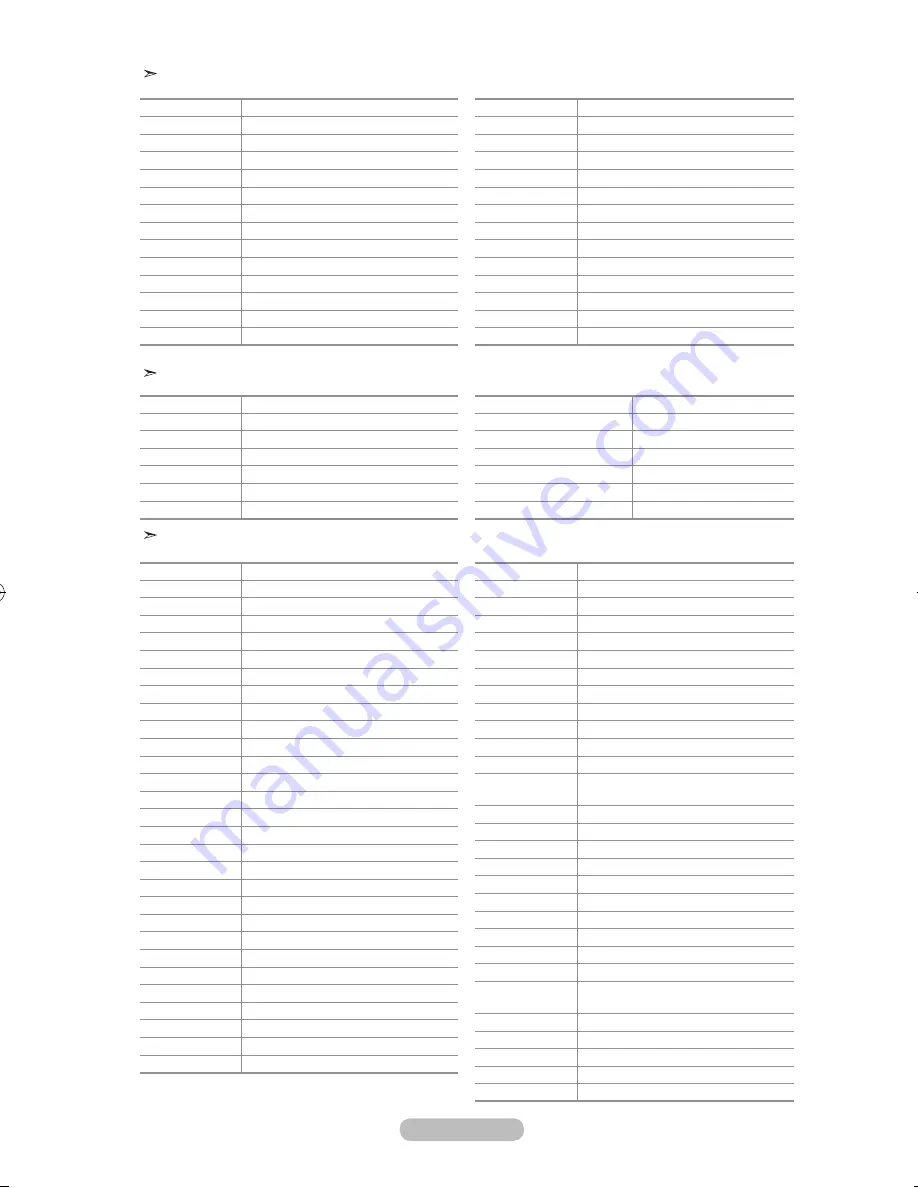
english -
Cable box
brand
Code
SAMSUNG
000 001 002 003 004 005 006 007
GI
041
HAMLIN
003 024 031
HITACHI
025 030
JERROLD
038 039
MACOM
025 030
MAGNAVOX
019 023 028
OAK
026
PANASONIC
003 022 027 037 044
PHILIPS
019 021 023 028
PIONEER
004 018 020 044
RCA
014 022 040
REGAL
003
brand
Code
REGENCY
015 023
SA
042 043
SCIENTIFIC ATLAN
042 043
SPRUCER
022
STARGATE 2000
036
SYLVANIA
016
TEXSCAN
016
TOCOM
032
UNIVERSAL
033 034
VIEWSTAR
019 021 023 028
WAMER AMEX
046
ZENITH
017 029 035 037 045
SamSung dVd
Product
Code
DVD
000 001 002
DVDR
003 004
BD Record
005 006
VCR COMBO
007 008 009 010 011
VCR Record
012
DHR COMBO
013
Product
Code
Home Theat
re
VCR COMBO
014 015 016
HDD Recorder COMBO
017
TWIN TRAY COMBO
018
STB DVD COMBO
019
DVD Receiver
020
AV Receiver
021
dVd
brand
Code
ANAM
030
AUDIOVOX
075
AUDIOLOGIC
085
ANABA
072
APEX DIGITAL
070 071 074 086 083 084 088 111 112
AIWA
114
BROKSONIC
062
BLAUPUNKT
074
B&K
122 123
CURTIS MATHES
027
CYBER HOME
077 078 079 082
CLARION
080 125
CIRRUS
081
CYBER HOME
065
CINEVISION
095
DAEWOO
066
DENON
146
FARENHEIT
067 068
FISHER
090
GPX
060
GO VIDEO
061 089 133 135
GE
069 074
GREENHILL
074
HITACHI
064 113
HITEKER
071
HOYO
073
HARMAN / KARDON
091 110
IRT
089
brand
Code
INTEGRA
092
JBL
091
JVC
022 033 115 116
JATON
073
KENWOOD
051 108 109
KISS
073
KONKA
059 100 106 107
KLH
074 075
LG(Goldstar)
025 031
LOEWE
057
LASONIC
058
MOBILE
AUTHORITY
054
MEMOREX
055
MALATA
056
MAGNAVOX
076 093
MINTEK
074 094
MONYKA
073
NORCENT
048 049 050
NEXT BASE
052
NEC
053
NANTAUS
144
NESA
074
OPTOMEDIA
ELECTRONICS
105
OPTIVIEW
072
ONKYO
076 092 119
PHILCO
044 045
PRINCETON
046 047
PROSCAN
023
BN68-01180A-01Eng-0320.indd 51
2007-03-20 �� 6:15:45
Содержание LA32S81BD
Страница 60: ...This page is intentionally left blank ...






















