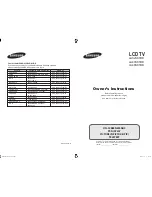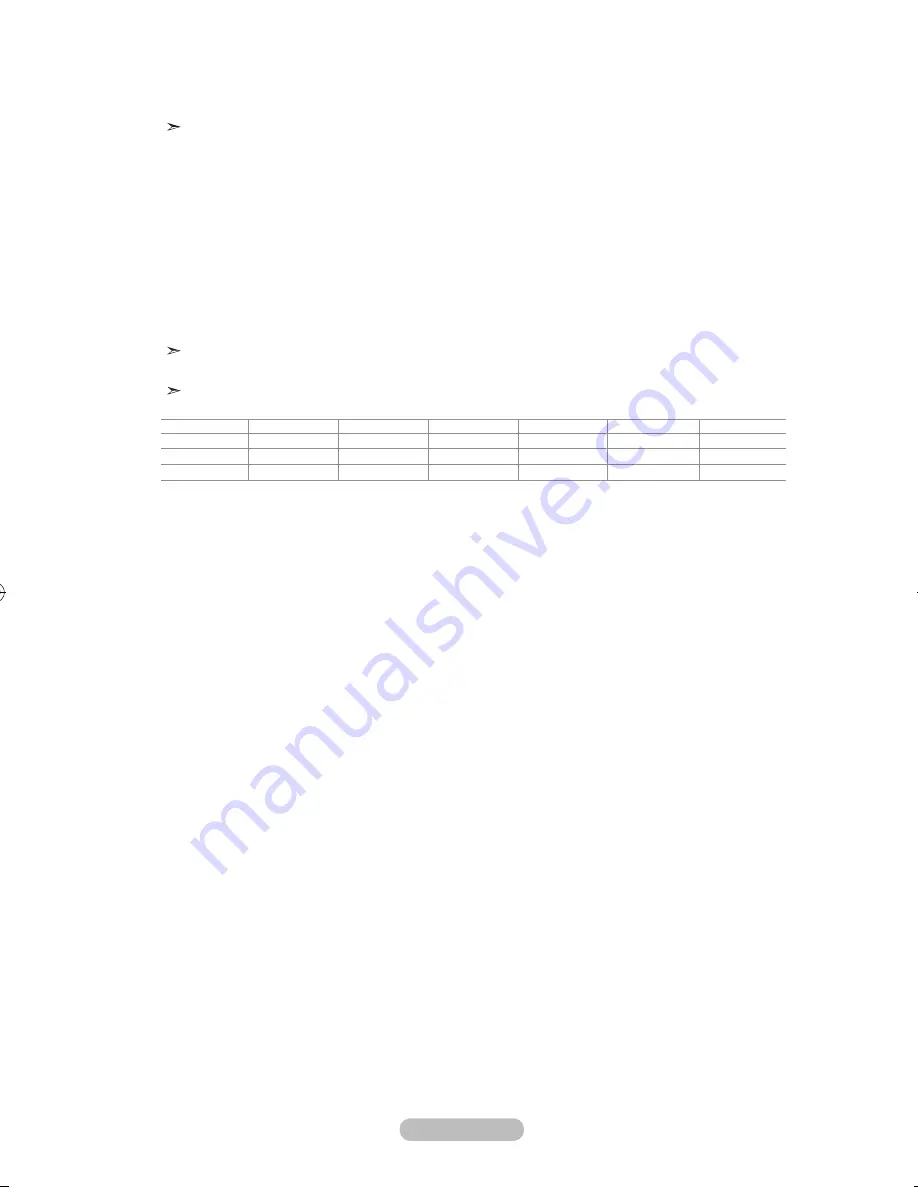
english -
3
Connecting hdmi in , hdmi in
- Supports connections between HDMI-connection-enabled AV devices (Set-Top Boxes, DVD players)
- No additional Audio connection is needed for an HDMI to HDMI connection.
What is HDMI?
- "High Definition Multimedia interface" allows the transmission of high definition digital video
data and multiple channels of digital audio (5. 1 channels).
- The HDMI/DVI terminal supports DVI connection to an extended device with the appropriate cable
(not supplied). The difference between HDMI and DVI is that the HDMI device is smaller in size,
has the HDCP (High Bandwidth Digital Copy Protection) coding feature installed, and supports
multi - channel digital audio.
Connecting dVi in(hdmi )(audio r/l)
- When connecting this product via HDMI or DVI to a Set Top Box, DVD Player or Games Console
etc, make sure that it has been set to a compatible video output mode as shown in the table
below. Failure to observe this may result in picture distortion, image breakup or no picture.
- When using an HDMI/DVI cable connection, it is only possible from the HDMI 2 IN terminal.
You should use the DVI-to-HDMI cable or DVI-HDMI Adapter for the connection, and the
“R - AUDIO - L” terminal on DVI for sound output.
Supported modes for HDMI/DVI and Component
(This will result in a blank screen being displayed)
4
Connecting an aerial or Cable television network
To view television channels correctly, a signal must be received by the set from one of the following
sources:
- An outdoor aerial / A cable television network / A satellite network
6
Connecting external a/V devices
- Connect RCA or S-VIDEO cable to an appropriate external A/V device such as VCR, DVD or
Camcorder.
- Connect RCA audio cables to "R - AUDIO - L" on the rear of your set and the other ends to corre
sponding audio out connectors on the A/V device.
- Headphone may be connected to the headphone output (
5
) on the rear of your set. While the
head phone is connected, the sound from the built-in speakers will be disabled.
7
Connecting Computer
- Connect the D- Sub cable (optional) to "PC (PC IN)" on the rear of your set and the other end to
the Video Card of your computer.
- Connect the stereo audio cable (optional) to "AUDIO (PC IN)" on the rear of your set and the other
end to "Audio Out" of the sound card on your computer.
8
digital audio out (oPtiCal)
- Connect to a Digital Audio Component.
9
SerViCe, SerViCe
- Service connection for qualified service engineer.
BN68-01180A-01Eng-0320.indd 6
2007-03-20 �� 6:15:08
HDMI/DVI 50Hz
HDMI/DVI 60Hz
Component
480i
X
X
O
480p
X
O
O
576i
X
X
O
576p
O
X
O
720p
O
O
O
1080i
O
O
O
-
Do not attempt to con
nect
the HDMI/DVI connector to a PC or Laptop Graphics Card.
Содержание LA32S81BD
Страница 60: ...This page is intentionally left blank ...