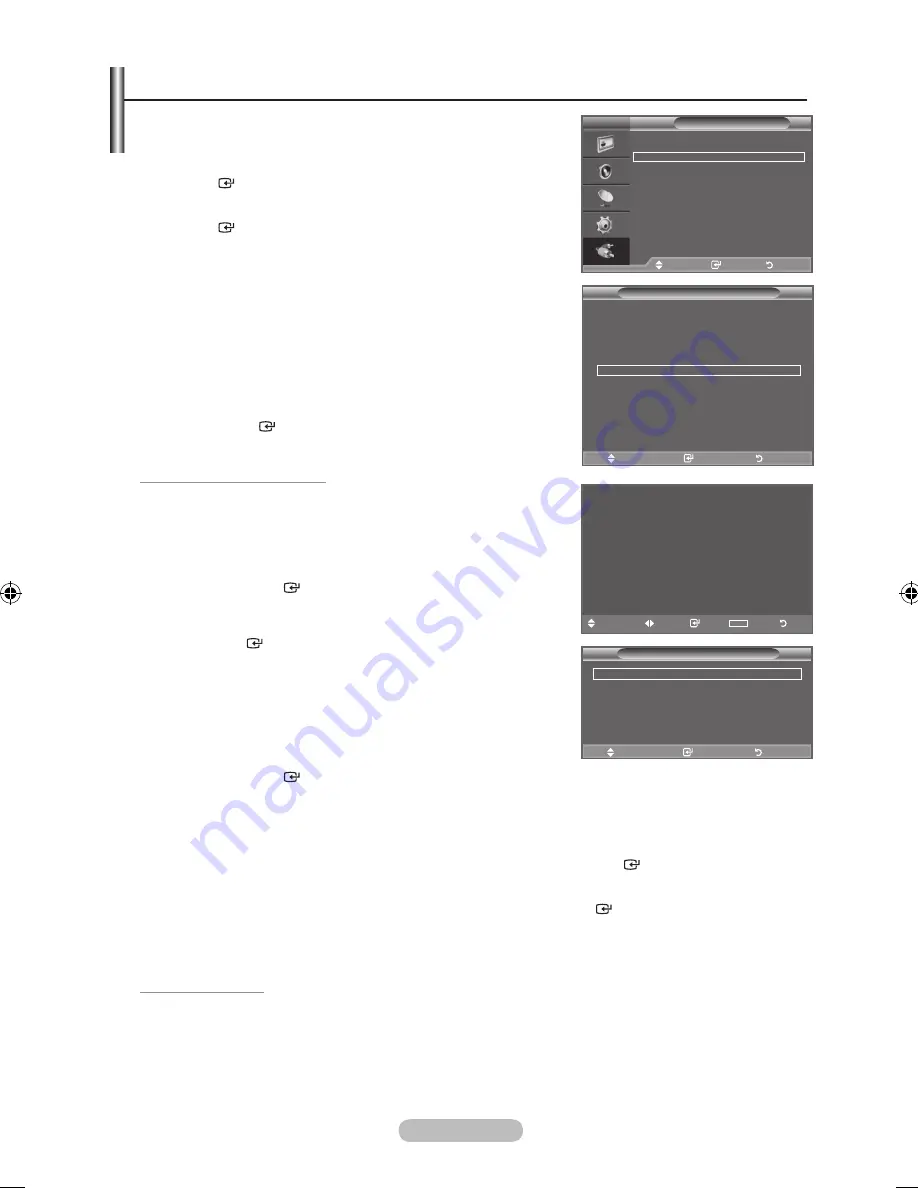
english -
You can listen to Fm radio.
1.
Press the
menu
button to display the menu.
Press the ▲ or ▼ button to select "Input", then press the
enter
button.
.
Press the ▲ or ▼ button to select "FM Radio", then press the
enter
button.
.
Press the ◄ or ► button to tune to a frequency.
If you press the
◄ or ►
button, you can tune to an
available high or low frequency channel.
If the signal of the tuned channel is weak or distorted,
press the ▲ or ▼ button to fine tune the channel.
easy Setting
1.
Press the
toolS
button on the remote control.
.
Press the ▲ or ▼ button to select “FM Radio”, then press
the
enter
button.
Configuring the Preset list
♦
Configuring it manually
You can store channels in the "Preset List" manually.
1.
Press the ▲, ▼, ◄ or ► button to tune to a frequency.
.
Press the
enter
button.
The current frequency is stored in the "Preset List".
To remove the frequency from the "Preset List", press the
enter
button again.
♦
Configuring it automatically
You can automatically find and store available channels to the
"Preset List".
1.
Press the
toolS
button.
.
Press the
enter
button to select "Auto Preset".
♦
Viewing the Preset list
1.
Press the
toolS
button.
.
Press the ▲ or ▼ button to select "Preset List", then press the
enter
button.
The "Preset List" screen appears.
.
Press the ▲ or ▼ button to tune to a frequency. Press the
enter
button.
You can listen to that broadcast channel.
Setting the Sound
You can select the type of special sound effect to be used when listening a given broadcast.
1.
Press the
toolS
button.
.
Press the ▲ or ▼ button to select "Sound Mode".
.
Press the ◄or ►button to select the desired sound mode.
➣
➣
➣
Setting the Fm radio
tV
Input
Source list
: tV
edit name
Fm radio
move
enter
return
Fm radio
.0 mhz
Fine tune Scan
add
TOOLS
tools exit
auto Preset
Preset list
Sound mode
: Standard
move
enter
return
tools
Picture mode
: Standard
Sound mode
: Custom
Sleep timer
: off
SrS tS Xt
: off
energy Saving
: off
Fm radio
move
enter
exit
tools
BN68-01911A-Eng-1231.indd 26
2009-01-07 �� 7:35:41
Содержание LA22A480
Страница 35: ...This page is intentionally left blank ...






















